When we load WhatsApp onto our Windows desktop, we need to scan a QR that shows up on the desktop screen. Scanning the QR loads up our WhatsApp account on the desktop application. But recently, there have been troubles with this.
Many have complained about the problem in recent times with the QR code itself. Some say that the QR code does not load up on their screen, while others claim that even after scanning the QR code, the account does not load up on the desktop. It is difficult to determine the reason behind this, but some people were able to solve their problems by trying a few solutions. And that is what we will see in this article. So without any further ado, let’s get into it.
Also Read
How to Permanently Delete or Deactivate Your WhatsApp Account
How to Fix Blurry WhatsApp Video Call
Best WhatsApp Stickers in 2022
How to Create WhatsApp Call Link on iPhone and Android
10 Best Android Apps for WhatsApp Stickers
Fix: WhatsApp Call vibration Not Working on iPhone or Android
8 Ways to Fix WhatsApp Send Button Missing or Not Working
How To Edit WhatsApp Message After Sending on Android and iPhone
WhatsApp Web: How to Login Web.WhatsApp.com on PC, Smartphone
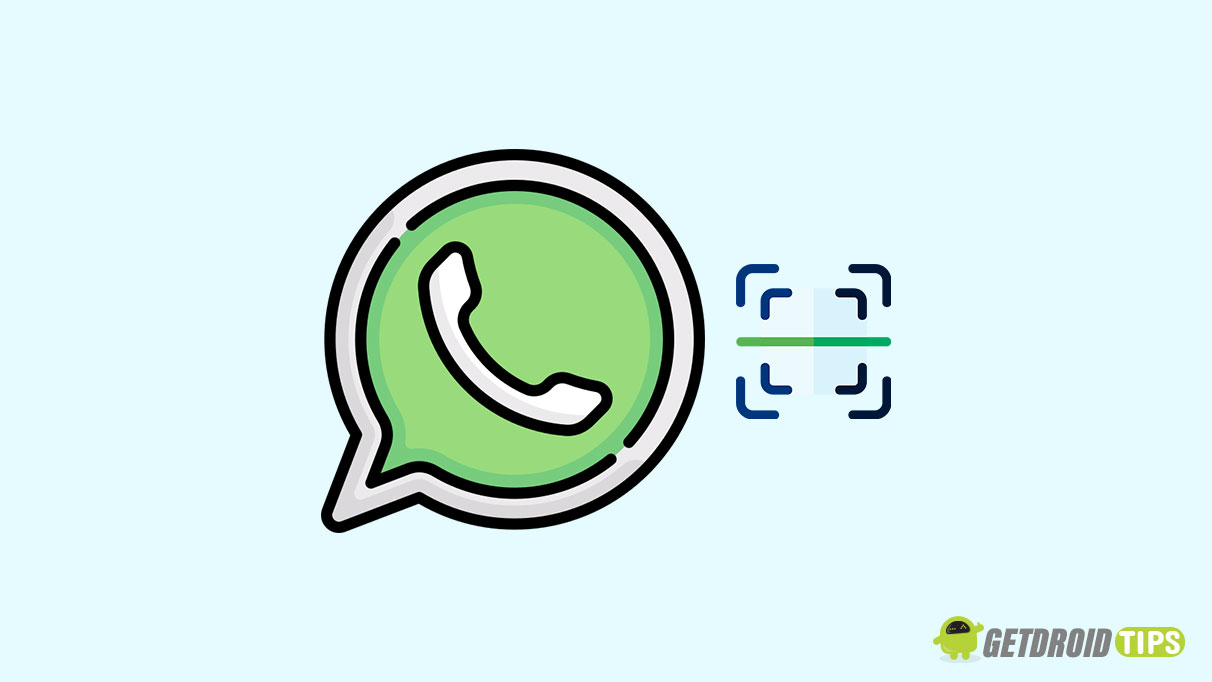
Page Contents
How to fix WhatsApp QR Code Not Loading or Working?
Try all the solutions mentioned here, one after the other, and see which one works.
Reload the QR code:
When you open up the Whatsapp application on your desktop, you get a message on the screen that tells you to scan the QR code. If scanning the code is not working out for you, wait a while. You will see an option to reload the QR code after the previous QR code has expired. Once you see it, click on it, and a new QR code will be generated. Scan this code now using your smartphone’s WhatsApp application.
Restart the application:
If reloading the QR code does not work for you, try terminating the application from your desktop processes entirely.
For Windows,
- Press Windows Key + X and choose Task Manager from the list of options that show up.
- You will be in the processes tab in the task manager window. Find the Whatsapp Application and click on it in the list of applications.
- Then click on the End task button at the bottom of the task manager window.
- Now, close the Task Manager window and open the Whatsapp application again.
- Then try scanning the QR code. It should work.
For Mac,
- Press Command + Space Keys to open up the Spotlight Search menu.
- Search for Activity Monitor, and once it shows up, hit the Return key.
- Find the Whatsapp Application and click on it in the list of applications.
- Then click on the X mark at the top.
- Now, close the Activity Monitor window and open the Whatsapp application again.
- Then try scanning the QR code. It should work.
Try the next solution if the QR code scanning still does not work or loads correctly.
Check your internet connection:
Much like how every service requires an active internet connection, the Whatsapp application on your desktop will also need a high-speed internet connection to function correctly. So if you are using a slow dial-up connection on your desktop, change it with a better connection and then try again. With a faster internet connection, your desktop application should be able to load up the WhatsApp QR code quickly.
However, try the next solution if the QR code scanning still does not work or loads correctly.
Update the application:
If you have started to witness this problem with the WhatApp application only recently, maybe after a Windows update, then the problem could be related to incompatibility. In that case, you need to check for any pending WhatsApp application update and then install that update.
New builds of Windows are not always compatible with every application right away. The developers push out an update for the application when that happens though. So, try updating the WhatsApp application to the latest version on your desktop.
Try the next solution if the QR code scanning still does not work or loads correctly.
Connect both the devices to the same network:
If your smartphone and desktop are connected to two different networks, that could be a possible reason. As unusual as it may sound, sometimes problems related to connectivity are often solved with a single connection. So, connect your smartphone and your desktop to the same internet connection and then try loading the QR code on the application again.
Try the next solution if the QR code scanning still does not work or loads correctly.
Disable VPN:
Yes, VPNs are necessary to safeguard our connection privacy. But in some cases, an application might not be able to access the internet if the location set on the VPN does not match well with the application. So even with the WhatsApp application, that could be the case. The solution would be to disable the VPN entirely and then try loading up the QR code again.
Try the next solution if the QR code scanning still does not work or loads correctly.
Use Whatsapp Web:
If none of the solutions mentioned above worked for you, you could use WhatsApp’s web version on your desktop via a Web browser. Just make sure that you are using a Web browser that is up to date.
To open up WhatsApp Web, navigate to web.whatsapp.com, and the QR code will show up right away. After that, open up WhatsApp on your smartphone and go to WhatsApp Web. There you will find the option to scan the QR code. Once you do that, your WhatsApp account with all the messages will show on your browser window.
So that is all about the different solutions that you can try to fix WhatsApp QR Code Not Loading or Working issue. If you have any questions or queries about this article, comment below, and we will get back to you. Also, check out our other articles on iPhone tips and tricks, Android tips and tricks, PC tips and tricks, and much more for more helpful information.
Also Read
