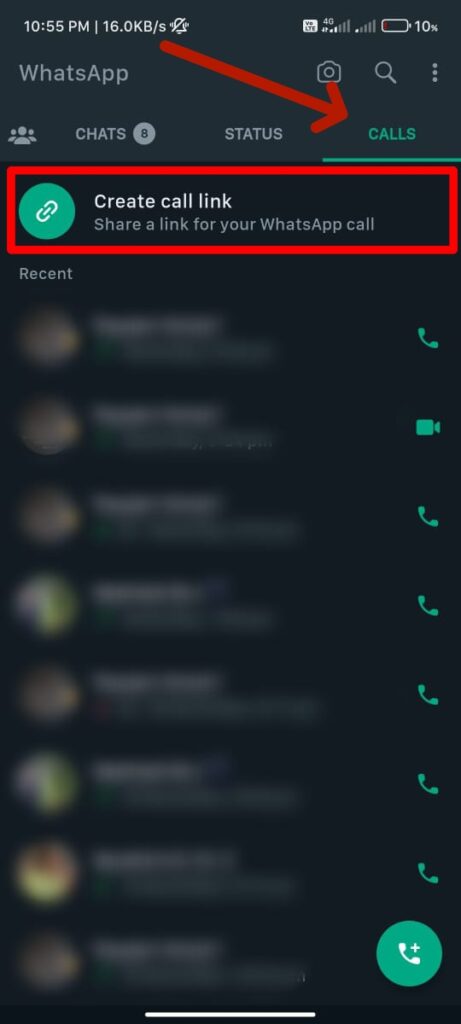WhatsApp is a popular messaging application that allows users to communicate with each other using text, voice, and video calls. The app allows users to initiate video calls with friends, family, and others.
Over time, WhatsApp keeps adding new features to improve the user experience. One of those features is the ability to create a WhatsApp call link. While creating call links is not a new feature in the industry, it is a new feature for WhatsApp. You can create a WhatsApp call link and share it with whomever you like.
But the question is, how to create a WhatsApp call link? Don’t worry. We’re here to help. This article will tell you how you can create a WhatsApp call link, irrespective of your platform, Android or iOS.
Also Read
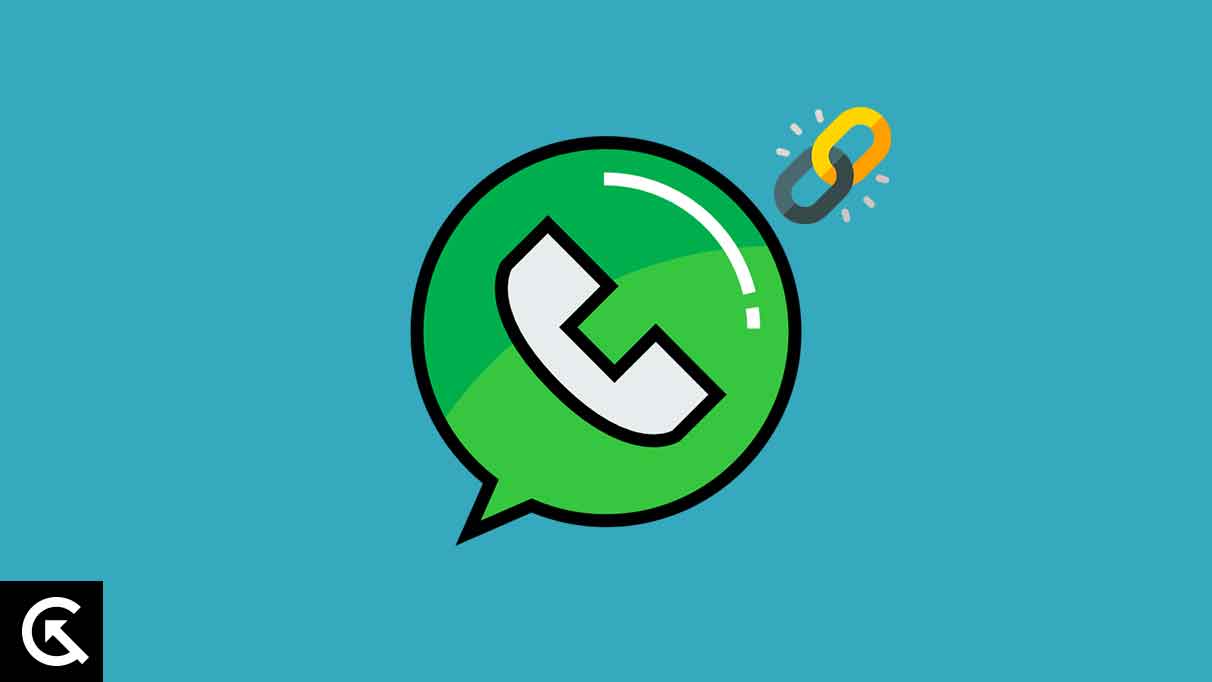
Note: Ensure you are updated to the latest version of WhatsApp to use this feature. Some of you might not find this feature because you’re not on the latest version of WhatsApp. On an iPhone, ensure the WhatsApp version is v22.21.77 or higher, and on Android, v2.22.21.83 or higher. Also, note that this feature is currently unavailable on desktop or WhatsApp Web.
Create WhatsApp Video Call Links
Starting a group video call has never been more convenient on WhatsApp. You can now share video call links with your friends, family, and others. This is a lifesaver when you want to inform people about the call early on. Here’s how you can create a WhatsApp video call link on your smartphone:
Note: The Process is the same for both iPhone and Android.
- Open WhatsApp on your iPhone or Android.
- Navigate to the Calls tab. On your iPhone, tap on the second tab on the bottom left. On Android, tap on the Calls tab on the top-right.
- Tap Create Call Link at the top of your screen.
- A New Call Link prompt will appear on your iPhone screen. Whereas on Android, a new Create call link prompt will appear. Tap on Share link.
- Select the desired app you want to share the link through. You can also copy the link and share it elsewhere.
- If you want to share the link with your WhatsApp contacts, tap WhatsApp on iPhone and tap on Send Link Via WhatsApp on Android.
- Once done, select the contacts you want to share the link with and tap the send icon.
- You can also share the link via your WhatsApp Status. Simply tap on My Status and send.
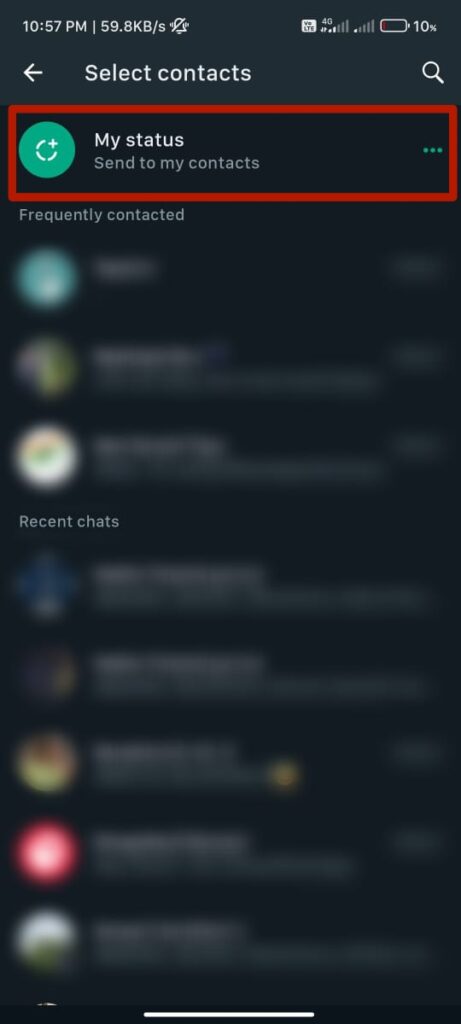
- When the person you’ve shared the link with clicks on it, they will be prompted to join the video call.
It’s that simple! Now you can enjoy face-to-face conversations with all your friends on WhatsApp with convenience.
Create WhatsApp Voice Call Links
You can also create links for WhatsApp voice calls. This is really handy when you just want to have a voice conversation without face-to-face interaction. Simply follow these steps to create a new WhatsApp voice call link.
- Open WhatsApp on your iPhone or Android.
- Navigate to the Calls tab. On iPhone, tap on the second tab that is on the bottom left. On Android, tap on the Calls tab on the top-right.
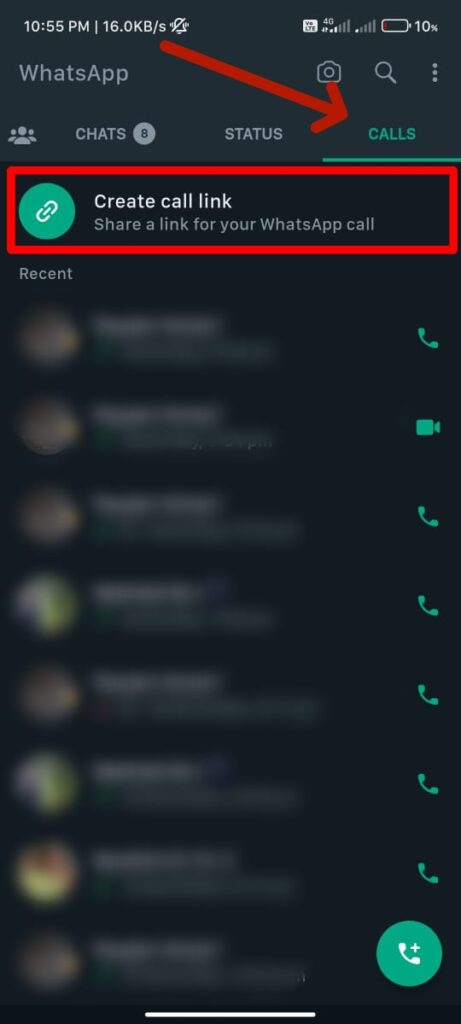
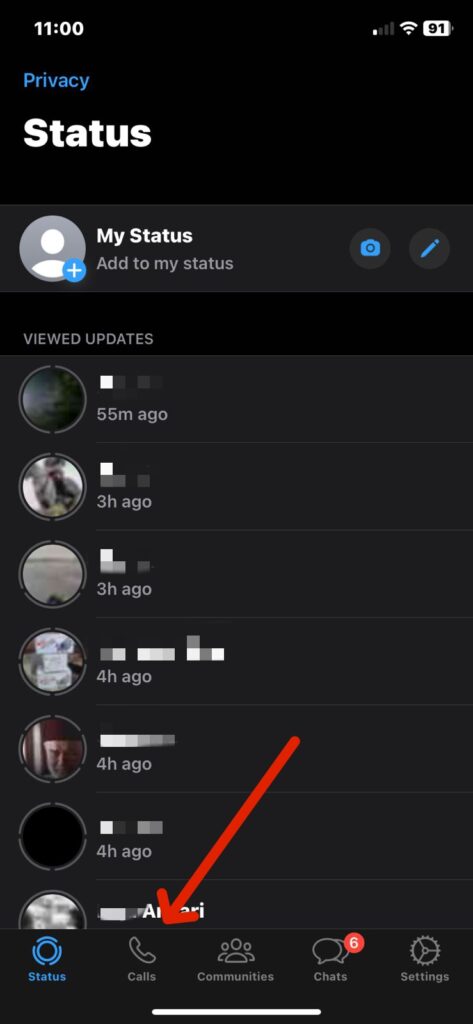
- Tap Create Call Link at the top of your screen.
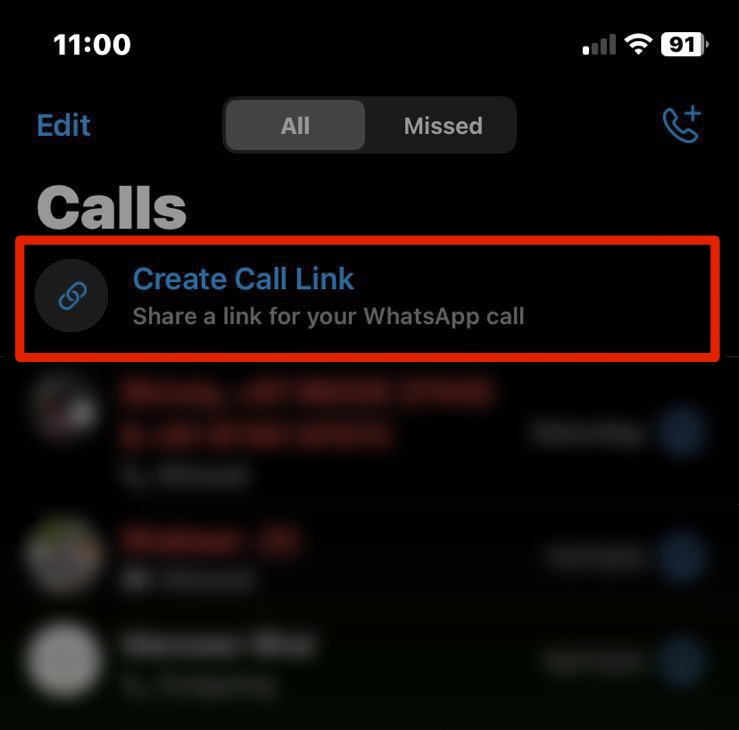
- A New Call Link prompt will appear on your iPhone screen. Whereas on Android, a new Create call link prompt will appear.
- Tap on Call Type.
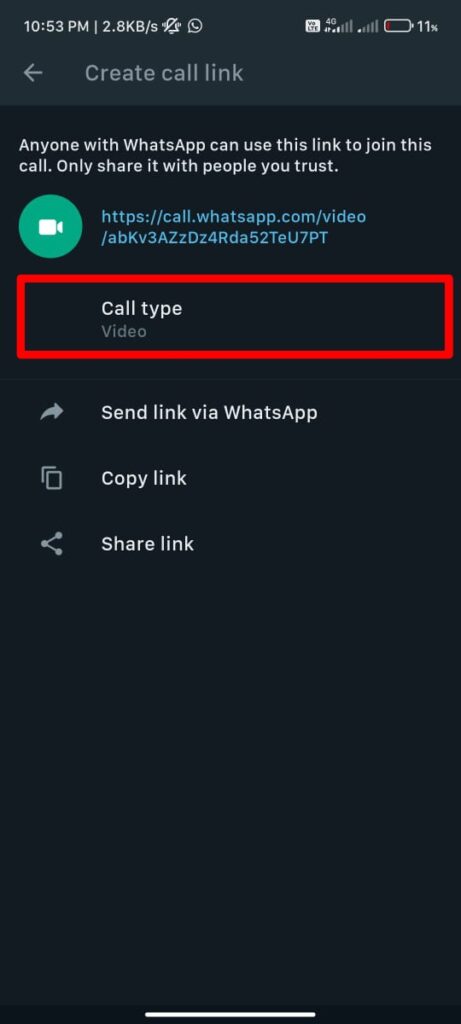
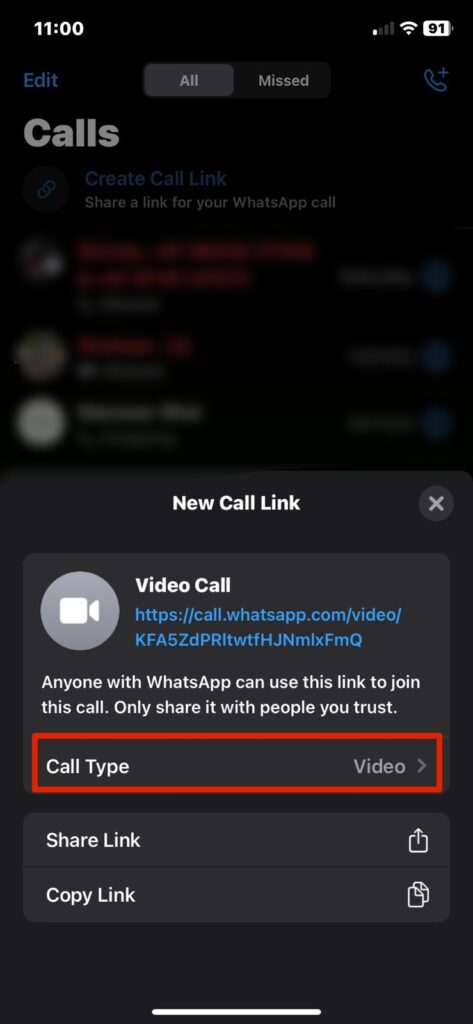
- Now, select Voice.
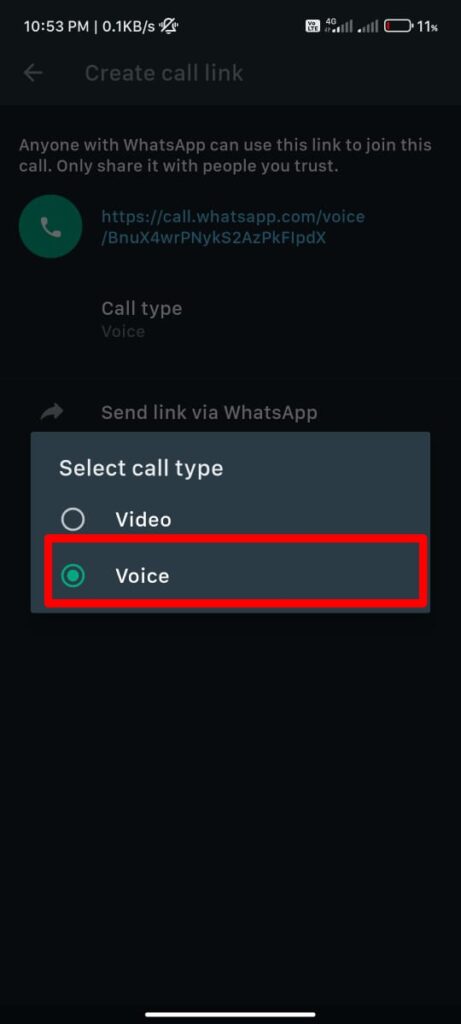
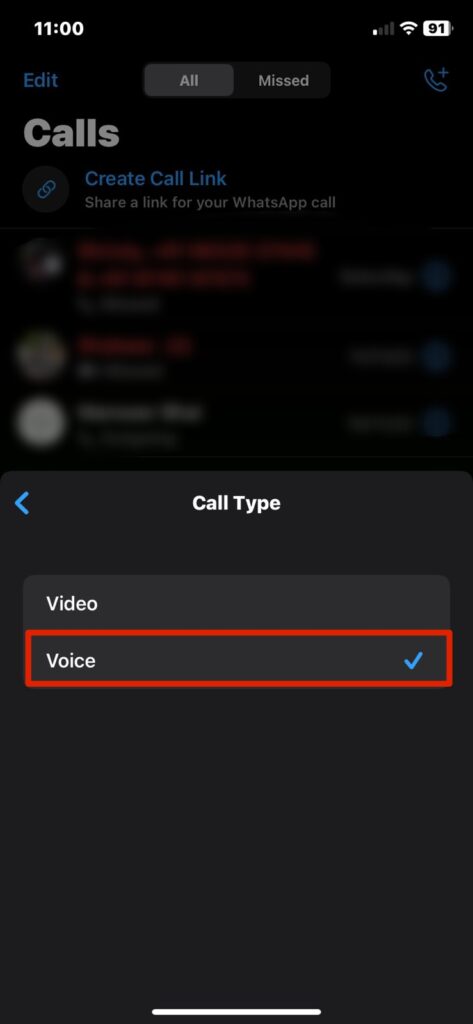
Note: For Call Type, Video is selected by default.
- Now, go back and tap on Share link.
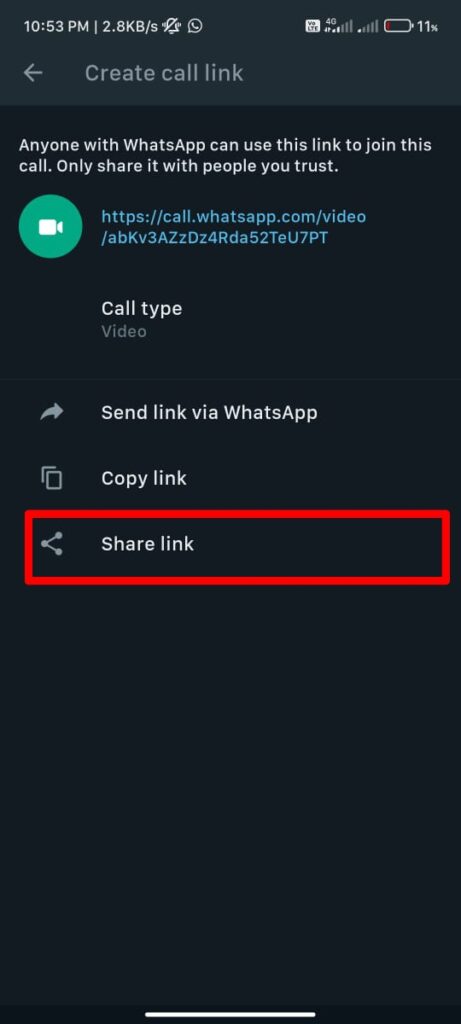
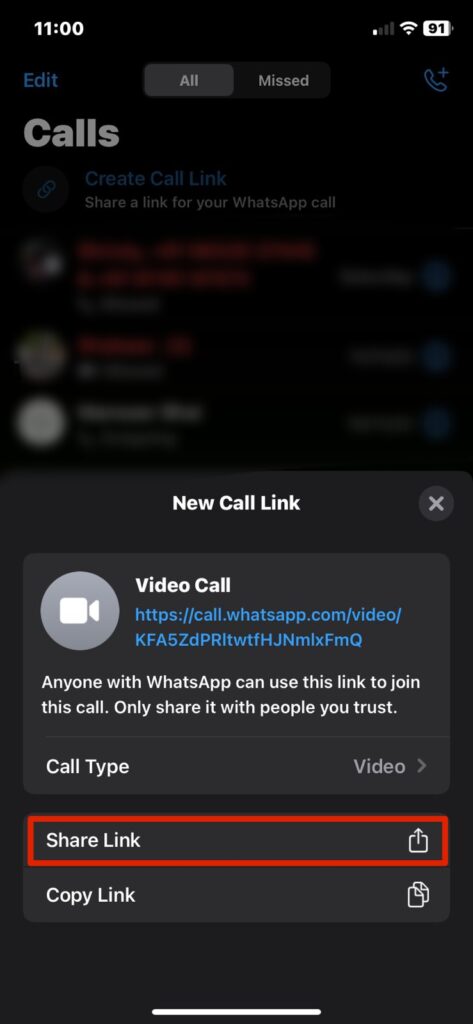
- Select the desired app you want to share the link through. You can also copy the link and share it elsewhere.
- If you want to share the link with your WhatsApp contacts, tap WhatsApp on iPhone and tap on Send Link Via WhatsApp on Android.
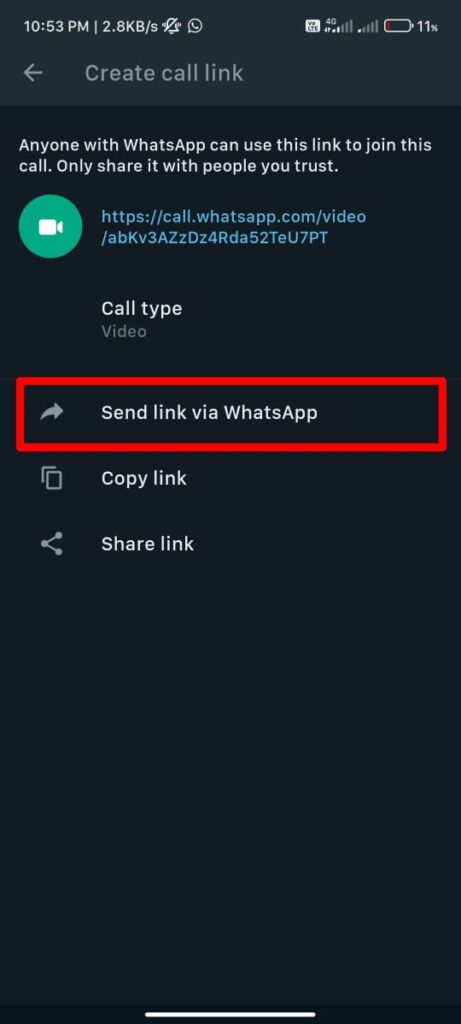
- Once done, select the contacts you want to share the link with and tap the send icon.
- You can also share the link via your WhatsApp Status. Simply tap on My Status and send.
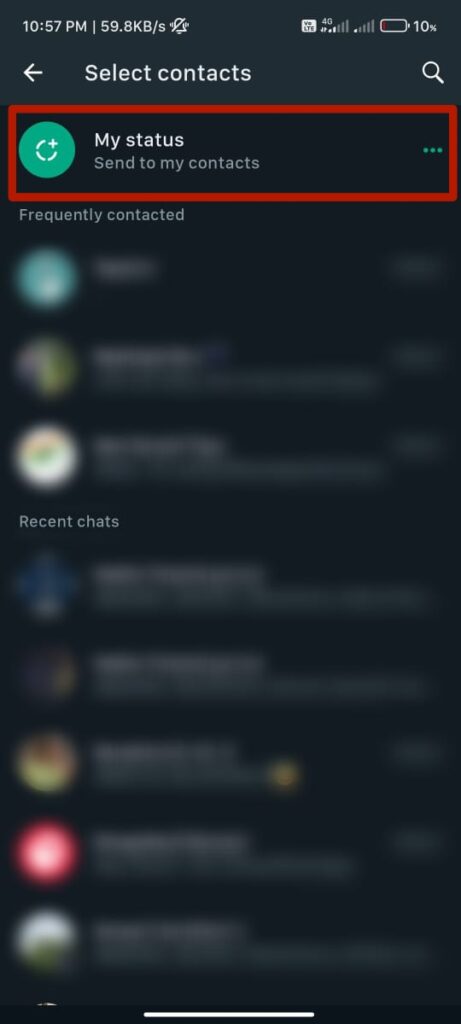
- When someone clicks on the link, they will be taken to the WhatsApp app, and the voice call will be initiated.
Final Words
And that’s how you create WhatsApp call links on iPhone and Android. As of now, the feature is only limited to mobile devices. Nevertheless, WhatsApp call links are a great way to make it easy for others to start a WhatsApp call with you. You can share the links via WhatsApp, Facebook, Twitter, email, or any other app that supports sharing. We hope that this guide helped you create a WhatsApp call link. Still, if you have any questions, leave them in the comments section below, and we will try to help you.
Also Read