In this tutorial, we will show you how to play the Split-Screen Co-Op in Stardew Valley. This simulation role-playing video game beholds a plethora of opportunities. From growing crops to raising livestock to craft goods and mining ores, there is a plentitude of options for the end-users. Likewise, you could then sell off these products and earn a living, socialize with the community, etc. But that’s not it. The latest update to the game seems to have added another pretty nifty feature.
In the latest version 1.5 update to the game, there’s going to be the addition of a split-screen co-op. On PC, up to four players could make use of this split-screen, while on other consoles, it’s limited to two. Although there is no definite timeline for this update, we might see it by the end of November. However, if the wait time is too much to digest, then you could make use of a mod and enable the Split-Screen Co-Op in Stardew Valley right away. Follow along for the instructions.
Also Read
Stardew Valley Bone Fragments Locations and Recipes
Fix: Stardew Valley Keeps Crashing on Startup on PC
Fix: Stardew Valley Stuck on the loading screen
Best Farm Type in Stardew Valley
Fix: Stardew Valley Screen Flickering and Tearing Issue on PC
Fix: Stardew Valley Black Screen After Startup
Stardew Valley Marriage Candidates Tier List
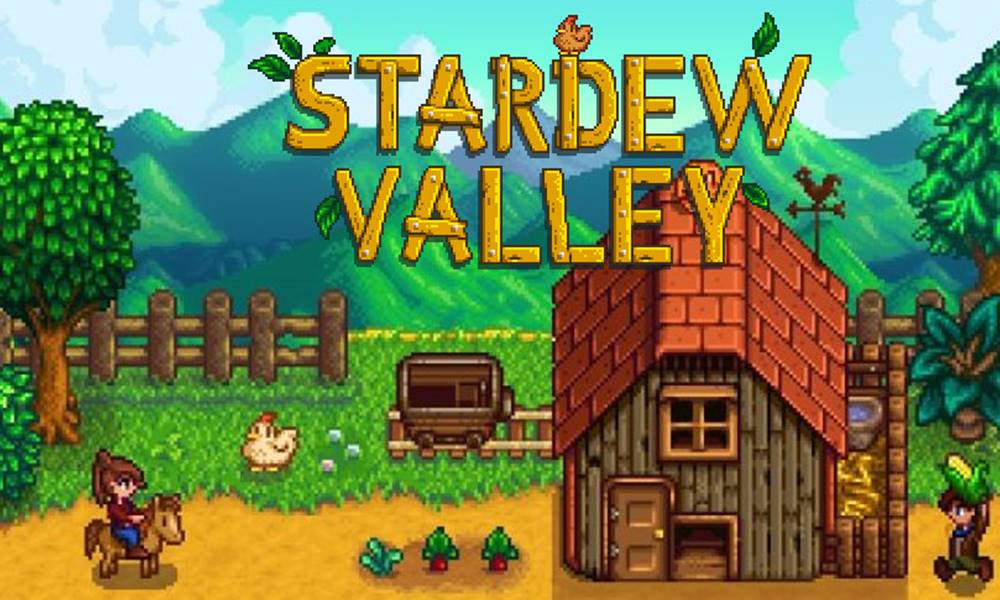
Page Contents
How to Play Split-Screen Co-Op in Stardew Valley
Stardew Valley creator Eric “ConcernedApe” Barone recently tweeted about this major update and users are waiting in anticipation. As the last major update 1.4 was released in November 2019, we could see the newer one go live in a month or so. Furthermore, doing a deep inspection of the image shared, we could notice Ginger root, Cool slime, a telephone stand, new chest styles, the torches on the fence, Solar essence statue among others.
In Stardew Valley 1.5, there will be splitscreen co-op! pic.twitter.com/n7XhPWSuSi
— ConcernedApe (@ConcernedApe) October 16, 2020
However, there is no doubt that the ability to play Split-Screen Co-Op in Stardew Valley is surely going to take all the limelight, and rightly so. But if you wish to cut short this waiting period, then there’s a handy way out. Using the Universal Split Screen tool, you could carry out the aforementioned task right away. Here are the required instructions for the same.
STEP 1: Stardew Valley Setup
- Launch Steam on your PC and go to the Library section.
- Then right-click on the game and select Properties.
- Go to Local files and click on Browse game files.
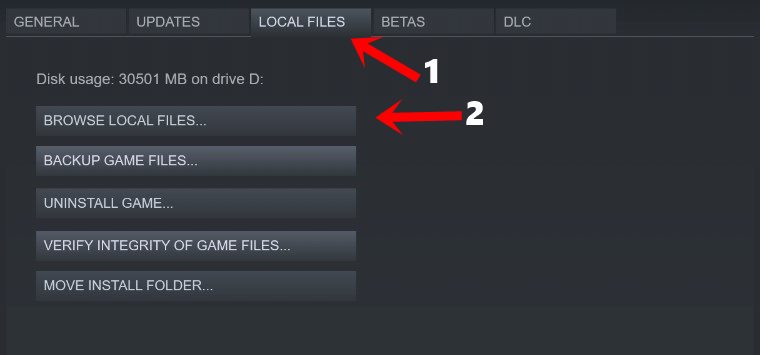
- Now launch the desired number of instances for the game using Stardew Valley.exe. However, if you aren’t able to run more than a single instance of the game, then try renaming steam_api.dll to steam_api.dll.disabled and try again.
- After this, for the first time, head over to Co-op > Host > Host one of your saves.
- Then from the next time onwards, you could go to Co-op and click on Join LAN.
- Leave the IP entry blank and click OK followed by Save.
- Furthermore, under the game settings, make sure the ‘Use Hardware Cursor’ option is disabled.
STEP 2: Setting up the Universal Split Screen
To begin with, download the latest version of the tool from GitHub: UniversalSplitScreen1.2.0.zip. Likewise, you also need to have the latest build of the Microsoft NET Framework. Once you have downloaded both the software, proceed with the below steps to play the Split-Screen Co-Op in Stardew Valley.
- Launch the Universal Split Screen tool on your PC.
- Then head over to the Options tab and load the Stardew Valley preset profile.
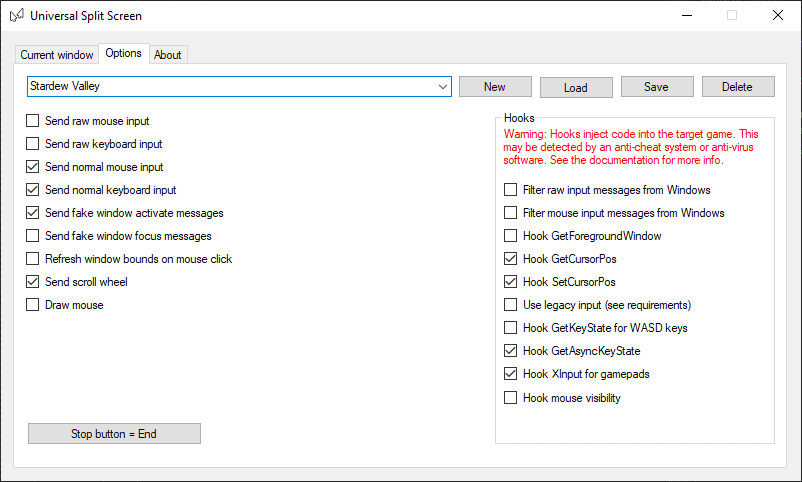
- Once the game loads, switch back to this tool. You could use the Alt+Tab shortcut keys for the same.
- Now, go to the Current window section of the tool and set up the mouse, keyboard, and controller as required.
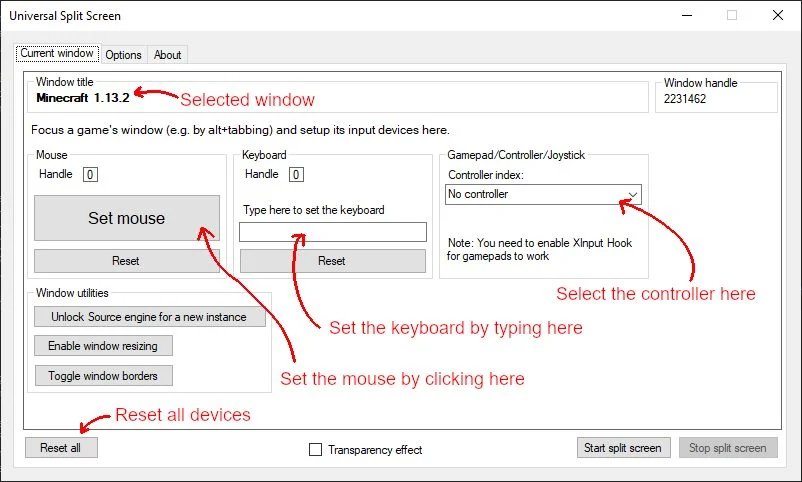
- You will have to repeat these steps for all the instances of the game that you have launched.
- Finally, click on the Start Split button situated at the bottom right.
That’s it. These were the steps to play the Split-Screen Co-Op in Stardew Valley. As mentioned before, this feature is soon going to be live in the game as well. However, if you wish to skip the waiting queue, then you could make full use of this tool. On that note, if you have any issues, then let us know in the comments. Rounding off, here are some iPhone Tips and Tricks, PC tips and tricks, and Android Tips and Trick that you should check out as well.
