While using the Spotify Desktop app, you may have an issue with the Spotify Search not working. Spotify users get error messages like “Oops, Something went wrong” or “Error: Please Try Again” on their screen. This issue can be due to a corrupted Spotify file or a bug on your Desktop or in the Spotify app.
Where the search issue is only visible in apps, while the web version shows accurate results, it hints that the issue lies in the app itself. Most users report the problem to be on the Windows Spotify client, but some users also face the same Spotify search issue on their Android devices.
Also Read
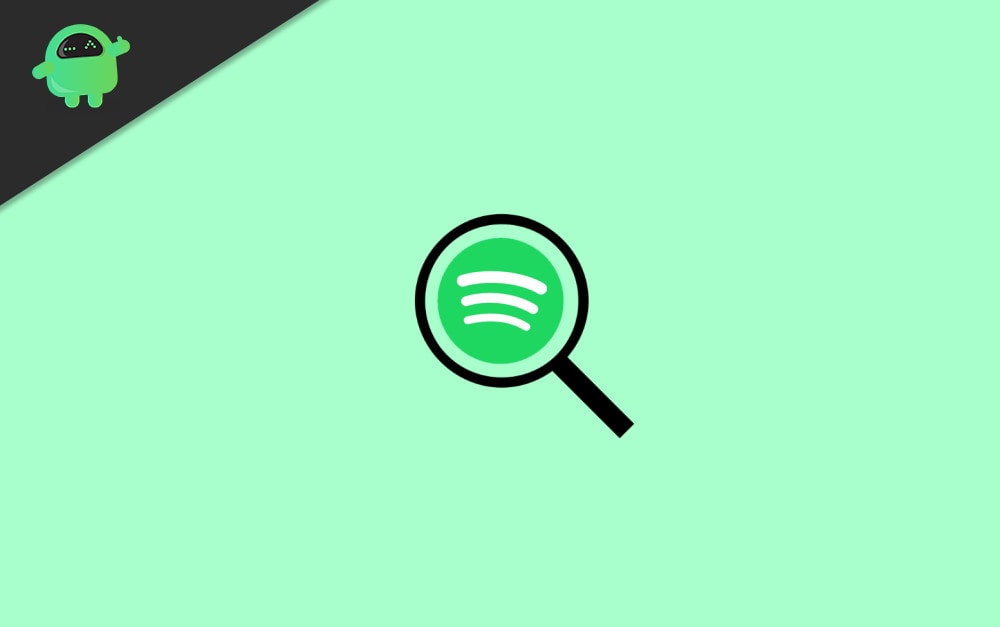
Easy Fix for Spotify Search Not Working issue
Whatever the cause is, there is an easy fix available. Follow the two methods below to resolve the Spotify Search Not Working issue.
Method 1: Reinstall Spotify App
If you are having the Spotify Search issue due to a corrupted Spotify file, then to fix the issue quickly, you need to Reinstall the Spotify Desktop App.
Step 1) First, close the Spotify app, also open up the Task Manager, and kill every Spotify-related process. Press the Windows + I keys on your keyboard to open up Windows Settings and then go to Apps.
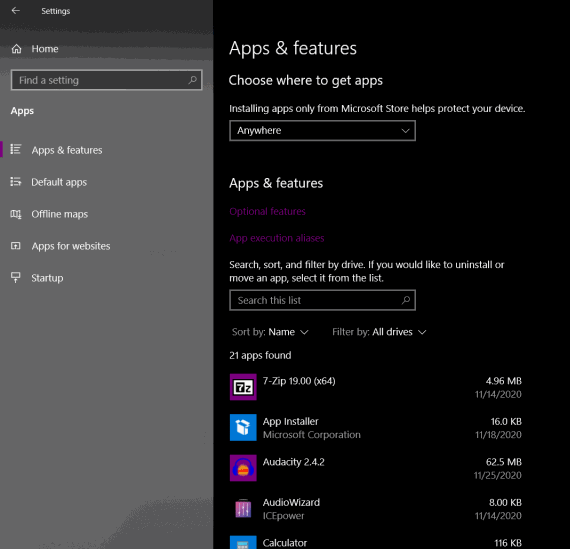
Step 2) Now, in the Apps & features tab, on the right-pane, scroll through the installed apps and click on Spotify, select the Uninstall button, and confirm the uninstall again.
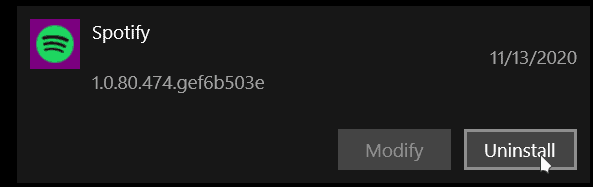
Step 3) To install the Spotify Desktop app again, open up Microsoft Store, search for Spotify.
Select Spotify from the search result, click on the Get button to own the app. Then click the Install button to install Spotify on your desktop.
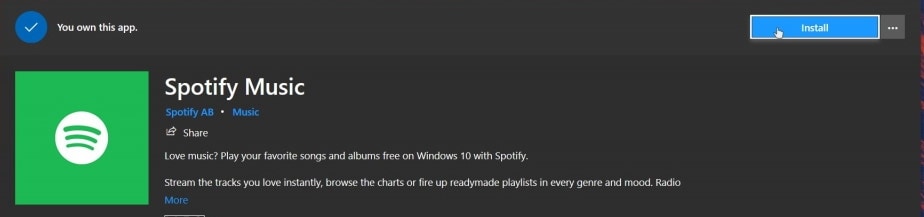
Note: The steps here are shown for Windows-based PC. However, if you use an Android or iOS device, you can still fix the issue of Spotify Search Not Working by reinstalling the apps from the respective Play Store and App Store.
Method 2: Use the Spotify web Version
If the first method isn’t effective, the problem may stem from an application bug. In that situation, your best option is to wait for an update that resolves the issue. Meanwhile, you can try an alternative method to find your favorite songs on Spotify.
Open up your preferred browser on your Dekstop and visit the official Spotify webpage, then log in to your account and scroll-down the webpage.
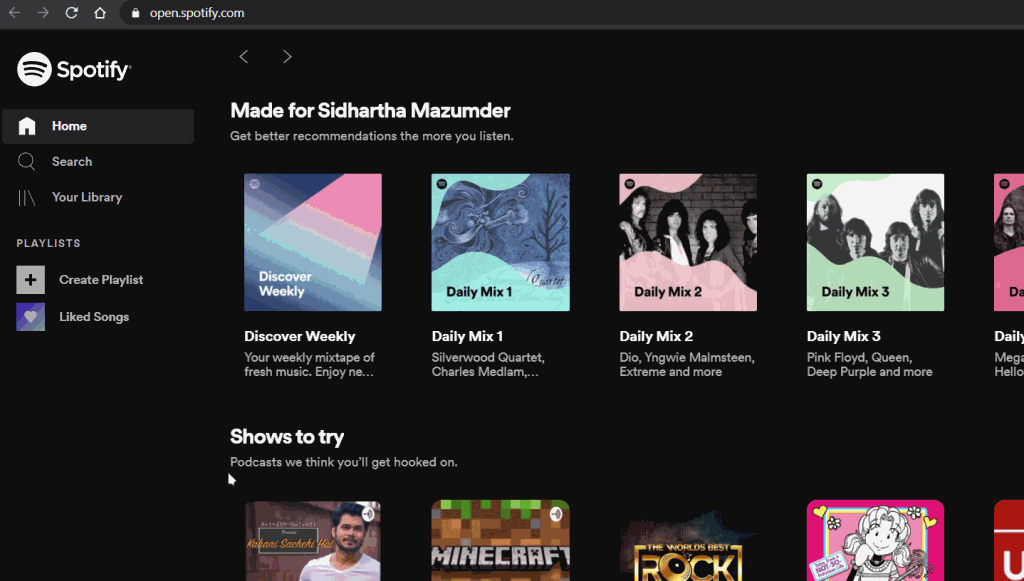
Click on the Web Player option under the Useful links category. Now, in the Spotify web player, you can search and stream songs as you wish.
Method 3: Wait for Server Maintainance
Spotify is one of the major music streaming services around the world, and such services run on large servers 24/7. So in case of any technical glitches or malfunctions, the services might stop responding, and you may encounter a search issue.
In this situation, it’s beneficial to take a brief pause and check if the services have resumed. If the problem is a significant server issue, you might even catch its technology news section the following day!
Conclusion
Here are several common solutions for the Spotify Search Not Working issue on your device. This problem often occurs due to outdated software, so updating your app is a good first step. If the issue persists, it likely stems from the server side, meaning it may take some time for Spotify to resolve it.