While using the Spotify Desktop app, you may have an issue with the Spotify Search not working. Spotify users are getting error messages like “Oops, Something went wrong” or “Error: Please Try Again” on their screen. This issue can be due to a corrupted Spotify file or a bug on your Desktop or in the Spotify app itself.
Where the search issue is only visible in apps, while the web version shows accurate results is a hint that the issue lies in the app itself. The majority of users report the issue to be on Windows Spotify client, but some users are facing the same Spotify search issue on their Android devices as well.
Also Read
Receiptify not working, How to Fix?
How to Check Your Playlist Like Counts in Spotify on iPhone, Android, Windows and Mac
Fix: Spotify Not Showing on Lock Screen on Your Android Phone and iPhone
Fix: Spotify Crashing, Keeps Pausing or Not Working after Android 12/ 13 update
Fix: Spotify No Internet Connection Available Error
Fix: Spotify Genre Filters Not Working
Spotify JWT Expired Message: What Does it Mean and How to Fix?
Investigation underway for missing Spotify ‘DJ Button’ on iOS Now Playing View
How To Fix Spotify Firewall Error Code Auth 15
How to Pair Spotify With TV Code Using Spotify.com/Pair
How to Fix Spotify Crossfade Not Working Issue
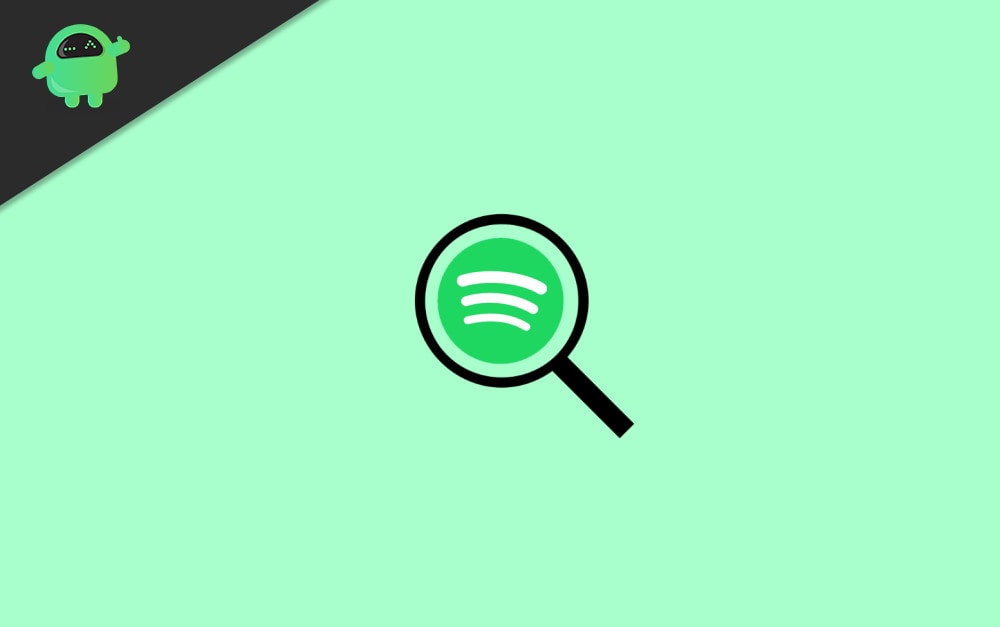
Page Contents
Easy Fix for Spotify Search Not Working issue
Whatever the cause is, there is an easy fix available. Just follow the two methods mentioned below to resolve the Spotify Search Not Working issue.
Method 1: Reinstall Spotify App
If you are having the Spotify Search issue due to a corrupted Spotify file, then to fix the issue quickly is to Reinstall the Spotify Desktop App.
Step 1) Firstly, close the Spotify app, also open up the Task Manager and kill every Spotify-related process. Press the Windows + I keys on your keyboard to open up Windows Settings and then go to Apps.
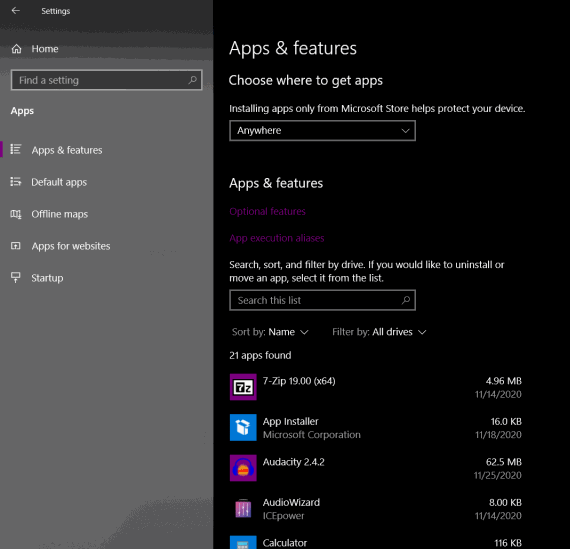
Step 2) Now, in the Apps & features tab, on the right-pane, scroll through the installed apps and click on Spotify, select the Uninstall button, and confirm the uninstall again.
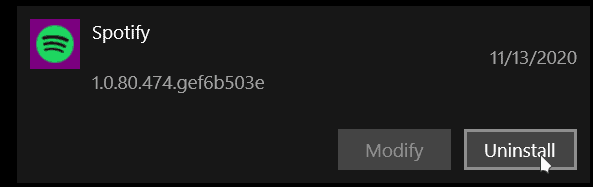
Step 3) To install the Spotify Desktop app again, open up Microsoft Store, search for Spotify.
Select Spotify from the search result, click on the Get button to own the app. Then click the Install button to install Spotify on your desktop.
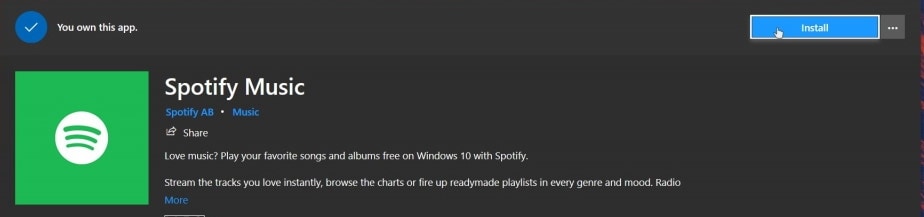
Note: The steps here are shown for Windows-based PC. However, if you use an Android or iOS device, you can still fix the issue of Spotify Search Not Working by reinstalling the apps from the respective play store and Appstore.
Method 2: Use the Spotify web Version
If the first method doesn’t work for you, then it is possible that the issue is due to the application bug. In that case, you can only wait for an update where the bug will be fixed. However, to search for your favorite songs on Spotify, you can use an alternative method.
Open up your preferred browser on your Dekstop and visit the official Spotify webpage, then log in to your account and scroll-down the webpage.
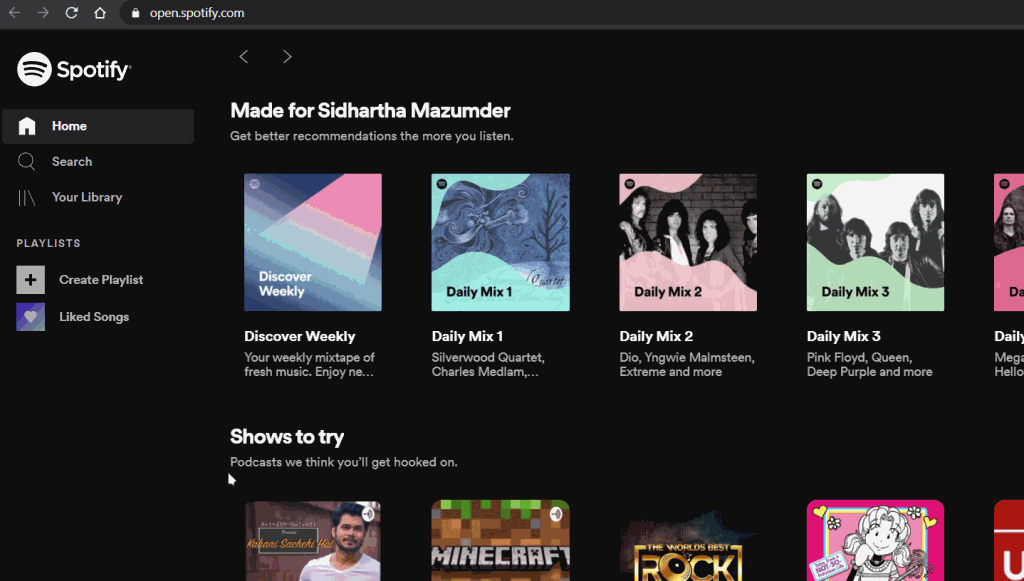
Click on the Web Player option under the Useful links category. Now, in the Spotify web player, you can search and stream songs as you wish.
Method 3: Wait for Server Maintainance
Spotify is one of the massive music streaming services all over the world, and such services run on big servers 24/7. So in case of any technical glitch or malfunctioning, the services might stop responding, and you will face the search issue.
In such a scenario, it’s great to take a short break and see if the services are back on again. If the issue is a major server problem, you might get to see its technology news section the next day!
Conclusion
These are some of the common ways to fix the Spotify Search Not Working problem on your device. The issue mainly arises because of bad software, so try to update your app. In case the issue is not fixed, then the problem is most probably from the server end, so it take a while for Spotify fixes the problem.
- I Can’t Play Music on Spotify App | How to Fix?
- How to Synchronize YouTube Music with Spotify Playlists
- Spotify Premium Mod APK | Is Modded APK Safe To Download?
- How to Use The Spotify Web player?
- Someone Hacked My Spotify Account: How to Fix
- How to Fix Spotify Error Code Auth 74 in Windows 10/11
- How to Fix Spotify Songs Grayed Out Issue (2023)
- 8 Ways to Fix Spotify Gift Card Not Working Issue
