This guide is for those who dabble with multiple music streaming apps. The primary issue users face is the multitude of songs scattered across all the apps you use. When you wish to find that one particular song, you do not know where to look. Then you check it on all the apps you have installed. Consumes a lot of time for sure.? So, is there a way by which we can synchronize our playlist from various streaming apps.? Indeed it is possible. In this guide, I will tell you how to synchronize YouTube Music with Spotify Playlists.
Also Read
Receiptify not working, How to Fix?
How to Check Your Playlist Like Counts in Spotify on iPhone, Android, Windows and Mac
How to Fix if YouTube Music Crashing on iPhone or After iOS Update
Fix: Spotify Not Showing on Lock Screen on Your Android Phone and iPhone
Fix: Spotify Crashing, Keeps Pausing or Not Working after Android 12/ 13 update
Fix: Spotify No Internet Connection Available Error
Why Does My Spotify Keep Stopping At 10 Seconds?
Fix: Spotify Genre Filters Not Working
Spotify JWT Expired Message: What Does it Mean and How to Fix?
How To Fix Spotify Firewall Error Code Auth 15
How to Fix Spotify Songs Grayed Out Issue (2023)
You have to use a free app that will bridge the YouTube Music and Spotify playlists. Whenever you will like a song on YouTube Music, this app will add that song to the synced YouTube Music playlist on Spotify. The only catch is the song must be available on Spotify otherwise it cannot sync.
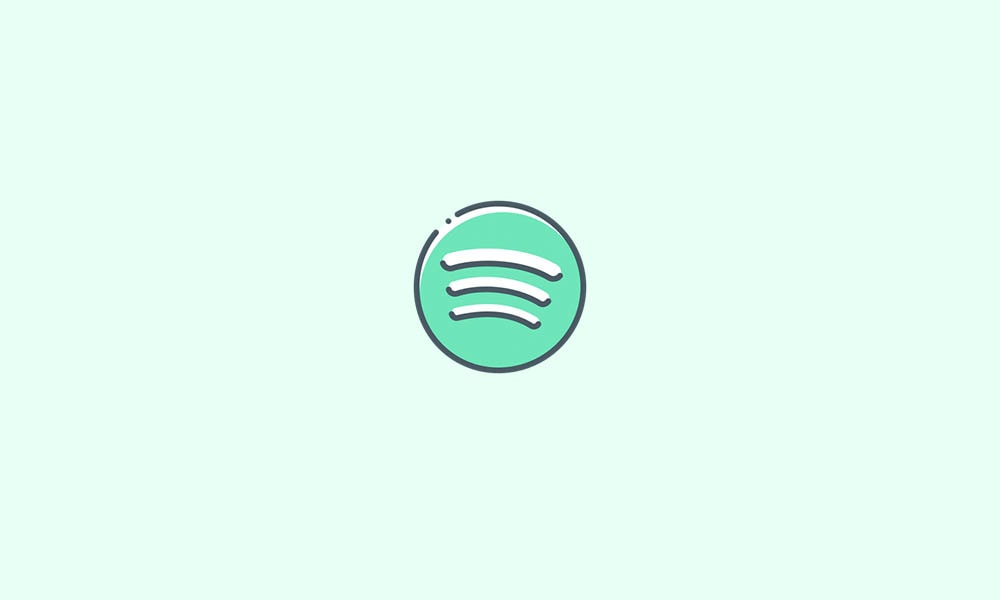
Synchronize YouTube Music with Spotify Playlists
First, you have to get the IFTTT app. Depending upon whether you use an Android phone or iphone/iPad, you can grab the app from the Play Store or the Apple App Store. Do not download the APK from other untrusted websites or through suspicious links. Only stick to the official platforms.
- Once you download/install the IFTTT app, you have to make an account on that app
- Tap on Explore
- Then select YouTube from the shown apps
- Next, there will be a list of actions that you can choose from
- Select Add songs from videos you like to Spotify Playlist
- Tap on Connect
- You have to provide authorization to IFTTT to access your Google account profile connected with YouTube. This is required to manage the YouTube Music playlists and sync it automatically to the Spotify Playlists
- Put up the credentials
- tap on Allow
- Next, you have to provide authorization to access your Spotify account for managing the playlists.
That’s it. As I mentioned at the start, when you like a song on YouTube/YouTube Music, the same song will be synced to Spotify under a playlist. All songs that you like on YouTube Music will sync automatically via IFTTT.
Keep in mind that syncing the song from YouTube with Spotify playlists will take some time. It cannot be done instantaneously if you wish IFTTT to do it. Otherwise, to sync immediately you have to manually sync it.
Keeping the Sync Process Constant
You have to tweak a simple setting to make sure the sync between the YouTube songs and Spotify playlists is maintained.
- Launch the IFTTT
- Tap on the Settings marked by the cogwheel icon
- Then tap on Check Now to perform sync immediately
So, that’s how you can sync the songs from the YouTube music app with Spotify playlists. Instead of searching and saving songs over multiple apps, you can have favorite tracks in one place. I hope this simple guide was helpful to you.
More Guides,
- My Spotify Account Got Hacked: How To Fix
- List of Spotify Keyboard Shortcuts for Windows OS and macOS
- How to Change Spotify Playlist Cover Image
- Investigation underway for missing Spotify ‘DJ Button’ on iOS Now Playing View
- How to Fix Spotify Error Code Auth 74 in Windows 10/11
- How to Fix Spotify Crossfade Not Working Issue
- 8 Ways to Fix Spotify Gift Card Not Working Issue
