The scope of customization is pretty wide when it comes to Spotify. Not only it caters to a diverse array of music, but it also provides a lot of options to organize the music collection. Normally we arrange our favorite music under playlists. In this guide, I have explained how to change the Spotify playlist cover photo across your devices.
Changing the cover image for a playlist is not the same on every device. I mean on the smartphone, there is no option to use a custom image for playlist cover. However, if you are using the desktop app of Spotify, then instead of the album cover of the song or song artwork, you can upload any custom image.
Also Read
How to Recover Deleted Playlists on Spotify
Receiptify not working, How to Fix?
How to Check Your Playlist Like Counts in Spotify on iPhone, Android, Windows and Mac
Fix: Spotify Not Showing on Lock Screen on Your Android Phone and iPhone
Fix: Spotify Crashing, Keeps Pausing or Not Working after Android 12/ 13 update
Fix: Spotify No Internet Connection Available Error
Fix: Spotify Genre Filters Not Working
Spotify JWT Expired Message: What Does it Mean and How to Fix?
Investigation underway for missing Spotify ‘DJ Button’ on iOS Now Playing View
How To Fix Spotify Firewall Error Code Auth 15
How to Fix Spotify Songs Grayed Out Issue (2023)
8 Ways to Fix Spotify Gift Card Not Working Issue
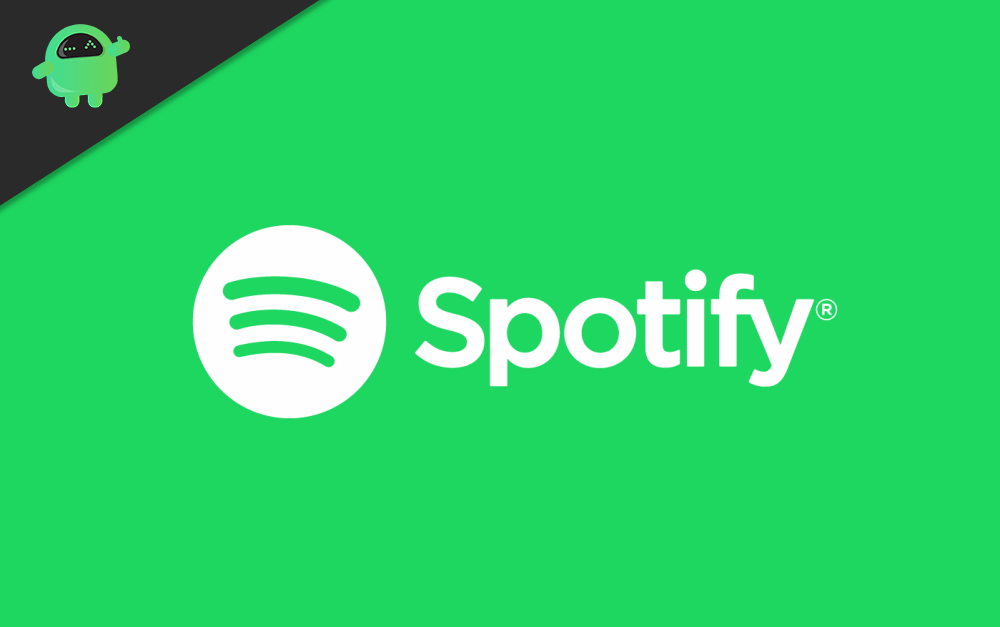
Related| How to Create A Custom Workout Playlist on Spotify
How to Change Spotify Playlist Cover
First, let’s begin with the smartphone.
On A Smartphone
Usually, you have seen the playlist cover on Spotify has a collage of album artwork from various songs present in that playlist. To further break it down the four images in the collage are from the first four songs present in the playlist. If you use a smartphone this is how you can change the images.
- Open Spotify app > tap on Your Library
- Tap on A Playlist to open it
- The hit the 3-dot button
- from the menu tap on Edit Playlist
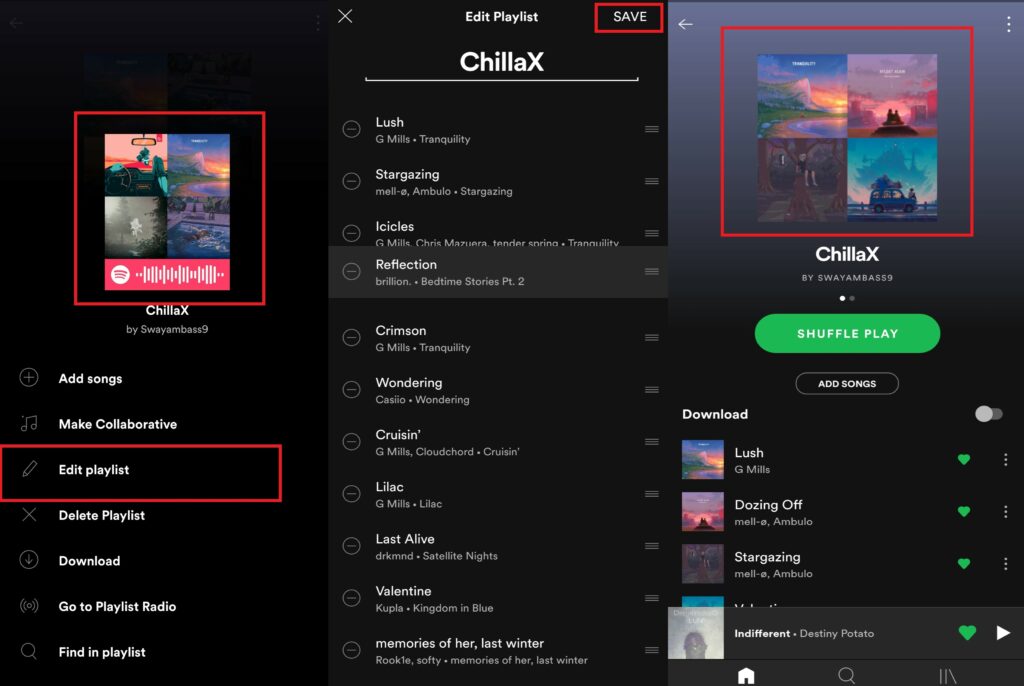
- Then tap on the hamburger button you see beside song names.
- Tap hold and drag them to the top of the playlist.
The point is to replace the songs that are present at the start of the playlist with different tracks in it. This will replace the album artwork and hence the same will reflect on the cover image. As I said earlier, here on a smartphone you can only shuffle the different songs and their respective album artwork will reflect on the cover. You cannot use any other image on the cover.
Spotify Desktop App
If at all you want to use a different image on your playlist cover of Spotify, then you need to log in to it from the desktop app. These days everyone is sporting a PC/laptop, so this should not be an issue. I will try to change the cover image of the same playlist that we used in the previous section.
- Log-in to Spotify desktop app
- Click on the playlist to open it up
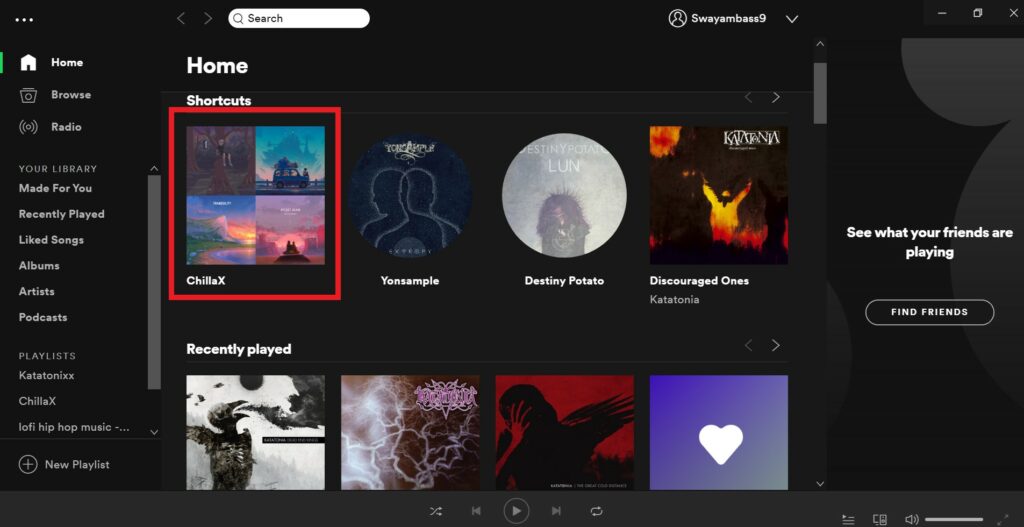
- There is a 3-dot button beside the Spotify playlist’s cover image.
- From the menu select Edit Details
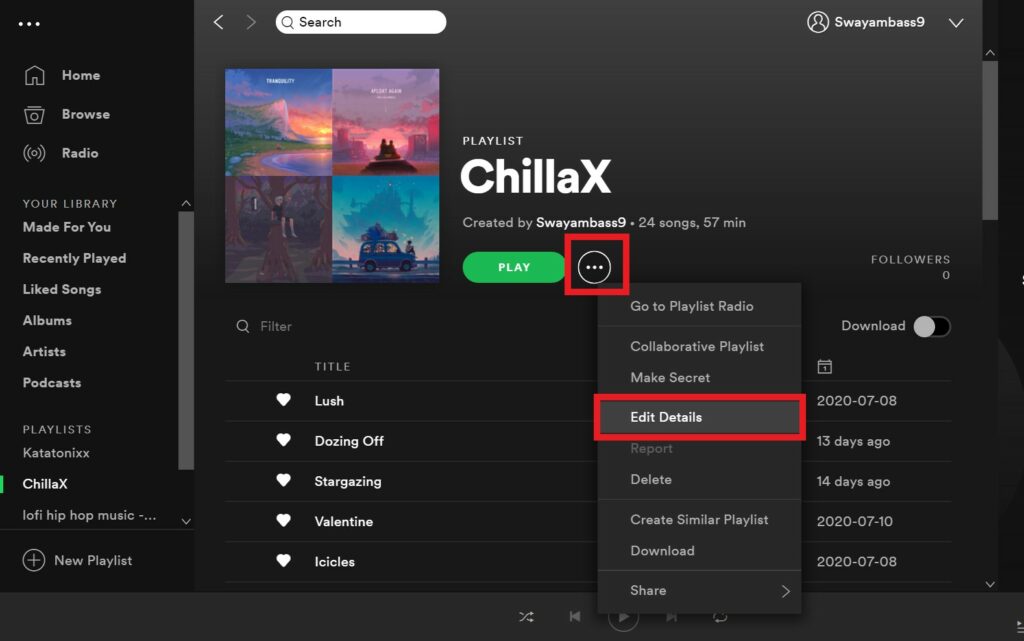
- Now on the left hand, you can see the current cover image of the playlist.
- Just in that small square space, there is a 3-dot button. Click on it.
- Then click on Replace Image
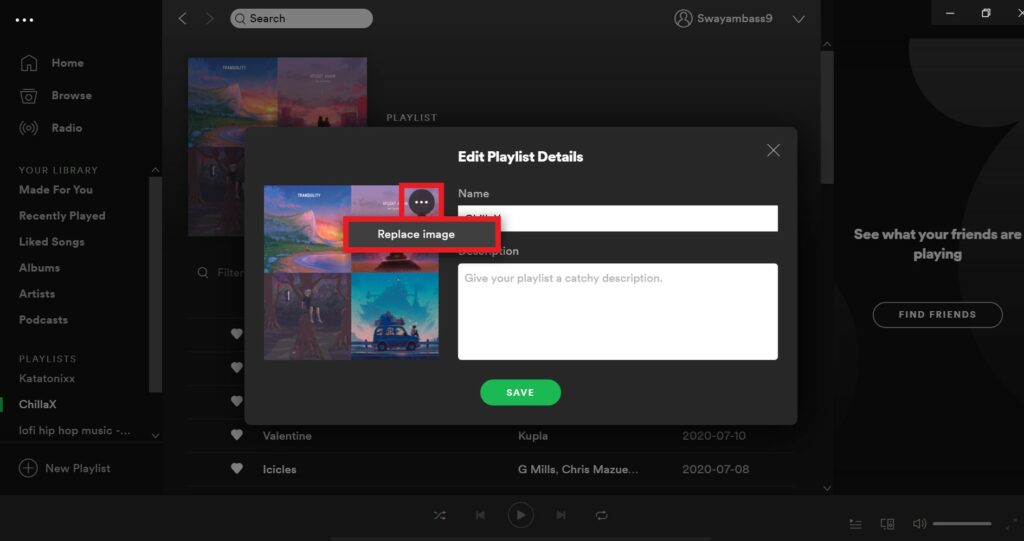
- browse for any image in your PC and select it
- Then click Save.
Now, check the playlist. The cover image is displaying the new image you just put up. This will also reflect on your smartphone version of Spotify.
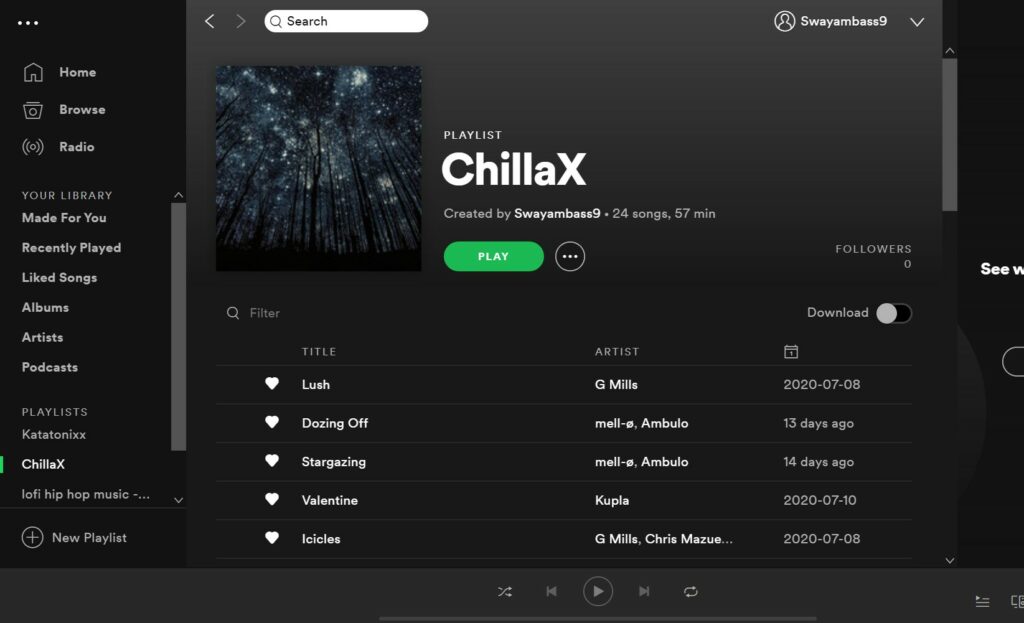
So, that’s it, guys. Try this out and change the Spotify playlist cover image if you are bored with the current image it displays. I hope you found this guide informative.
Read Next,
