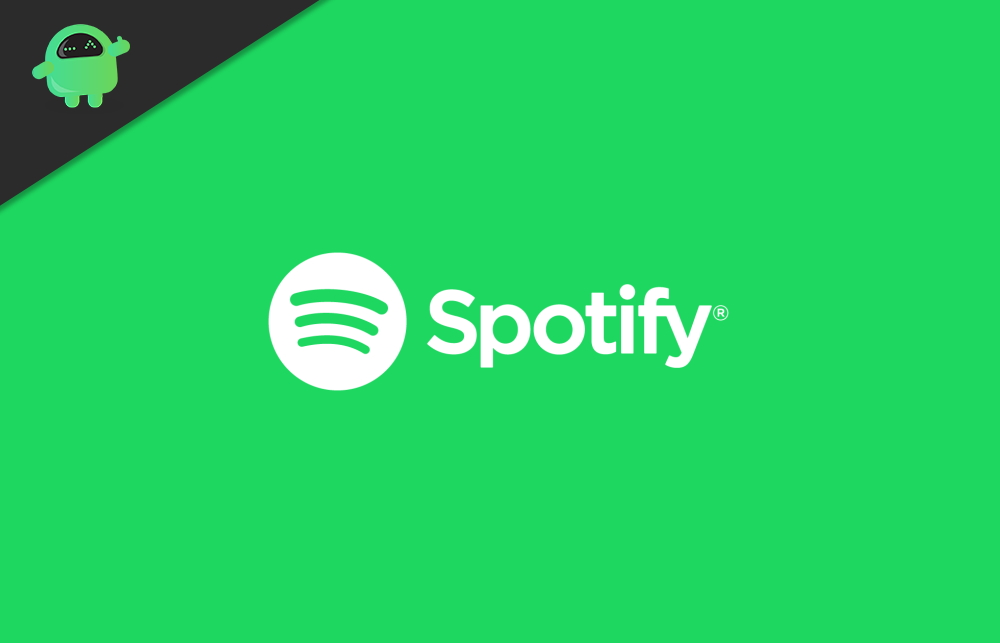We all require our daily dose of music to keep the spirits high and lighten our mood. However, it gets irritating when you open the Spotify app to play your favorite song but the song won’t play. This can happen due to some bugs in the app. Also, a poor internet connection can cause streaming to stutter. If you are accessing Spotify from your app, then maybe the app has a cache full of junk. The app may require a software update.
In this guide, I have lined up some simple troubleshooting methods that will help you to again play music on the Spotify app. Talking about reasons, sometimes a poor internet won’t be able to stream high-quality music. That may cause a song to not play. There are a few other reasons that I have specified for the problem. So, it will help you check what exactly is the issue with the Spotify app.
Also Read
Receiptify not working, How to Fix?
How to Check Your Playlist Like Counts in Spotify on iPhone, Android, Windows and Mac
Fix: Spotify Not Showing on Lock Screen on Your Android Phone and iPhone
Fix: Spotify Crashing, Keeps Pausing or Not Working after Android 12/ 13 update
Fix: Spotify No Internet Connection Available Error
Why Does My Spotify Keep Stopping At 10 Seconds?
Fix: Spotify Genre Filters Not Working
Spotify JWT Expired Message: What Does it Mean and How to Fix?
Investigation underway for missing Spotify ‘DJ Button’ on iOS Now Playing View
How To Fix Spotify Firewall Error Code Auth 15
How to Fix Spotify Error Code Auth 74 in Windows 10/11
How to Pair Spotify With TV Code Using Spotify.com/Pair
I Can’t Play Music on Spotify App | How to Fix?
First, let us clearly take a look at the reasons why the music stops playing.
Reasons for this Issue
- streaming high-quality music when internet connectivity is poor.
- less storage space on the device and trying to download songs from Spotify playlist to play offline
- Spotify app has some bug that requires an update to fix
- maybe there is some bug in the operating system of your device
- if hardware acceleration is enabled it may cause the music on Spotify to lag while playing
- The song you saved to the playlist has been removed from Spotify
- The cache of the Spotify app is full of junk file that needs to refresh
Now, let’s move to the troubleshooting part to make the Spotify app play your music once again.
Troubleshooting Methods
You must start with the basic ones.
Restart your device
Often rebooting your phone/PC helps organize the operating system and fix any minor occasional bug that may have caused an app to not perform as it is intended.
Check your internet connection
This is another common issue that plagues almost every Spotify user out there. When you are trying to play music on the Spotify app and it is not playing, then check if the internet connection is okay or not.
Try to open other applications that require the internet to run. If these apps are also lagging and not loading then the problem lies with the internet. Either try to reconnect your WiFi or try to use a different WiFi. Otherwise, you can directly contact your ISP to know more about the issue and demand a quick resolution.
Free Storage on Your Device
This normally happens when you are running the Spotify app from your smartphone. If you are trying to download the tracks from a playlist to enjoy offline, but your device is short on storage, then the music may not play.
So, you need to go to your device Settings app and then under Storage check for available space and delete the files that you do not require.
Update Spotify App
If there is any bug that is plaguing the Spotify app, then it is wise to install any available update on the Play Store/app store.
Android Users
- Launch Play Store app
- Tap on the hamburger button
- Next tap on the My Apps & games
- Check if Spotify is waiting for an update along with other apps in the list
- You should see an Update button beside the app
iOS/iPadOS users
- Open App Store
- Tap on the profile picture
- Then scroll down to see which app is waiting to install an update
- Check if Spotify is on the list.
- If it is there, then tap on the Update button beside Spotify
Clear Cache of Spotify app if Music Doesn’t Play
If you are using the Spotify app from your smartphone, then maybe the cache of the app has accumulated a lot of temporary files which is creating clutter and eating up the memory. So, you need to refresh and clear the cache. On your Android smartphone, you can clear the cache. This is how you do it
- Go to Settings
- then under Apps & Notifications tap on See All Apps
- Navigate to Spotify under the App info section
- Tap on Spotify to open > then tap on Storage & Cache
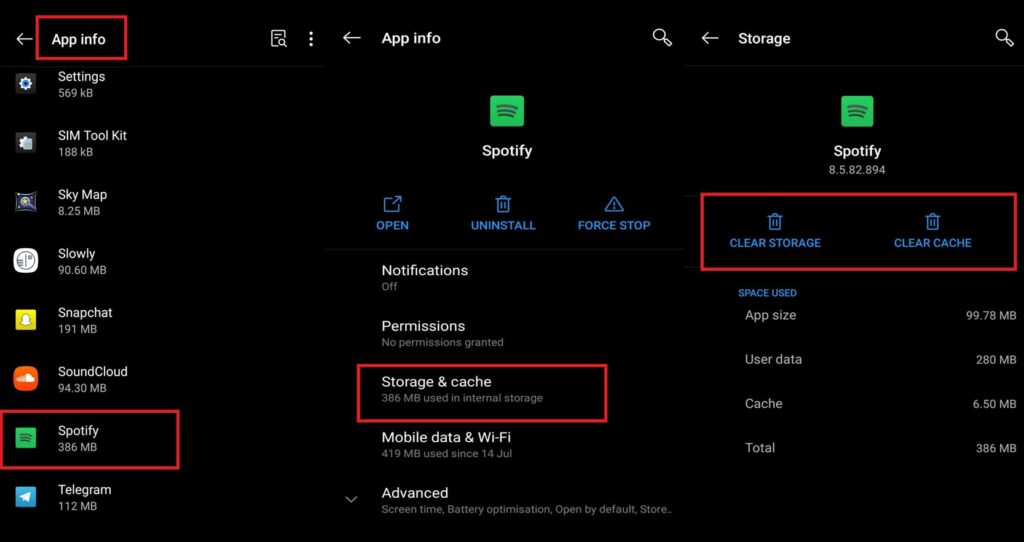
- Then tap on Clear cache
- After that close the Spotify app if it is still open
- Re-launch the app
- Now, try to play music and check whether the music is now streaming smoothly or not.
You cannot clear an app cache if you use Spotify from your iPhone or iPad.
Disable High-Quality Streaming Option if Can’t Play Music on Spotify app
If your internet connectivity is not stable enough then the music you are trying to play will stutter if you choose to stream in high-quality. To fix that,
- Launch the Spotify app
- Then tap on the Settings
- Scroll down to the Music Quality tab
- under that tap on the drop-down menu beside the Streaming option to select from various qualities of streaming.
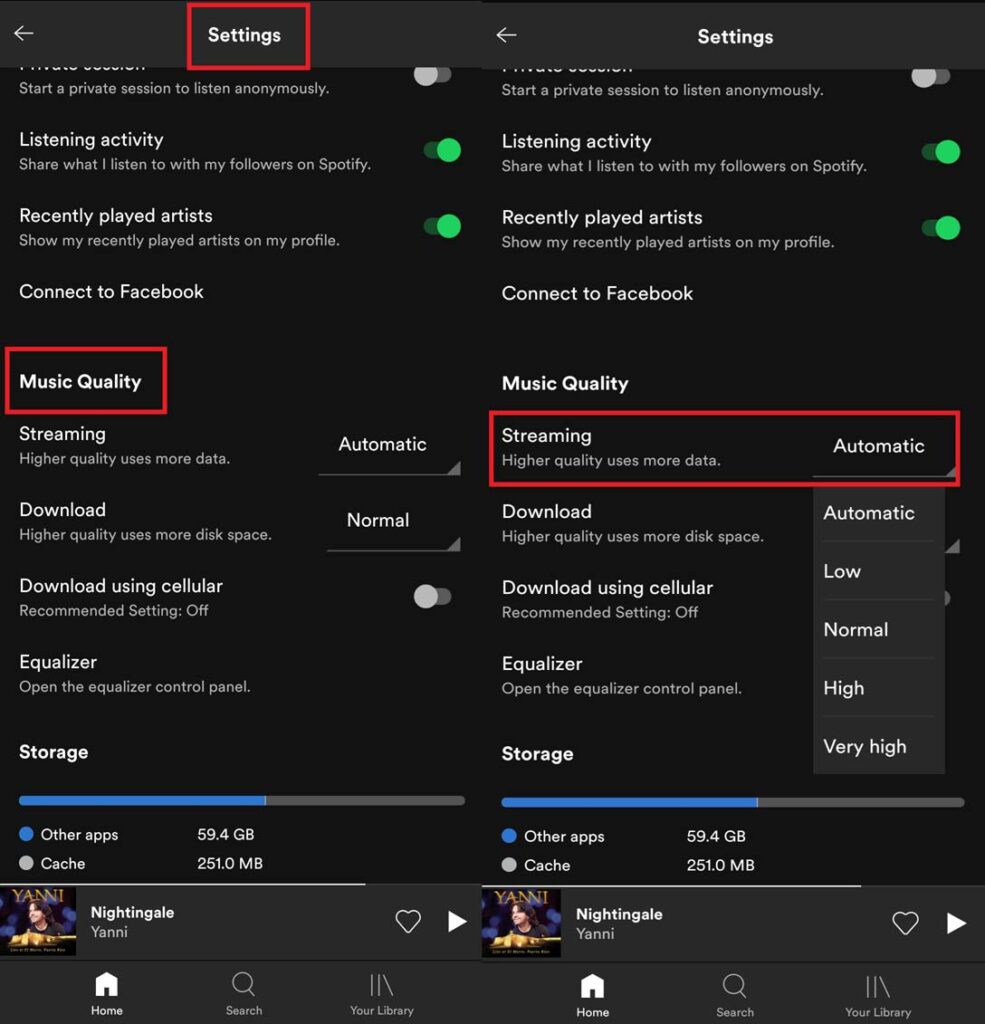
- If you have set to Very High change it to Low or Automatic (recommendable)
NOTE: The highest quality of music streaming option is only available to the premium users of Spotify.
Disable Hardware Acceleration
If you have older hardware running on your PC then enabling hardware acceleration will ensure hardware-software compatibility. Spotify exclusively provides an option to enable/disable the hardware acceleration. It is enabled by default. However, hardware acceleration may cause a song to lag while playing. So, try to disable it and then check whether it solves the problem or not.
- Open the Spotify app on your desktop
- Click on your username in the upper-middle section
- Then click on Settings > scroll down and click on Advanced Settings
- Go down to the Compatibility section.
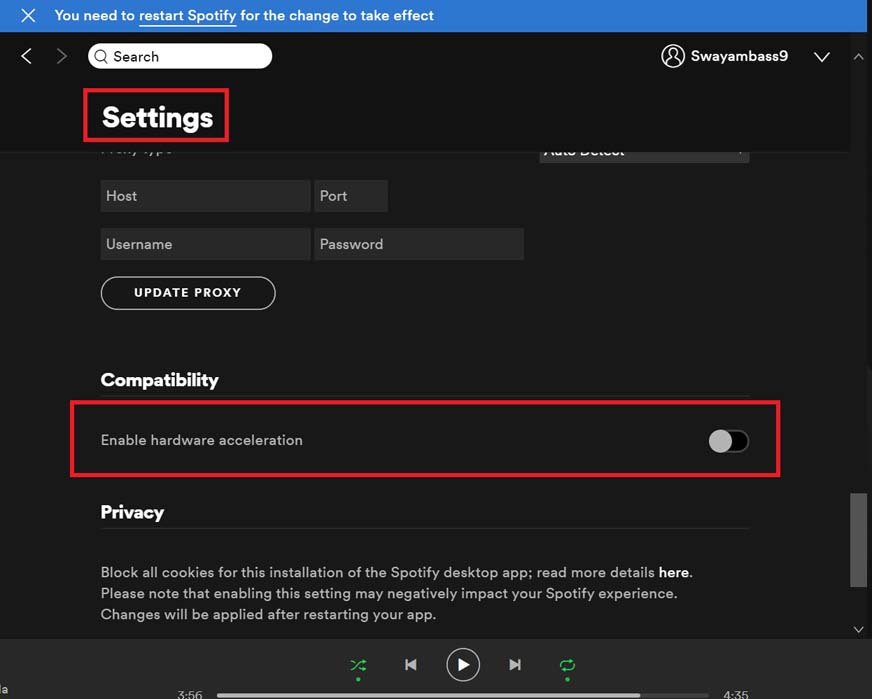
- Under that click on the toggle to disable the Hardware acceleration option.
- Then re-launch the Spotify app
Uninstall and Re-install Spotify
While you may keep this troubleshoot for the last, this definitely works to fix the issue. You have to uninstall and reinstall the app. I have mentioned how to do it if you are using Spotify from your PC, Macbook, Android smartphone, or iPhone.
Windows OS
- Simply start typing Spotify on the Type here to Search box
- Then as the Spotify shows up in the result, scroll down to the Uninstall option in the menu
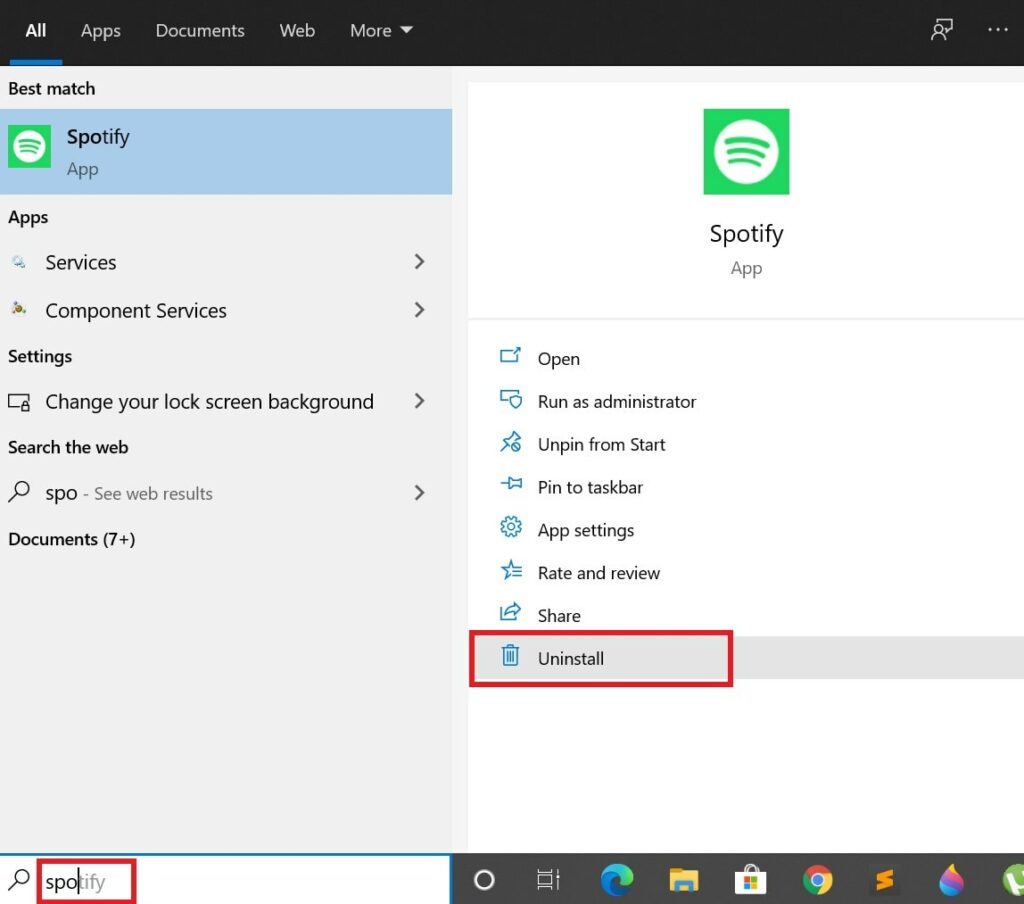
- Click on Uninstall
macOS
- Launch Finder
- Click Go > click Option > select Library
- Access Caches and under that delete the folder com.spotify.Client
- Under Application Support delete the Spotify folder
- Again, under Finder select Applications
- Look for the Spotify app and drag it to the Trash
For both Windows and macOS, you can reinstall Spotify by visiting the official website of the music playing app and install it.
Android
- On the Spotify app long-press
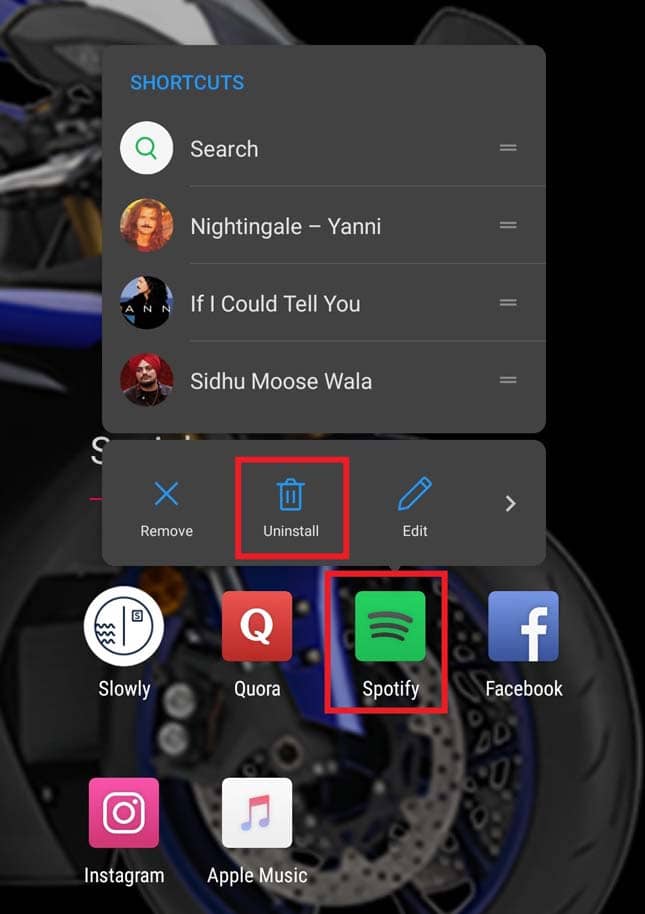
- From the mini-menu that shows up select Uninstall
To reinstall the app, go to the Play Store > search for Spotify > tap on Install
iOS
If you are using the latest iOS 14 on your iPhone, then swipe right on your home screen to access the app library. There look for the Spotify app. Long press on the app to trigger a menu. Tap on the option Delete app.
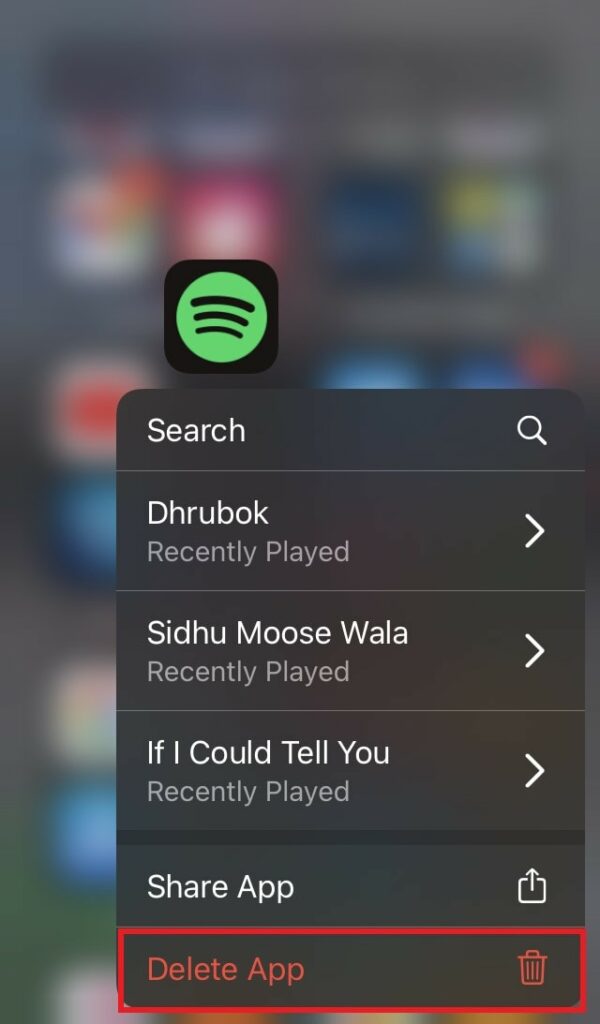
To reinstall the app,
- open Apple App store
- Search for Spotify app
- tap on Get
So, that’s all the workaround you can implement to fix the issue when Spotify is not playing the music. I’m sure this guide will solve the problem. Do let me know in the comments if you have any doubts regarding the guide.
More Spotify Guides,
- Someone Hacked My Spotify Account: How to Fix
- How to Change Spotify username or Password
- Spotify Premium Subscription Changed to Free | How to Fix
- How to Fix Spotify Crossfade Not Working Issue
- How to Fix Spotify Songs Grayed Out Issue (2023)
- 8 Ways to Fix Spotify Gift Card Not Working Issue