Spotify is a popular digital music streaming service that revolutionized how people listen to music in society. Well, Spotify quickly gained huge popularity and became the most leading platform for exploring, streaming, and sharing music. Spotify also offers its users a personalized and immersive experience to listen to music.
You can easily access Spotify on smartphones, tablets, laptops and computers, Smart TVs, and more. Many users don’t know how to pair Spotify with their Smart TVs code using Spotify.com/Pair. But worry not. In this guide, we will talk about how you can easily pair Spotify with your TV code using Spotify.com/Pair, and you’ll easily do this by following our mentioned steps. Read on to know more.
Also Read
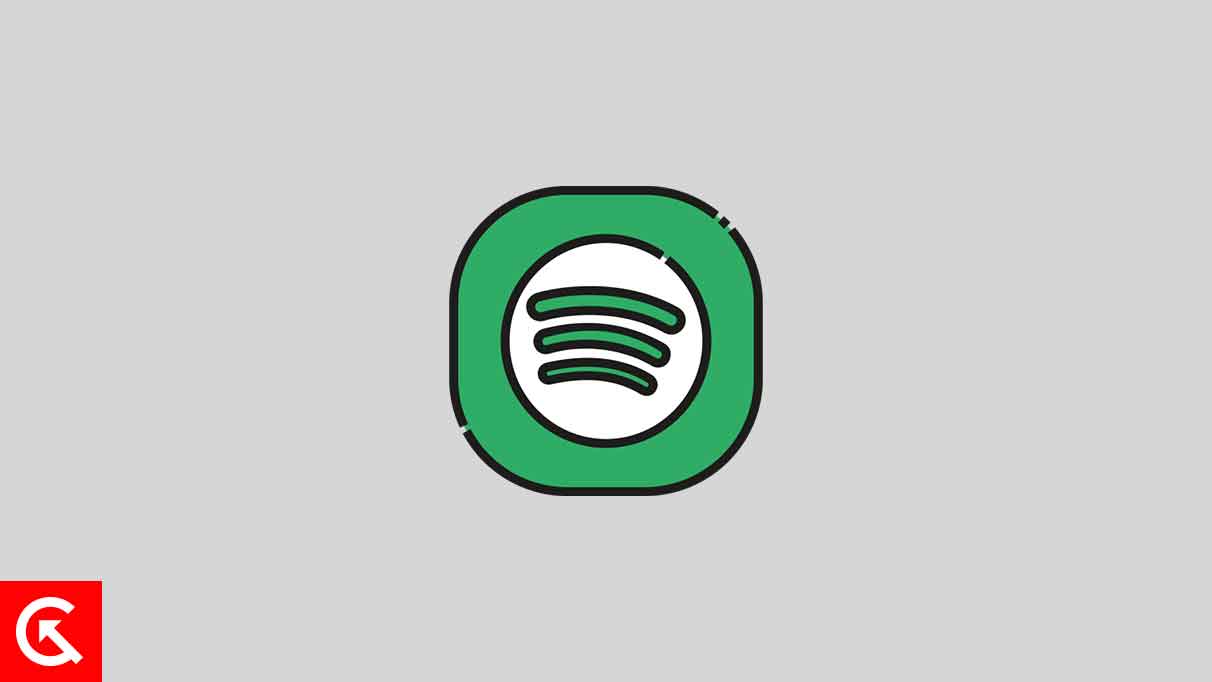
Page Contents
Steps to Pair Spotify With Android TV Code Using Spotify.com/Pair
If you’re a Smart TV user using any Android TV and don’t know how to pair Spotify with your TV code using Spotify.com/Pair, worry not. Before we start, it’s essential to connect your Smart TV with a stable and strong internet connection. So, here’s how you can pair Spotify with your TV by following the steps below.
Step 01: Go to Google Play Store, search for Spotify, and select it. Tap the Download option and install it on your Smart TV. (Most Smart TVs offer a Spotify app; you don’t need to install them separately).
Step 02: Head to the Spotify app on your Smart TV and log in with your correct credentials. Here’s how to log in. Move to (step 03)
Step 03: Enter your Spotify email address and password to log in immediately. (If you usually log in with your Facebook account, create a Spotify password to login with your email address).
Step 04: Open the Spotify app on your smartphone or tablet. Now find your device using Spotify Connect.
Step 05: Choose the “Log in with PIN” option on the screen.
Step 06: On another device, visit www.spotify.com/pair and enter the PIN in the appropriate field on the screen.
Step 07: That’s it. Now you can access Spotify on your Smart TV and enjoy listening to your desired music.
That’s it! Pairing Spotify with your Android TV enhances your music listening experience, bringing your favorite tracks to the big screen. By following these simple steps, you can easily integrate the convenience of your mobile device with the immersive sound of your home entertainment system. So, kick back, relax, and let your Smart TV serenade you with Spotify’s vast music library.
Steps to Pair Spotify With Apple TV Code Using Spotify.com/Pair
If you want to connect Spotify with your Apple TV code using Spotify.com/Pair and don’t know how, worry not. You can easily pair Spotify by following the steps below. Before we start, connect your Smart TV with a stable and strong internet connection to prevent any errors and issues while processing. So, here’s how you can pair Spotify with your TV by following the steps below.
Step 01: Head over to the App Store, search for Spotify, and select the download option to install it on your Smart TV. (Most Apple TVs offer a Spotify app; you don’t need to install them separately).
Step 02: Open the Spotify app on your Smart TV and login with your correct credentials.
Step 03: Enter your Spotify email address and password to login immediately. (If you usually log in with your Facebook account, create a Spotify password to log in with your email address).
Step 04: Open the Spotify app on your smartphone or tablet. Now find your device using Spotify Connect.
Step 05: Choose the “Log in with PIN” option on the screen.
Step 06: On another device, visit www.spotify.com/pair and enter the PIN in the appropriate field on the screen.
Step 07: That’s it. Now you can access Spotify on your TV and enjoy listening to the music you want.
Integrating Spotify with your Apple TV can enhance your auditory experience, allowing you to enjoy music on a larger audio setup. By following the outlined steps, you can seamlessly connect your personal device with your home entertainment system. Dive into the expansive world of Spotify’s music collection right from the comfort of your couch and elevate your listening experience.
A user on Reddit posted this
Spotify says pairing successful, but Apple TV is still stuck on activation code screen
If you’re experiencing the issue where Spotify says pairing is successful, but your Apple TV remains stuck on the activation code screen, you can take a few steps to potentially resolve the problem.
Firstly, it’s worth noting that this issue has been recognized and addressed in the past by Spotify. Ensuring your Spotify app is updated to the latest version can be crucial. If the problem persists even with an updated app, you might need to try a few troubleshooting steps:
- Restart Your Apple TV: This basic step can sometimes resolve minor glitches that could be causing the issue.
- Reinstall the Spotify App: Uninstalling and then reinstalling the Spotify app on your Apple TV can often fix various issues, including login problems.
- Try a Different Browser for Pairing: Some users successfully resolve the pairing issue by using a different web browser to enter the pairing code. For example, if you’re using Chrome, try switching to Safari or another browser and then attempt to pair again.
- Check Your Internet Connection: Ensure that your TV is connected to the internet and that no connectivity issues are hindering the pairing process.
- Update Your TV’s Software: Occasionally, outdated TV software can cause compatibility issues with apps like Spotify. Check for any updates for your TV’s software and apply them if necessary.
- Restart Your Wi-Fi Router: A simple restart of your Wi-Fi router can sometimes resolve network-related issues.
If these steps don’t solve the problem, reaching out to your TV manufacturer for further assistance or to Spotify’s support for more specific guidance might be a good idea. Remember, tech issues can sometimes be specific to the device and setup, so a solution that works for one person might not work for another
Conclusion
Spotify is a great and popular application that allows users to listen to various music categories, and users can easily create their playlists. As mentioned above, users don’t know how to pair Spotify with their TV using the code Spotify.com/Pair. But, with our steps, you may easily pair and connect Spotify with your TV without any difficulties. I hope you have found this guide helpful. Let us know in the comments section below if you have any other questions.
