Scammers are always on the lookout for deceiving consumers and tricking them that their PC has been infected with viruses and malware. They then ask for some amount to be transferred to them in order to ‘fix’ this issue. But by now, many users seem to have got an idea of the same, hence these scammers seem to have found a new way out. They have started sending out Pornographic Virus Alerts and have marked Apple as the sender.
Apart from that, they have also listed out some random people as Apple Support Staff and shared a phone number to get this issue rectified. What is even more concerning is the accompanying messages. “Mac registration key is illegal”, “This Mac is using a pirated software”, “This Mac is sending virus over the internet” are just some of the alerts that you are likely to encounter. The message ends with the “Contact Apple helpline to reactivate your account”.
Also Read: Best 5 Antivirus Apps for Android to safe from Malware/ Vulnerabilities
The entire message is equally supported by graphics and visual elements that give it a genuine look and feel. Along the same line, you might also get an accompanying robotic voice warning. So what is the reason for these Pornographic Virus Alerts and are they really been sent by “Apple”? Let’s investigate it. More importantly, we will also list out the fixes for this issue. Follow along for the detailed instructions.
Also Read
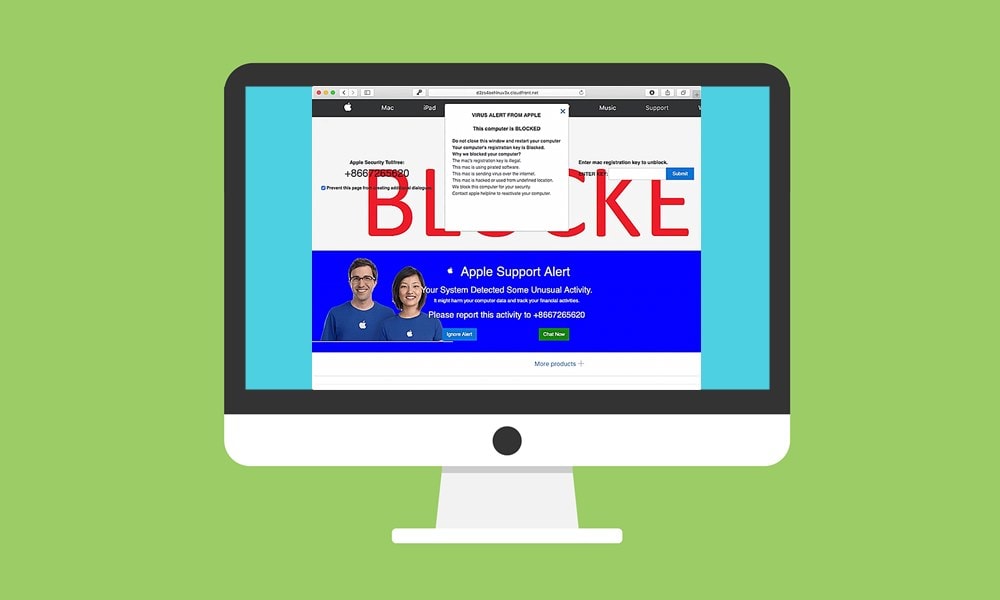
Page Contents
How to Stop Pornographic Virus Alerts From “Apple”
Let’s get straight to the point- these virus alerts aren’t from Apple and aren’t related to them in any way whatsoever. You could also check out the URL or address bar and confirm the same as well. This is done by scammers and tricks the users into shelling out some bucks. Most often than not, it is carried out using some JavaScript commands that makes the webpage hostage.
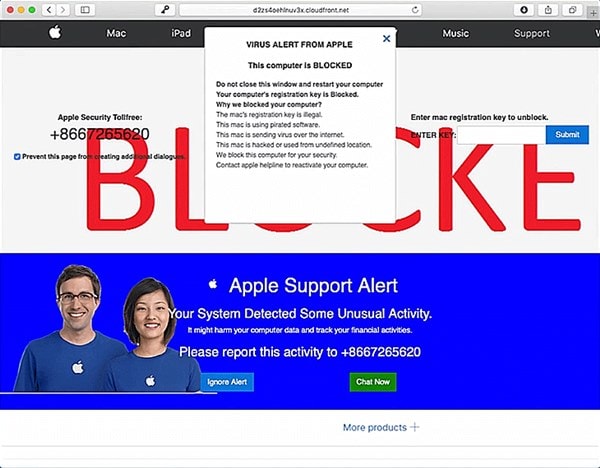
This will in turn lead you to intrusive pop-up windows and browser redirects. So this brings us to an all-important question- how to get rid of these “Apple” Pornographic Virus Alerts? Given below are three important workarounds that you should try out, any one of which should fix this issue.
METHOD 1: Force Close the Browser
Although you are getting these alerts on your browser, simply closing them might not be enough. Go ahead and use the Cmd + Q shortcut to close the browser. If that doesn’t end up giving the desired result then you will have to force close the browser. You could do the from the Dock, from the Menu Bar, by using The Activity Monitor or through the shortcut key combinations.
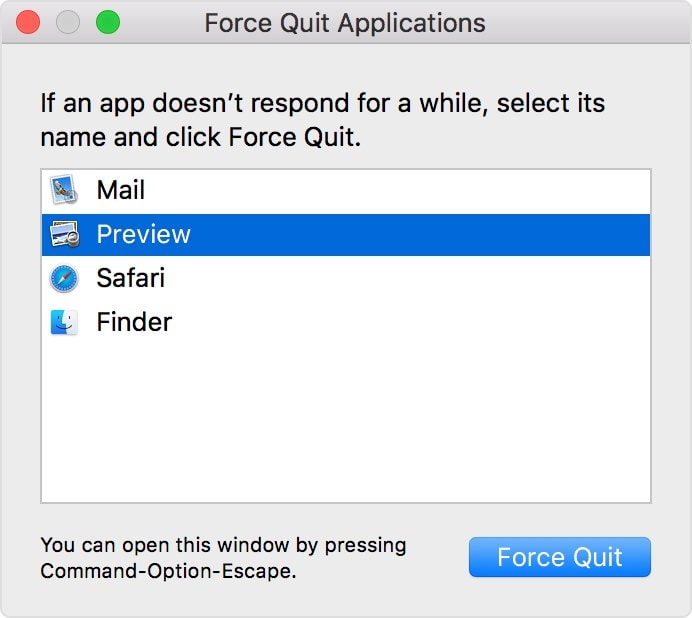
And as you might have guessed, we will be making use of the latter. So use the Cmd + Option + Escape to launch the Force Quit Applications menu. Then select the browser displaying the “Apple” Pornographic Virus Alerts from the list and click on Force Quit. There is just one pretty important thing left to deal with. Some of you might have set the option to re-open the last session when your browser restarts.
In that case, you might again be greeted with this alert once you restart the browser after force-closing it. So to prevent this from happening, hold down the Shift key while launching the browser from the Dock. However, if you haven’t yet added the Safari browser to the Dock, then head over to Finder > Application > Drag the Safari app to the dock. Now launch the browser while pressing the Shift key and the issue should be rectified.
METHOD 2: Remove Extensions
In some cases, an extension could very well be the case of a concern, especially if it is coming from an untrusted source. So go ahead and check for all the extensions that you have recently installed (especially right before you started getting the “Apple” Pornographic Virus Alerts).
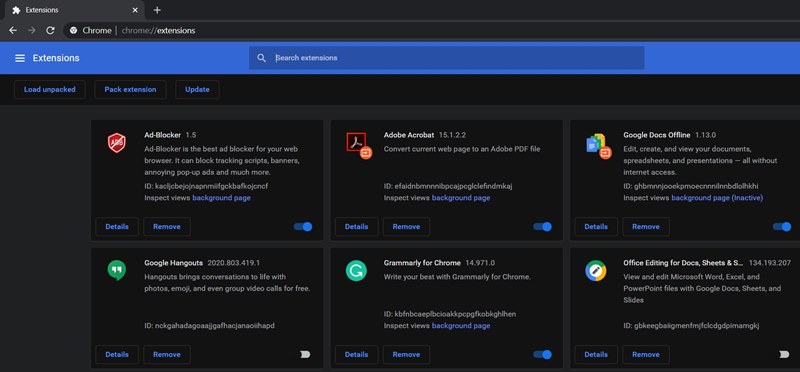
In Safari, press Cmd + Comma to open the Preferences menu. Then take a look at all the recent extensions and uninstall them one by one until the issue stands rectified. On the other hand, if you are using Chrome, then click on the overflow icon and go to More tools > Extensions. Check for the recently installed ones and disable or uninstall them until the alerts are dealt with.
METHOD 3: Stop Apple Pornographic Virus Alerts by Uninstalling the Culprit App
More often than note, these virus alerts come from a particular website only. However, in some rare cases, an installed application your PC might be the culprit as well. And if the above two methods didn’t manage to fix the issue, then the doubt towards the third-party apps only intensifies. So head over to Finder followed by Applications. Now sort these apps by Date Modified and you will get the recently installed apps right at the top. Uninstall them one by one until the “Apple” Pornographic Virus Alerts are removed from your PC.
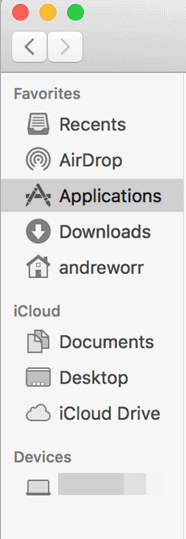
With this, we conclude the guide on how to Stop Pornographic Virus Alerts From “Apple”. In the near future, if you again end up facing similar intrusive pop-up windows and browser redirects, the above workarounds should effectively deal with them as well. With that said, if you still have any queries, do let us know in the comments section below. Rounding off, here are some equally useful iPhone Tips and Tricks, PC tips and tricks, and Android Tips and Trick that you should check out as well.
