The Texas Chain Saw Massacre is an astounding game, no doubt. However, since the launch of the game, it hasn’t had a smooth journey. Initially, the Texas Chainsaw Massacre went through a plethora of issues. Firstly, the Unable to Connect error gave a hard time to the players. Not very long ago, the Fatal error became another mood spoiler for the production. Recently another common error The Texas Chain Saw Massacre Error The Supplied Credentials Are Invalid has been in the news for some time now. And users seem to be very troubled with such a problem. And if it continues the same way, it won’t be long enough before people will start losing interest in the game.
As a lot of users have expressed their negative views on the overall experience of the game, the developers are trying their best to bring improvements. However, no matter what efforts are being made, it seems like Texas Chainsaw Massacre is still going through its worst phase. But worry no more as we are here to lift you up from the pit. If the Supplied credentials are invalid on PC error was holding you back from playing the game, we might be of some help. In this article, we will be looking at a few ways to fix this error and continue our journey into the game.
Also Read
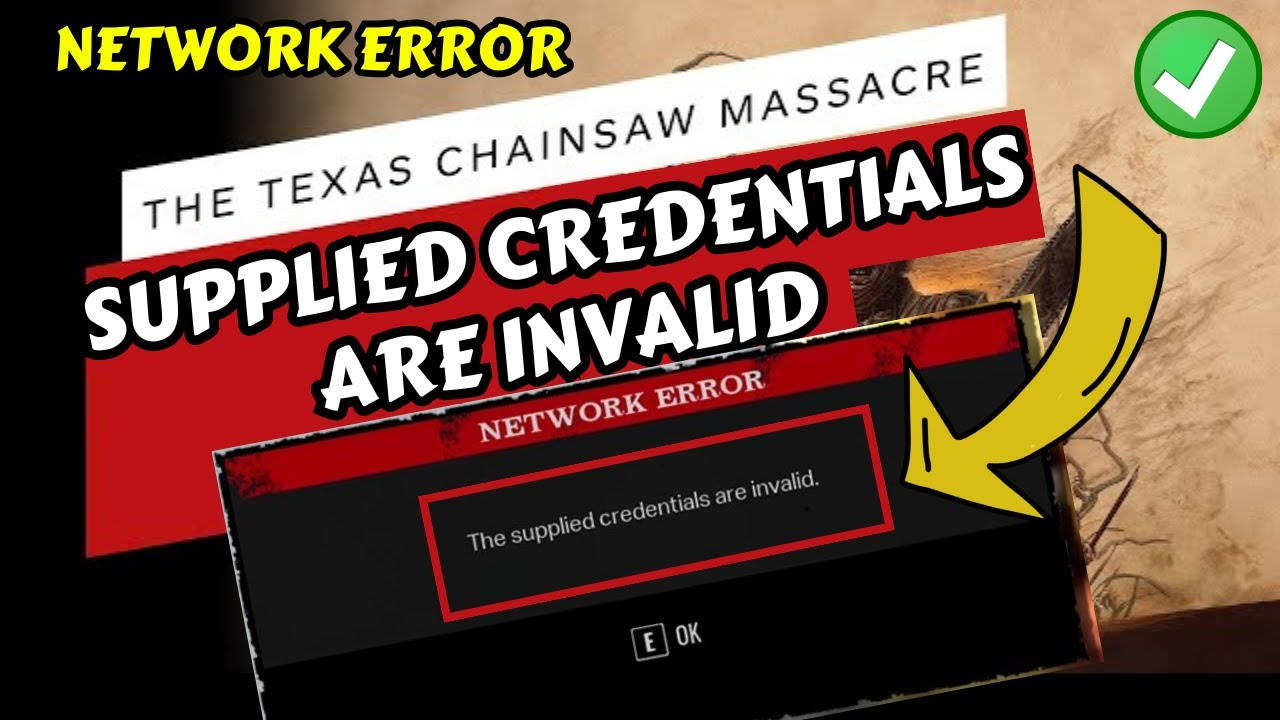
Page Contents
- How to Fix The Texas Chain Saw Massacre Error The Supplied Credentials Are Invalid On PC?
- Method 1. Recheck your credentials
- Method 2. Relaunch the game
- Method 3. Exit from Steam
- Method 4. Disable VPN/ Proxy
- Method 5. Clear Cache
- Method 6. Verify the Integrity of the Game File
- Method 7. Reset time/ timezone & Region
- Method 8. Close all Overlay Applications
- Method 9. Run Texas Chainsaw Massacre as an Administrator
- Method 10. Restart the Device
- Conclusion
How to Fix The Texas Chain Saw Massacre Error The Supplied Credentials Are Invalid On PC?
Before you go on with the following resolves, you should know that no official fix has been rolled out for this error yet. However, based on many hits and trials, here are some of the effective solutions that are worth a try. The good thing is, they are not basic guesses but a lot of users have found positive results after trying these tricks in practical. Therefore, we suggest you try them all until you have found a successful resolve.
Method 1. Recheck your credentials
If you have just encountered an error saying ‘Supplied credentials are invalid on PC for the first time, a basic start would be to recheck the credentials. It is no big thing that you might have provided incorrect credentials unintentionally. Therefore, before moving on any further, first, make sure that the details are right. If it still doesn’t work, then proceed with the next tricks.
Method 2. Relaunch the game
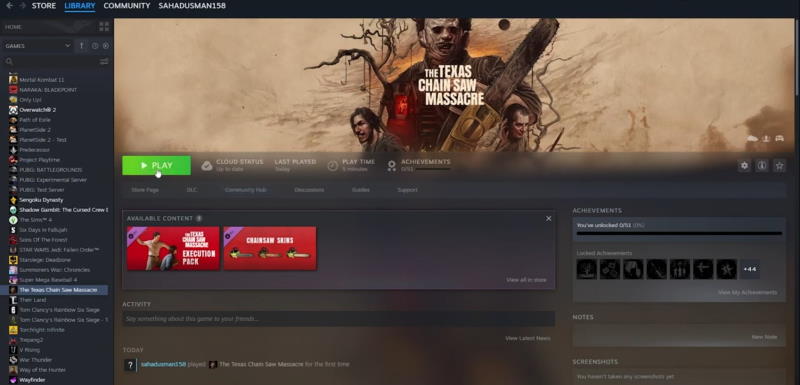
Sometimes, when you try to access the game, it might throw the supplied credentials are invalid on PC error due to a certain temporary glitch. Fortunately, this could be easily dealt with. All you need to do is close the game and relaunch it by clicking on the Play button. If it runs, very fine. Otherwise, jump to the next step.
Method 3. Exit from Steam
Considering that there is some glitch with the application itself, one way to avoid this error is by exiting Steam. Now, by exiting, I mean completely exiting the application. So, if you simply click on the Close window button in the top-right corner, it won’t do the trick.
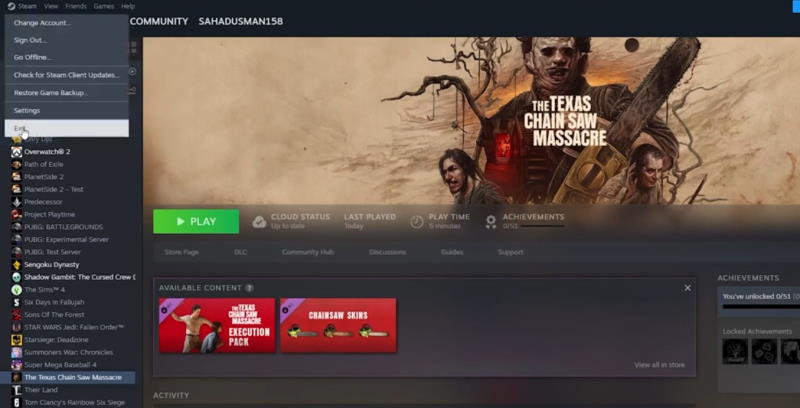
What you actually need to do is, on the top-left corner, click on the Steam option just beside the Steam icon. Finally, from the drop-down menu, select Exit. Well, that will close all the operations currently going on within the application and will shut it down completely.
Method 4. Disable VPN/ Proxy
When you are connected to a VPN, it basically allows you to connect to one of their available servers and simply replaces your original IP address. And it is no news that servers are the root cause of most network-related or other application issues. Hence, if you are connected to the internet, make sure to disable the proxy and restart a clean session on your own server. This is certainly the case with most users encountering such issues.
Method 5. Clear Cache
Another very possible reason behind such an issue is your cached data. If you have any corrupted files stored in your Texas Chainsaw Massacre caches, it is likely to affect the user experience. Hence, one way to resolve this is by clearing your game’s cached data. Here’s how you do it:
- Open File Explorer on your system.
- Now, go to the following path ‘C:\Users\Username\Appdata\Local\TCS\Saved\SavedGames’. Make sure to change the username field with your desktop username.
- Lastly, delete any kind of cached or saved files in that folder.
Method 6. Verify the Integrity of the Game File
The next resolve is to verify the integrity of your game file. Again, the steps to verify it are quite simple as well. All you need to do is go to the Texas Chainsaw Massacre over the left panel on your game window. And now follow the next few steps:
- Right-click on Texas Chainsaw Massacre.
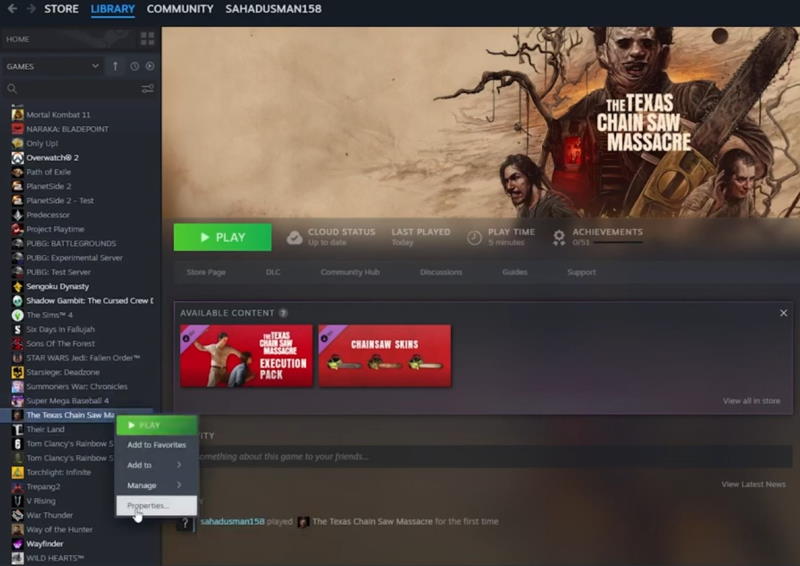
- Click on Properties.
- Go to Installed Files.
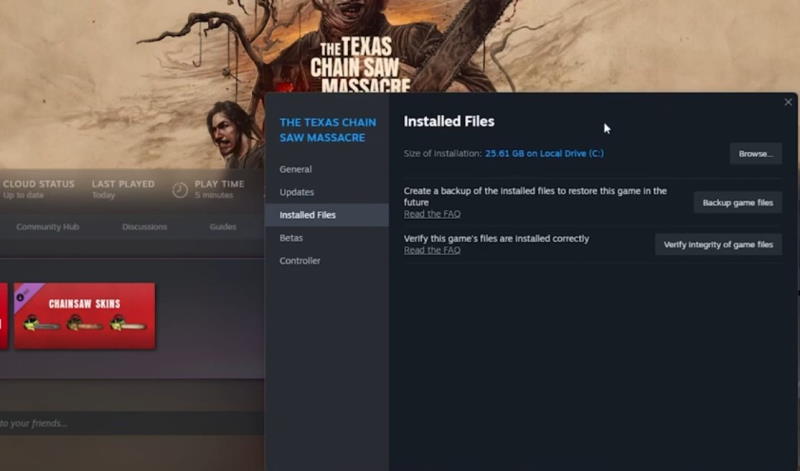
- Now, click on Verify Integrity of Game Files.
Wait for some time and try launching the game again.
Method 7. Reset time/ timezone & Region
This is another basic reason that most of your online stuff stops working if your date/ time settings are set incorrectly. So, check your date and time, if set wrong, here is how you can change them.
- Click on the Start button and search for Settings.
- Now, on the left panel, click on Time & Language then Date & Time.
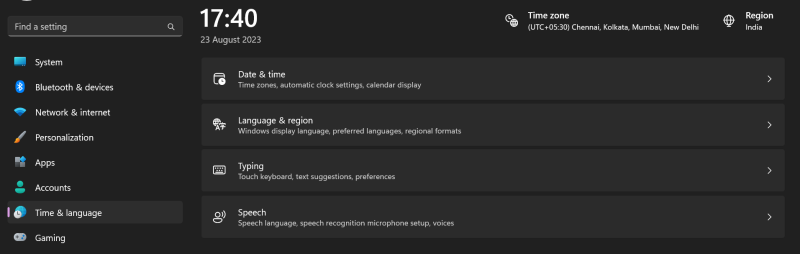
- Enable ‘Set Time Zone Automatically’.
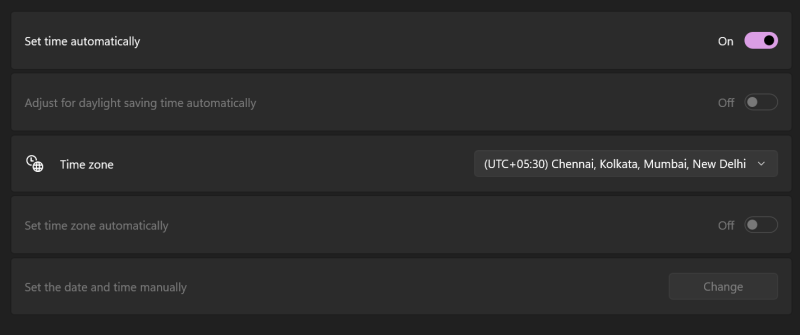
- Go back and select Time and Region.
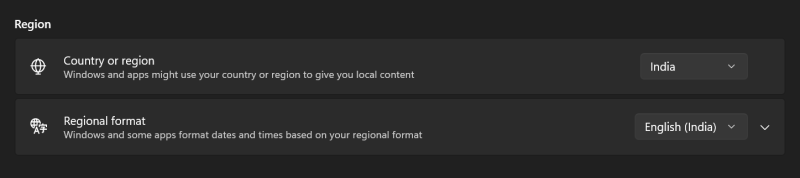
- Select your Country/ region from the drop-down menu and close Settings.
- Open Steam and check if it works now.
Method 8. Close all Overlay Applications
Overlay applications are basically those applications that are running in the background. Now, as these apps consume your system resources if your system cannot provide the required resources, you might encounter such issues. So, all you need to do is as follows:
- Right-click on the Windows Start icon.
- Go to Task Manager.
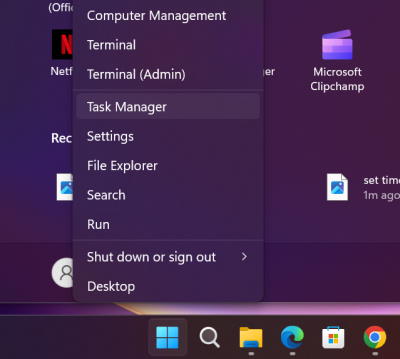
- Look for the unwanted applications running in the background and end them all.
- Now, close the task manager and check if that helps.
Method 9. Run Texas Chainsaw Massacre as an Administrator
If the issue is related to accessible permissions, running the game as an administrator will again resolve the issue.
- Make sure you are on the Steam Library window.
- Now, right-click on Texas Chainsaw Massacre on the left panel.
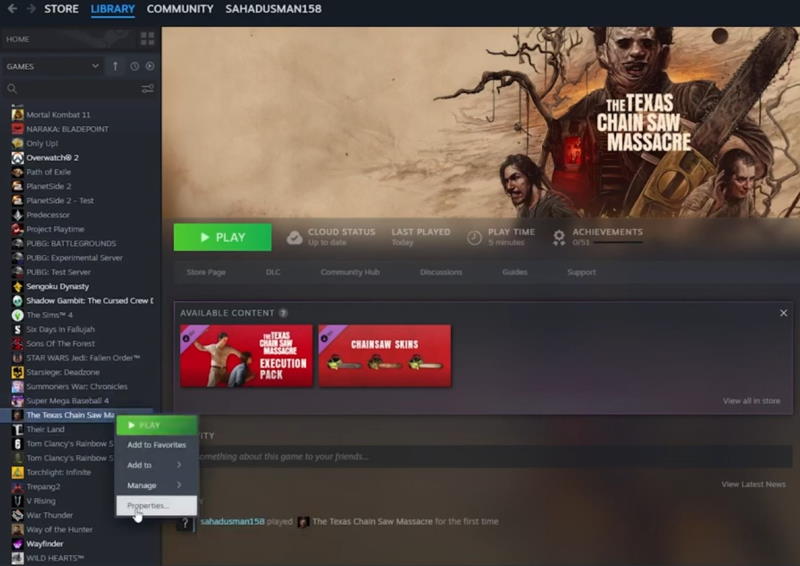
- Go to Properties and select Installed Files.
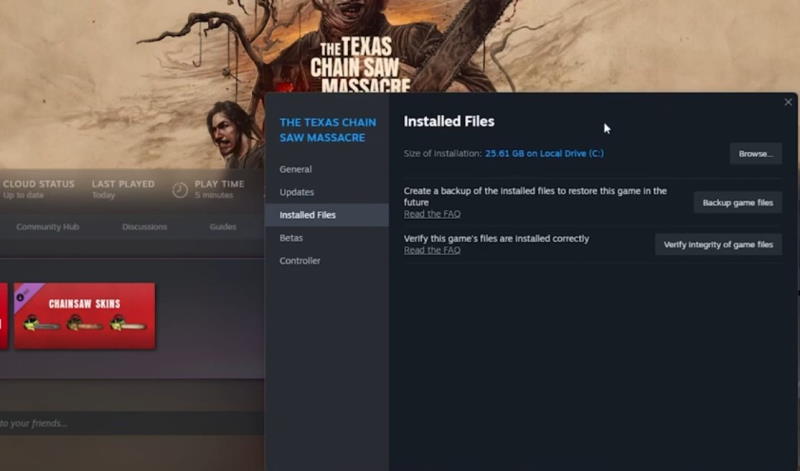
- Next, click on Browse. It will open the folder where the actual game files are stored.
- Simply right-click on the executable game file and click on properties.
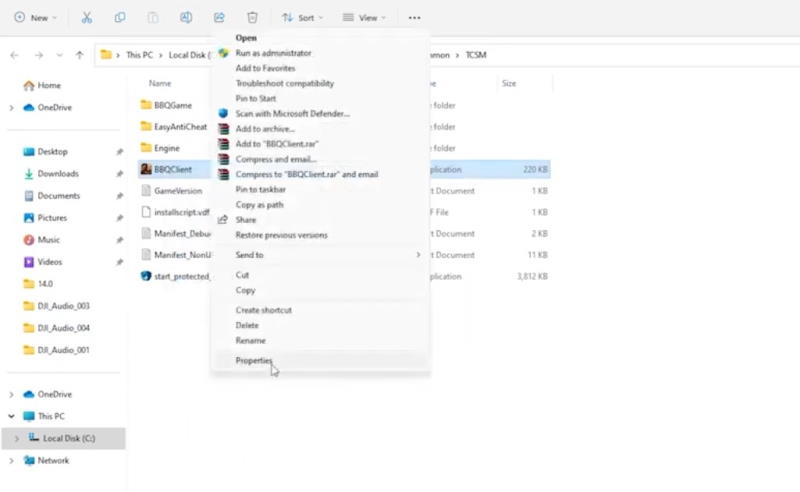
- Click on the Compatibility tab and check the Run as administrator option.
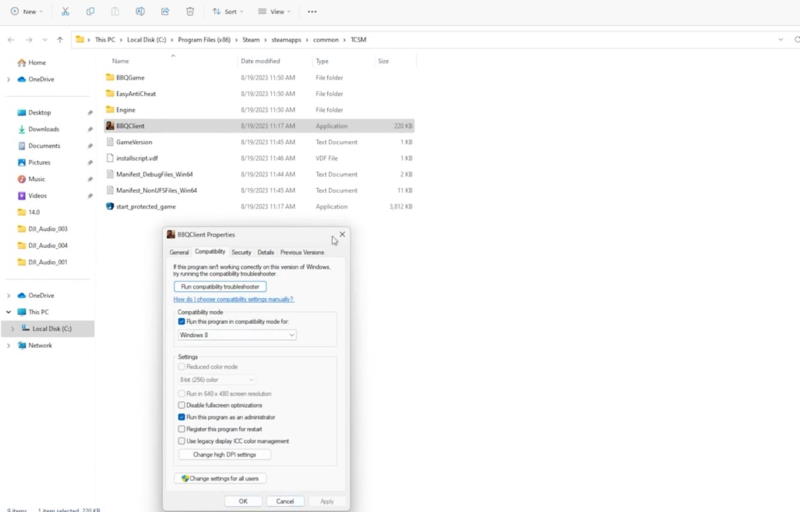
- Also, check the option to run the program in compatibility mode.
- Finally, click OK to save changes.
Method 10. Restart the Device
Last but not least, if none of the tricks work out, move to the universal solution by simply restarting the device. Hopefully, if there is anything that is providing a hindrance, a restart shall solve the issue.
Conclusion
And with that, we are closing this list of the best fix for the ‘supplied credentials are invalid on PC error’. Since there had been no response from the official sources in return to this issue, we brought up some of the most common causes that kept players engaged for quite a long time. Luckily, a lot of users have found their solutions and we hope you will find yours too. So, let us know your feedback in the comments below.
