Fans were quite excited for THE FINALS to be released by Embark Studios as a free-to-play destructive multiplayer shooter title that’s creating buzz among the community. Players can fight with their in-game teammates or friends in virtual arenas. Though the title is doing well in the market across all platforms, it seems that there are some bugs or errors that are affecting the gaming experience of the players. Meanwhile, The Finals Account Banned Error Code TFLA0004 is preventing players from logging in.
As per multiple reports, the account banned error which is commonly known as TFLA0004 is getting frustrating which mostly indicates conflicts with the anti-cheat system. This specific error impacted The Finals players in the form of an account ban due to unexpected behavior against the terms & conditions of the game. If we take a deep look into the error notice, it says “Due to certain recent behavior that is against out Code of Conduct, your account has been banned. Visit Player Support for more info. Error Code TFLA0004”.

Page Contents
Fix The Finals Account Banned Error Code TFLA0004
However, affected players are unable to understand why this specific error is happening in the first place rather than any other issue. As there is no particular reason for getting an account ban mentioned properly, The Finals players are too much worried. Now, if you’re one of the victims to encounter the account ban issue then make sure to follow this troubleshooting guide to fix it. So, without wasting any more time, let’s jump into it.
1. Close and Relaunch The Finals
Before performing any other workarounds, it’s recommended to close and relaunch The Finals game on the respective device to ensure there is no issue with the temporary glitches or cache data. A normal relaunch of the game can fix several issues up to some extent.
2. Reboot the PC or Console
Another thing you can also try to restart the computer or console to refresh the system glitch or cache issue. Any kind of system conflict can have a big impact on the program running.
3. Run The Finals as an Administrator
You should run The Finals game as an administrator on Windows to allow the system user account control permission. Without granting the system admin access, some of the programs like The Finals might not run properly.
- Right-click on The Finals (exe) app on your PC from the game installation directory.
- Select Properties > Click on the Compatibility tab.

- Now, Turn On the Run this program as an administrator option.
- Click on Apply and select OK to save changes.
4. Disconnect Controllers or Peripherals
Try disconnecting the controllers and other unnecessary peripherals from the respective gaming device to ensure there is no conflict with The Finals game running. Any kind of hardware conflict or compatibility issue might trigger an account ban detected by the anti-cheat system.
5. Remove Corrupted Mods or Hacks
It looks like that corrupted mods or hacks with The Finals might trouble a lot of players. Especially, players were stuck in the account ban situation in the early beta phase related to specific hacks, mods, or aids. As most of the third-party modifications are not allowed due to base game file conflicts, interested players and several platforms offer mods or hacks. These third-party modifications might impact the compliance policies with the game and the anti-cheat system can easily detect the same.
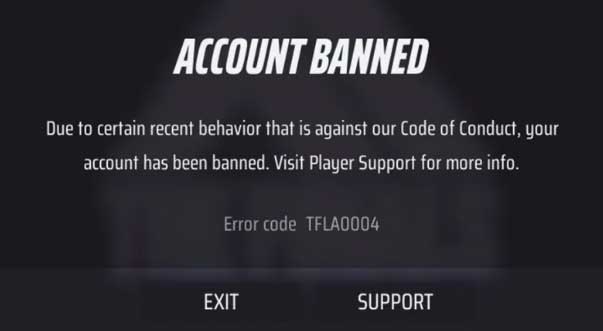
6. Repair EAC
You should try repairing the EAC (Easy Anti-Cheat) system on your PC because a corrupted or missing EAC application file can prevent the game files from running properly. To do so:
- Open the Steam client > Go to Library.
- Right-click on The Finals game.
- Click on the Local Files tab.
- Select EasyAntiCheat > Right-click on the EasyAntiCheat_Setup.exe file.
- Click on Run as administrator > Hit Yes to confirm the UAC permission.
- Next, click on Repair > Wait for the process to complete.
- Once done, restart your PC to check for the issue.
7. Disable Antivirus and Firewall
You’ll have to turn off the Windows Security protection manually to avoid multiple issues with The Finals. Sometimes aggressive antivirus blocking issues might trouble you with the game running. Just follow the steps below to disable the antivirus protection.
- Press the Win+I keys to open Windows Settings.
- Click on Update & Security > Click on Windows Security from the left pane.
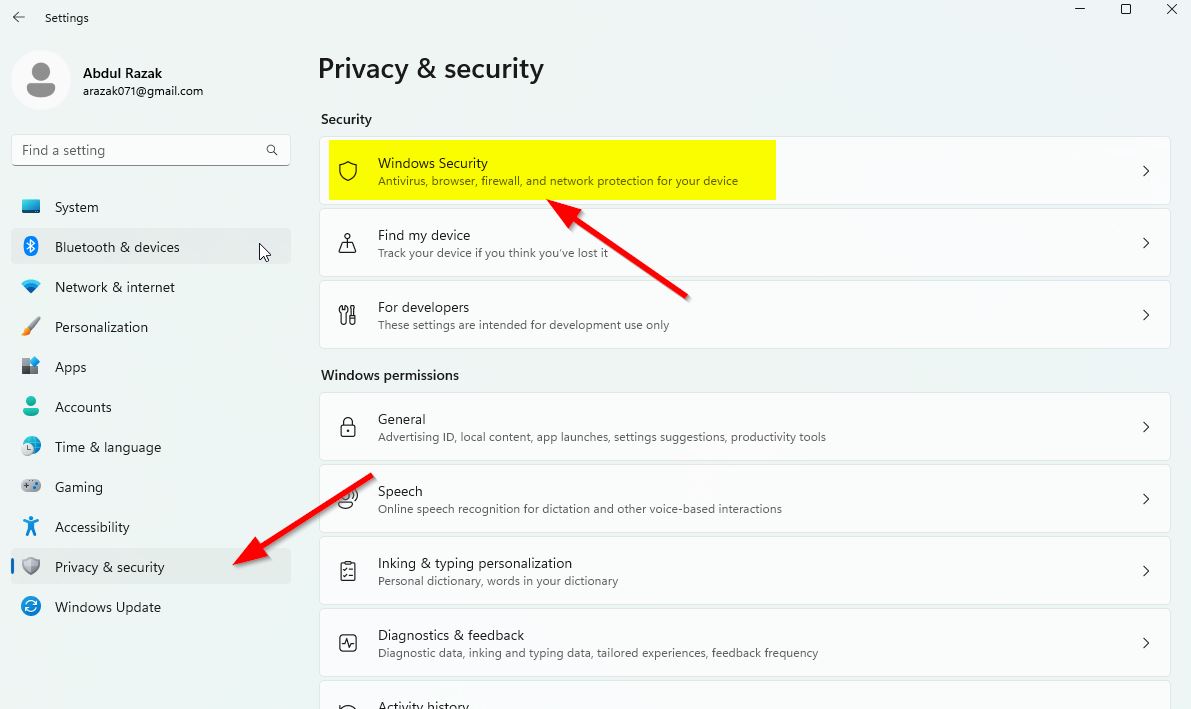
- Click on the Open Windows Security button.
- Go to Virus & Threat Protection > Click on Manage settings.
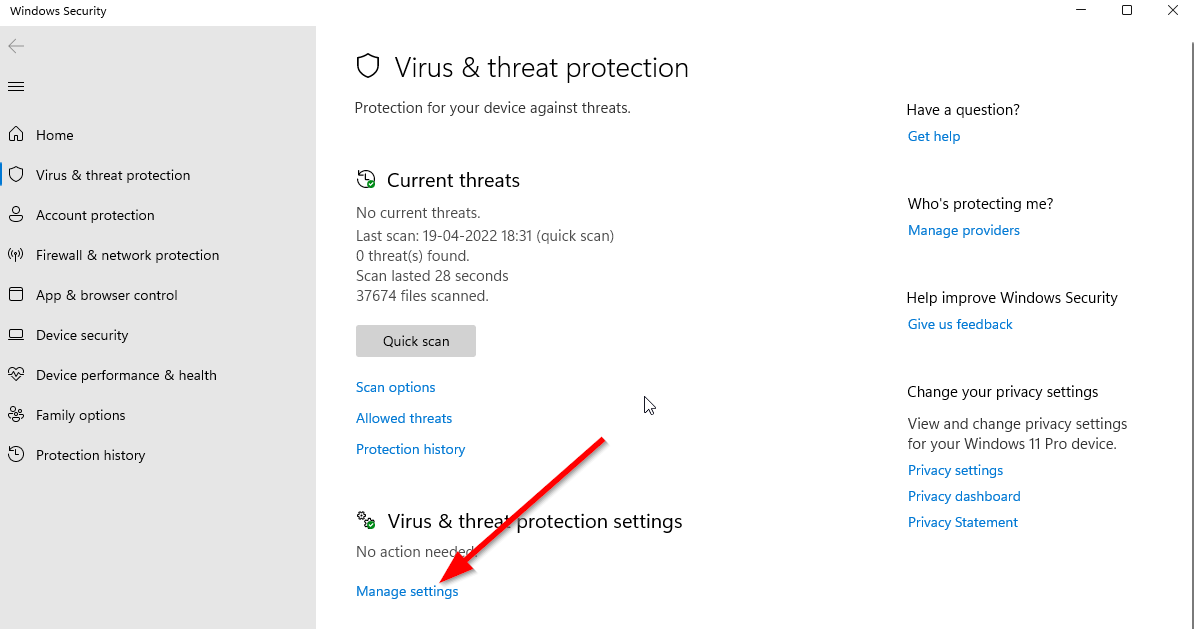
- Next, you’ll need to turn off the Real-time protection toggle.
- If prompted, click on Yes to proceed further.
Please Note: If you’re using a third-party antivirus software then try disabling the real-time protection manually to fix the program blocking issues.
It’s also worth recommending to disable Windows Firewall on the PC. Sometimes an aggressive Windows Firewall program can prevent ongoing connections to the game servers which can easily trigger multiple conflicts with the easy anti-cheat system. You should temporarily turn off Windows Firewall by following the steps below.
- Click on the Start Menu > Type and search firewall.
- Open Windows Defender Firewall from the search result.
- Now, click Turn Windows Defender Firewall on or off from the left pane.

- Select the Turn Off Windows Defender Firewall (not recommended) option.
- Turn Off for all network settings.
- Once done, click on OK to save changes.
8. Restart Easy Anti-Cheat Service
In case, the EAC (Easy Anti-Cheat) service doesn’t work properly on the system and somehow gets disabled/stopped then plenty of issues might appear in the game. We recommend you restart the EAC service manually from the steps below.
- Press the Win+R keys to open the Run dialogue box.
- Type services.msc and hit Enter to open Services.
- Search for the Easy AntiCheat service.
- Click on Properties > Set the Startup type to Automatic.
- Choose Start the service and then reboot your PC.
- Now, you can run The Finals game again.
9. Appeal a Ban
If none of the workarounds did come in handy and your account is still banned in The Finals without any clear reason then make sure to follow the steps below to appeal a ban.
- Go to Embark Studios Help.
- Click on the red chat bubble on the right.
- Select Appeal Ban or Restriction > Choose In-Game Ban.
- Then select No, I need to talk to someone.
- Enter your name and your associated email address.
- Select ‘Error message appeared saying the account is banned’.
- Now, try uploading the error screenshot so that the support team can understand it better.
- Confirm the account details of the banned account.
- Finally, submit the form > Wait for the response via email.
That’s it, guys. We assume this guide was helpful to you. For further queries, feel free to ask in the comment down below.
Also Read
