“The Finals” is a first-person shooter game developed and published by Nexon subsidiary Embark Studios. The game revolves around team-based matches on maps featuring a destructible environment. Players are encouraged to use the dynamic environment to their advantage. Though the game is currently going through some issues, interested players are eager to get into the gaming experience, which eventually causes server overload in some cases. While The Finals can’t invite or add friends, the issue becomes a common topic among players.
In terms of the multiple reports on the r/thefinals subreddit forum, The Finals players are experiencing while adding or inviting friends in the multiplayer sessions. Whenever players try launching The Finals and want to add or invite friends, the game doesn’t allow them to do so. Well, it eventually becomes one of the frustrating issues that should be addressed ASAP. Embark Studios hasn’t acknowledged this issue yet, but you can try some workarounds as a player.

Page Contents
Fix: The Finals Can’t Invite or Add Friends
Luckily, here we’ve shared with you a couple of possible troubleshooting methods that might help in fixing the issue. Make sure to follow all workarounds until the problem has been fixed. So, without further ado, let’s jump into it.
1. Force Close and Relaunch Steam
First, you’ll need to force close and relaunch Steam to ensure there is no issue with the game client. Sometimes any kind of temporary cache or glitch in the game launcher might trouble you a lot. To do so:
- Exit the Steam client > Go to Task Manager by pressing the Ctrl+Shift+Esc keys.
- Now, go to Processes > Click on Steam task to select it.
- Then click on End Task > Relaunch Steam and run the game.
2. Turn On Crossplay
The second thing you can do is enable the crossplay mode in The Finals to add or invite friends quite easily. Several reports did mention that this trick has fixed their issues. To enable crossplay:
- Open Steam > Launch The Finals.
- Go to the Settings menu in the game.
- Scroll down and Enable the Crossplay option.
- Restart the game and try to add your friend again.
- The ‘add friend’ option should appear now.
3. Check The Finals Server Status
The chances are high that your game servers are having some downtime or maintenance at the time you’re trying to join friends. You should follow the @reachthefinals Twitter handle to get all the latest updates, server issues, patch notes, and more. If there is a server issue, make sure to wait for a couple of hours & try again later. If there is no issue with the servers then head over to the next method.
4. Cross-Check the Internet Connection
You can try checking the internet connection at your end by performing speed tests online such as Ookla speed test or fast.com websites. In case, there is an issue with the poor internet connection or stability then contact your service provider to get further technical assistance. If you’re using a Wi-Fi network then try using another Wi-Fi network. We’ll recommend using an ethernet (wired) connection for better performance always.
5. Grant Access to Steam Browser Console
It’s also recommended to grant access to Steam Browser Console by following the steps below.
- Open Steam > Launch The Finals on the Steam browser.
- Press F12 to access the browser console.
- Input the following command and hit enter.
RequestPlaytestAccess()
- It should grant direct access and you’ll be able to connect with your friends.
6. Update The Finals
Sometimes an outdated game patch version can cause stability issues, server connectivity errors, etc. You should always check for the game updates manually as follows:
- Open Steam > Go to Library.
- Click on The Finals.
- Click on the Update option, if available.
- Wait for the game to install the update.
- Once done, close the client, and reboot the system.
7. Verify and Repair the Game Files
Several affected players have found this method useful to reinstall the corrupted or missing game files on the directory again. With this trick, you’ll be able to resolve multiple issues of the game application that might not notify you on the screen.
- Open Steam > Go to Library.
- Right-click on The Finals.
- Go to Settings > Select Properties.
- Click on Local Files > Select Verify integrity of game files.
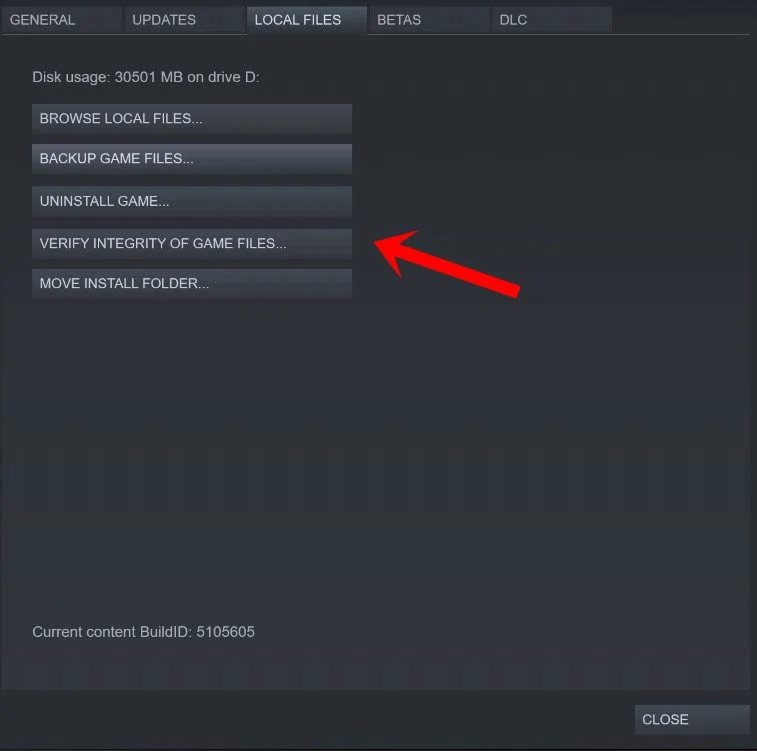
- It may take a couple of seconds to verify.
- Once done, close the client, and restart the PC.
8. Reinstall The Finals
If none of the methods worked for you, try uninstalling and then reinstalling The Finals game on your PC to ensure there is no issue with the game installation directory. Some affected players did find this method useful. So, you should try it out.
- Launch the Steam client on your computer.
- Now, go to Library > Right-click on The Finals.
- Head over to Manage > Select Uninstall.
- If prompted, click Uninstall again.
- Follow the on-screen instructions to complete it.
- Once done, restart the PC to apply changes.
- Finally, launch Steam and reinstall The Finals on a different drive using the same Steam account.
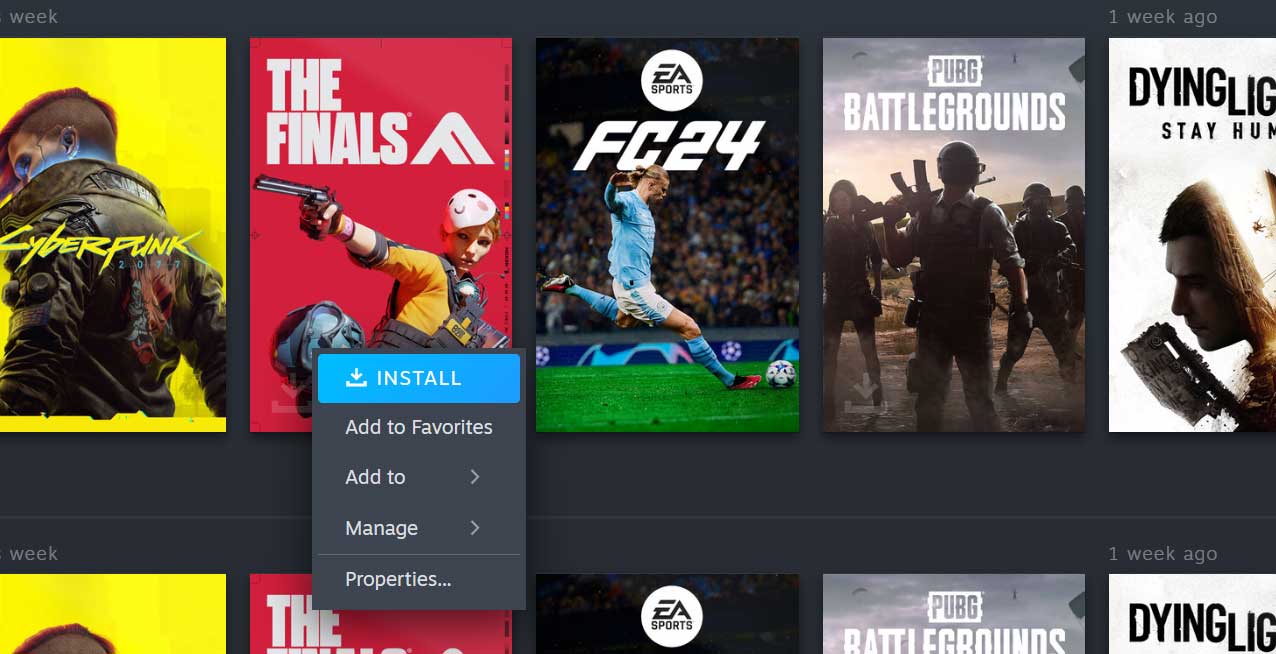
- You’re good to go.
That’s it, guys. We assume this guide was helpful to you. For further queries, you can comment below.
Also Read
