Customization and the freedom to do anything with an Android phone make it stand out in the market. If you are unhappy with the phone’s default UI, you can swap it out for a custom ROM. Again, if you have stopped receiving updates for your phone from your manufacturer, you can try out custom ROMs running on the latest version of Android. So in both scenarios, you get great customization options and control over your smartphone.
But a custom ROM developer needs to get the ROM registered with Google. If it is not registered with Google, the device will lose out on all Google services, including the Google apps and services. When a device has an unregistered custom ROM installed, they get the “This Device Isn’t Play Protect Certified” error. Now, if you are one of those struggling with such an error message, this article will help you. Here, we have listed how you can fix this. So without any further ado, let’s get into this.
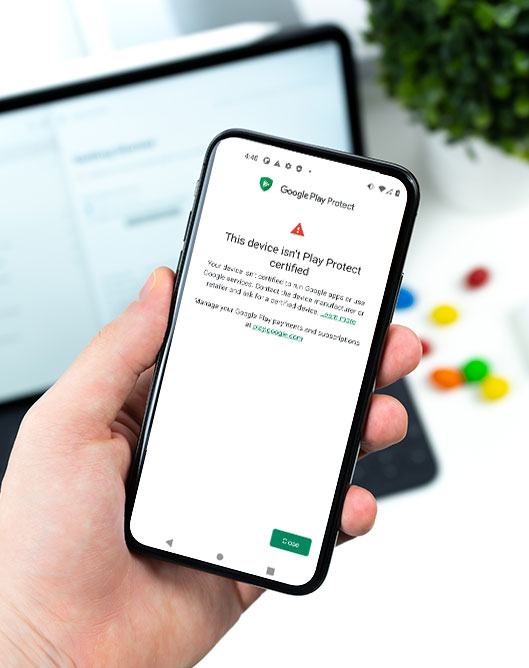
Page Contents
How to fix This Device Isn’t Play Protect Certified Error On Custom ROMs?
You need to follow the steps for this in a systematic manner. It is exactly as we have mentioned below here. Do not skip any of these steps, and ensure one step is complete before moving to the next one.
Install Android SDK:
Download and extract the Android SDK Platform Tools on your PC. Depending on your PC’s OS, download it for Windows, Mac, or Linux. It will be a zip file. Once you have it, extract it in any preferred location. Now, you need to enable USB debugging on your smartphone for that.
Enable USB Debugging:
This step is essential if you want your PC to recognize your device when connecting it via USB in ADB mode.
- Open up the settings menu on your phone.
- Navigate to About Phone > Build Number. You need to tap on the Build number 7 times. You will see a pop-up on your screen that reads, “You are now a developer.”
- Now go back to Settings and Open up System.
- Navigate to Advanced > Developer Options > Enable USB Debugging.
And that’s it. Your smartphone is now ready to take in ADB shell commands.
Find Device ID:
Finding the device ID was initially a complicated process; users were usually required to root their phones to access this information. But that is not the case anymore. There is an application called Device ID that you can download from the Google Play Store. Once you have it installed, open it up, and it will display the device ID information. Note that device ID and then moves on to the next step.
Register Your Custom ROM:
You must visit the Google Device registration page for the final registration process.
- Click on this link to go to Google’s Device registration page.
- Sign in to your account here.
- Now type in the device ID under the “Google Service Framework Android ID” section.
- Verify the captcha and then click on the Register button below it.
- Wait for an hour, and your device should be registered successfully.
Once the registration is complete, your Custom ROM will also be registered, and you won’t see the “This Device Isn’t Play Protect Certified” error on your screen anymore. If you have any questions or queries about this article, comment below, and we will get back to you. Also, check out our other articles on iPhone tips and tricks, Android tips and tricks, PC tips and tricks, and much more for more helpful information.
