If you are a hardcore gamer, you must have come across the Thrustmaster TX device. This is a handwheel specially designed for racing games. The steering controller is the same as it is in the conventional vehicle. Using Thrustmaster TX you get an amazing experience of car racing and can enjoy every bit of fun and amazing gameplay. But many users are facing issues of Thrustmaster TX not turning on or no Power, which ruins the fun of racing games.
Using the TX Thrustmaster controller will get a real-time simulation of the car driving. But sometimes all this fun can come to a halt when the controller stops working. So today we will look at some troubleshooting methods to fix this problem. Sometimes the internal glitches will not allow you to use the controller in gaming, but when the problem is in hardware, you badly need some troubleshooting.
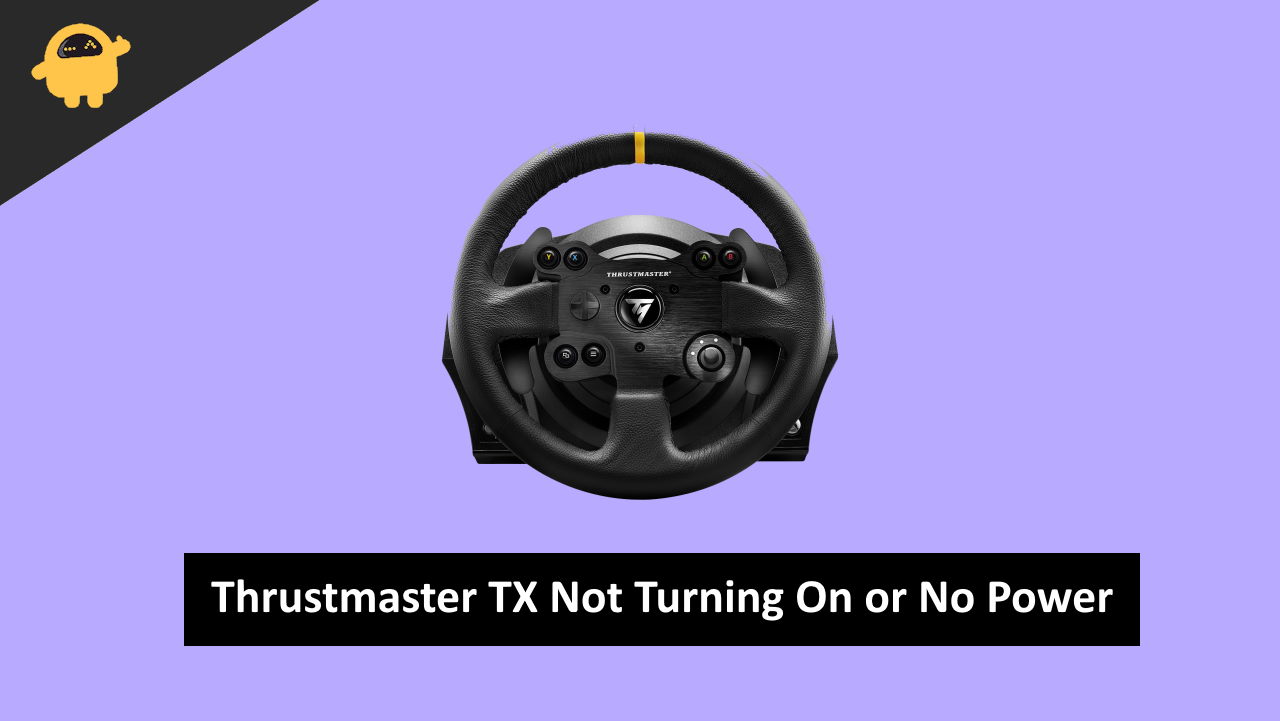
Page Contents
Thrustmaster TX Not Turning On or No Power, How to Fix?
The common issue faced by most of the users is that they are unable to turn on the Thrustmaster TX. The most common reason may include, Hardware issues, Cable issues, Power Output, etc. Most of the time, all this can be fixed by disconnecting everything and then connecting everything back, tightly in place, and switching on the power source.
Method 1: Check for the breakaway cable
The most common reason for the malfunctioning of the controller is the breakaway cable. Sometimes the breakaway cables are the sole reason for the disconnection. Please, Check for the tight connection of the breakaway cables, if it is loose, plug out and plug in the breakaway cable again.
Method 2: Reconnect Plug in the Socket

Sometimes, in hurry, we don’t put the whole plug into the power source, so before coming to any conclusion, please check the plug and socket and make sure they are tightly connected.
If the controller is still not turning on, switch off the power supply, plug out the power cable, wait for 30 seconds, and plug it in safely. This may look very stupid, but sometimes it works fine for most of the users.
Method 3: Check for the fuse if it is broken or not
Sometimes due to the sudden power fluctuations, the Fuse of the socket that is there to protect the controller from high voltages/current breaks down, forming a disconnection between the power source and the connector. And thus, the Controller is unable to power on. This is very easy to troubleshoot as it needs no technical expertise. Following are the steps to change the fuse of the power adapter to make the controller turn ON again.

Steps for fuse checking a broken fuse:
Unplug the power adapter from the power source after switching off the supply.
Open the power adapter fuse socket in the back of the power adapter (you need to check the user manual for the location of the fuse).
Check if the fuse is broken, if it is broken, replace the fuse.
Method 4: Update firmware if you are on a PC
Update your controller firmware to the latest version to make it work smoothly without any disturbance, and it’s like giving your controller a new clothes makeup. It just removes any glitches from the Controller. Here are the steps to do it.
Connect Thrustmaster to your cable through a USB
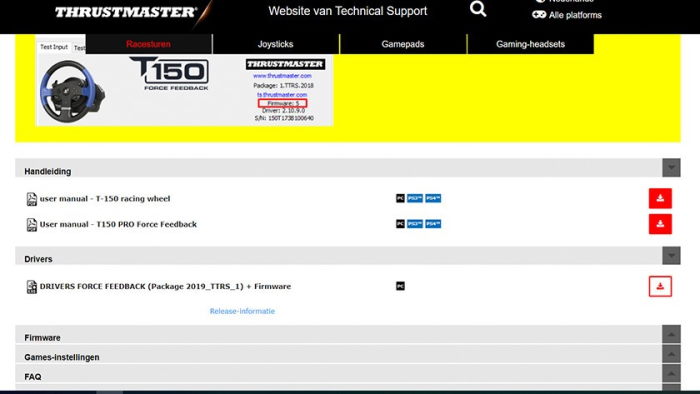
Download the latest firmware for your racing wheel by going on to the Thrustmaster support page.
Download the file and install it.
Method 5: Contact Thrustmaster support
If all these methods fail, and you are still having difficulty turning on the controller, you should contact the Thrustmaster support team for assistance. There may be some hardware issues in the controller, and they will repair it or replace it based on your warranty.
Conclusion
Gaming with a racing wheel is a great experience. Having a controller which mimics the actual racing car makes you feel wonderful. All this fun stops when some small issues make it difficult for the controller to work. Please, seek contact support if you see any hardware damage and you are still in the warranty period.
