Currently, the worldwide pandemic situation forced various countries to go on long lockdown. However, the offices, meetings, lectures, conferences are still taking place. Of course by the means of video-conferencing applications. Talking of which brings us to this cool video conferencing application called Zoom. In this guide, we will tell about some of the top zoom keyboard shortcuts.
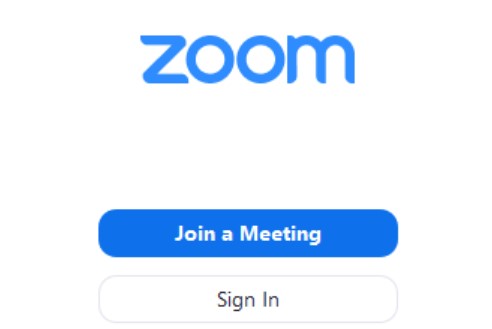
Keyboard shortcuts are always my favorite thing. I don’t like pointing and clicking with the trackpad. Keyboard shortcuts always do the trick and in a split second. I’m sure many of you prefer using keyboard shortcuts. So, make sure you don’t skip this guide.
Related | How to Fix if Google Chrome is not Saving the Password
Top Zoom Keyboard Shortcuts To Use
For this guide, we have put up the useful keyboard shortcuts present in the video conferencing app on the basis of operating systems. This includes Windows OS, macOS, and Linux. So, depending upon whatever OS you use, the keyboard shortcuts will come in handy for you.
Windows OS
| Keyboard Shortcut Command | Action |
| Alt + V | Start/Stop Video |
| Alt + A | Mute/Unmute Video |
| Alt + M | Mute All Audio except Host |
| Alt + S | Launch/Stop Share Screen Window |
| Alt + Shift +S | Start/Stop New Screen Share |
| Alt + T | Pause/Resume Screen Share |
| Alt + R | Start/Stop Local Recording |
| Alt + C | Start/Stop Cloud Recording |
| Alt + P | Pause/Resume Recording |
| Alt + N | Switch Camera |
| Alt + Shift +T | Take screenshot |
| Alt + Y | Raise/lower hand |
| Alt + W | close Active Chat Session |
| Alt + T | Chat |
| Ctrl + Up Arrow | Previous Chat |
| Ctrl+ Down Arrow | Next Chat |
| Page Up | View 25 previous video streams |
| Page Down | View the next 25 video streams |
| F6 | Navigate through pop-up windows |
| Ctrl +F | Search |
| Ctrl+Alt+Shift | Meeting Controls |
| Ctrl+Tab | Move to the next tab |
| Ctrl+Alt+Shift+H | Show/Hide Floating Meeting controls |
| Ctrl+Shift+Tab | Move to the previous tab |
| Alt+F | Enter/Exit Full Screen |
| Alt+F1 | Switch to active speaker view |
| Alt+F2 | Gallery Video view |
| Alt+F4 |
Close the Window |
| Alt+H | Hide/Display the Chat Panel |
| Alt+U | Hide/Display Participant’s panel |
| Alt+I |
Invite Window |
| Alt+L | Enable Landscape view |
Check this | Best Augmented Reality Games for Android
Linux
| Keyboard Shortcut Command | Action |
| Alt + V | Start/Stop Video |
| Alt + A | Mute/Unmute Video |
| Alt + M | Mute All Audio except Host |
| Alt + S | Launch/Stop Share Screen Window |
| Alt + T | Start/Stop Screen Share |
| Alt + N | Camera switch |
| Alt + R | Begin/Stop Local Recording |
| Alt + C | Start & Stop Cloud Recording |
| Alt + P | Pause or Resume Recording |
| Alt + Shift +T | Take screenshot |
| Alt+U | Display Participant’s panel |
| Alt+I |
Access Invite Window |
| Ctrl+Tab | Switch between tabs |
| Esc | Enter/exit full-screen mode |
| Ctrl+W | Close Chat Session |
| Alt+Y | Raise Lower hand |
| Alt+Shift+R | Start the remote control |
| Alt+Shift+G | Revoke Remote Control |
Zoom Keyboard Shortcuts for macOS
| Shortcut Keys | Action |
| Command+ J | Join the meeting |
| Command+Control+V | Begin the meeting |
| Command+J | Meeting Scheduling |
| Command+Control+S | Screen Share |
| Command+W | Prompt for ending the current session |
| Command+Shift+A | Muting and Unmuting Audio for all |
| Command+Control+M | Mute Audio(not for the host) |
| Control+Control+U | Unmute Audio(not for the host) |
| Space | Push to talk |
| Command+Shift+V | Start/Stop Video |
| Command+Shift+N | Switch Camera |
| Command+Shift+T | Pause Screen Share/Resume screen share |
| Command+Shift+S | Start screen share/stop screen share |
| Ctrl+Shift+R | Getting the Remote Control |
| Ctrl+Shift+G | Stopping the Remote Control |
| Option +Y | Raise your hand |
| Command+K | Chat with someone |
| Command+Shift+P | Pause/Resume recording |
| Command+Shift+R | Local Recording |
| Command+Shift+C | Cloud Recording |
| Command+T | Screenshot |
| Command+Shift+H | Meeting Chat Panel enable or Disable |
| Command+Shift+F | Enable/Disable fullscreen |
| Command+Shift+M | Minimal Window |
| Command+I | Invite Windows |
| Command+W | Close the active windows |
| Command+L | Enable landscape view |
| Command+U | Display/Hide participants panel |
| Command+Shift+W |
enable active speaker in the Gallery |
| Ctrl+T | Switching between tabs |
| Ctrl + Option + Command + H |
Hide or Show Meeting Controls |
| Control+P | View Previous participants in the conference |
| Control+N | View Next participants in the conference |
So, that’s it, guys. This was the complete list of Zoom keyboard shortcuts that you can use to your advantage while participating in any conference. We hope that the post was useful to you.
You May Also Like
- How to Download Drivers for Unknown Devices in the Device Manager
- Download OnePlus 8 Pro Stock Wallpapers
