From this guide, you could now download the latest Transsion Software Download Tool. There are quite a few ways of installing stock firmware on your device. Some OEMs release their tools and you could flash the firmware via it. Apart from that, most of the devices also support installing stock firmware via stock recovery or right from the device itself (like Xiaomi’s Updater app). However, if you are having devices from two-three different specifications, there isn’t any universal tool or software to install the stock ROM.
Well, we get it. Since the underlying software and hardware are different for each device, it is quite challenging tasks in getting your hands on a common universal tool. Not any more. Today we will be sharing with you all a pretty handy software through which you could easily install the stock firmware on your Android devices.
The Transsion Software Download Tool is applicable for Qualcomm, MediaTek, and the Spredtrum/Unisoc chipsets. This covers a majority of Android devices and should cover yours as well. On that note, let’s check out what all it has to offer and the steps to use it. After this, we will also share the download links for the software. Let’s begin.
Page Contents
Transsion Software Tool: Features
Let’s check out some of the noteworthy features of the Transsion Software Download Tool.
Support for Various Android Devices
As mentioned before, it supports three of the most widely used chipset under the hood. The support for Qualcomm, MediaTek, and the Spredtrum/Unisoc chipsets expands its domain quite tremendously.
Multiple File Formats
Since different devices have different extensions for their stock firmware, the tool has efficiently managed this issue as well. It supports the scatter firmware, .pac firmware, and also the widely used.XML firmware.
Ease of Firmware Installation
The tool provides a pretty handy UI for flashing the stock firmware on your device. All the options and buttons are laid out and well-explained so that the new users don’t have any trouble as such. Still, we have shared a detailed post below on how to use the Transsion Software Download Tool. Do check it out if you have any trouble with this tool.
Portable Application
Being a portable application, you don’t have to install this software on your PC. Just download the package, launch the .exe file, and being with the application.
Download Transsion Software Download Tool
You could now download the tool from the below link. It is compatible with all versions of Windows, right from XP to 10. Furthermore, both 32 and 64-bit architecture are supported. We have also shared a few older builds as well. If you are having trouble with the latest one, you could try any of the older ones as well.
Download Version: v5.1912.05.17 | v5.1911.05.15 |v4.1901.23.17 | v4.1811.23.11
How to Use the Transsion Software Download Tool
Once you have downloaded the tool, here is how to use it. But first please go through the below prerequisites section and make sure to follow each of them.
Requirements
- Download and install the Qualcomm or MediaTek drivers on your PC. If you already have it installed, skip this step.
- Furthermore, you should also create a backup of your entire device. Although you are installing an official stock firmware yet it is always better to be on the safer side.
That’s it. Now proceed with the below steps to flash the stock firmware on your device using the Transsion Software Download Tool.
Instructions Steps
- Download and install the Transsion Software Download Tool on your PC.
- Next up, download the stock firmware of your device in either scatter, .XML or .pac format.
- Launch the tool via the SWD_AfterSales.exe file.
- You should now see an Operation Area in the top-left, click on the Settings icon.
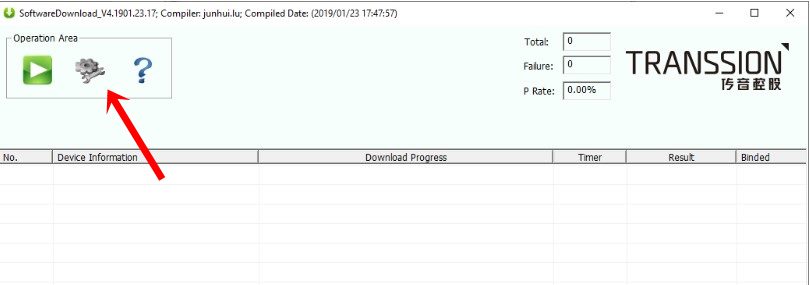
- Click on the Load button in the popup that appears.
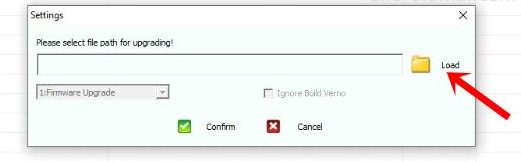
- Then navigate to the downloaded stock firmware file and hit Open followed by Confirm.
- Again head over to Operation section and click on Start. In this stage, the tool will begin verifying the stock firmware file.
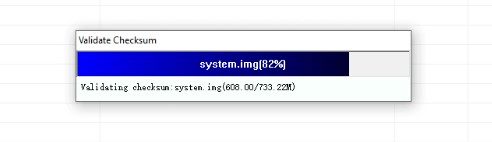
- After the verification is successful, power off your device. Then hit the Volume Up and Volume Down button together and connect your device to PC via USB Cable.
- Now the tool should recognize the device, you could see the same under the Device Information section. Once that is done, you could release both the Volume keys.
- Keep a check on the Download Progress bar. The entire progress should take anything around 5-10 minutes.
- Once the process is completed, you could close the tool and remove the device from the PC.
That is it. You have successfully installed the stock firmware on your device using the Transsion Software Download Tool. With this, we conclude this guide. If you have any queries concerning any of the above-mentioned steps, drop in your queries in the comment section below. On that note, don’t forget to check out our iPhone Tips and Tricks, PC tips and tricks, and Android Tips and Trick section as well.
