For Windows 10 users, Test Mode is a temporary environment that allows the users to run unsigned and unverified applications/ programs. At the same time, the user is trying to operate the unsigned drivers or the ones that are not digitally signed by Microsoft, Windows 10 launch and start it in the Test Mode. It comes in handy while testing unsigned software or drives, and the user does not need to provide a proper drive digital signature or an authentic certificate.
While the Test Mode is enabled, users can see a watermark on their desktop screen’s bottom right corner, stating that you are in Test Mode. Along with that, it also displays the Windows version and its build number. However, if you are not likely to use Test Mode on Windows 10 and looking to Turn off/ disable it, then you have landed in the right place.
Also Read
Method for turning off the Test Mode on Windows 10
Turning off Test mode on Windows 10 is quite a simple task. Here all you have to do is, run a single command on Command Prompt or PowerShell window, and you are done. Let’s learn the procedure:
- Firstly, launch the RUN dialogue box by pressing WINDOWS + R simultaneously.
- In the empty text space, type “cmd” and then click on OK. It will launch the Command Prompt window. (Make sure you are using Command Prompt with Admin access).
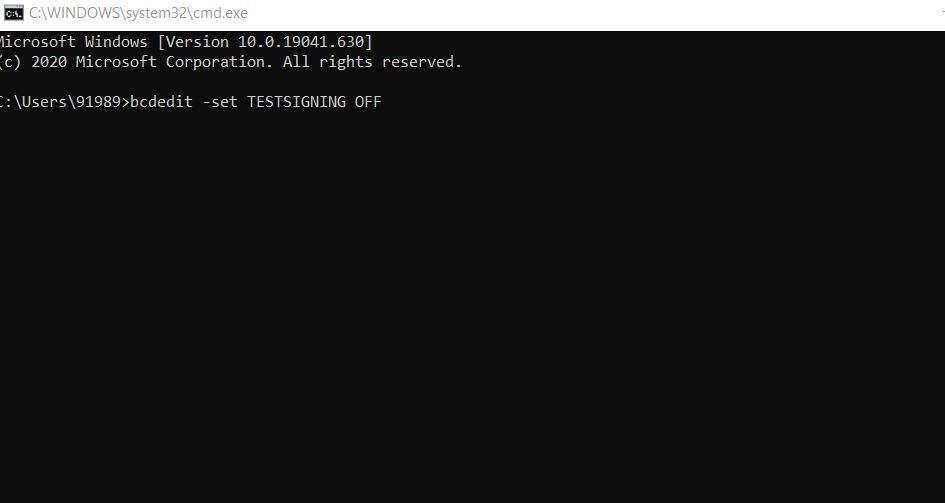
- Now on the Command Prompt window, type or Copy + Paste the following command and then press Enter.
bcdedit -set TESTSIGNING OFF
- Let it process on its own for a while. Once it is done, you would receive a confirmation message stating, “The operation was completed successfully.”
- Finally, close the Command Prompt window and then restart your system.
- The Test Mode is now turned off completely.
This was the only solution that will help you turn off the Test Mode on Windows 10 so that it does not bother you anymore. For applying the above method, you require a basic understanding of the Command Prompt window only.
By the end of this article, we hope you will now be able to turn off/ disable the Test Mode on Windows 10 on your own. After reading this article, please write down the comment in the below comment box if you have any queries or feedback.
