In this guide, we will show you the steps to turn on or off Link Preview in Signal. Owing to the recent changes to the WhatsApp privacy policies, many users are jumping ships over to Signal. The reason for settling on this app is no hidden secret. With encrypted chats, tons of useful functionalities, and giving top-most priority to the user data, the app has managed to gather quite a loyal fanbase of sorts. However, if you trying out this service for the first time, then you might have a few questions up your sleeves.
Among them, queries regarding how to turn on or off Link Previews in Signal seem to be right there at the top. As is evident from its name, this feature will show you a snippet of the URL that someone has shared with you (or you have shared with someone). For example, if you share any article with this feature enabled, then it will show the title, the featured image as well as a short description (or what you call a meta description) of that post. This would give the user information about whether the link is worth their attention or not.
On the other hand, if you have this feature disabled, then the link would be shown in its bare form, with just the plain text URL. There are some that don’t wish to populate their chat screen with all the details about a link and hence wish to keep this feature disabled. Well, the app has taken note of both the scenarios. You could easily turn on or off Link Preview in Signal, and in this guide, we will show you how this could be achieved. Follow along for the detailed instructions.
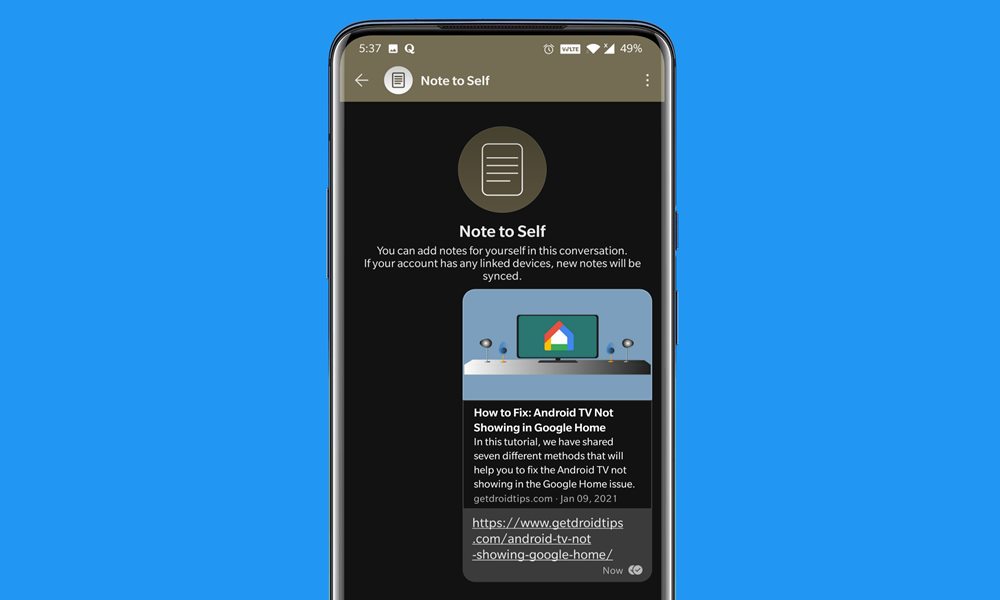
Page Contents
How to Turn On or Off Link Previews in Signal
There are two different approaches that you could take towards this. The first method is to apply the setting throughout the app. Doing so will turn on or off the Link Preview for every user that you interact with on Signal. The second method is a more restrictive approach, you could manually apply it for a particular sender. Let’s check out both these methods in-depth.
Enable/Disable Link Preview Throughout the App
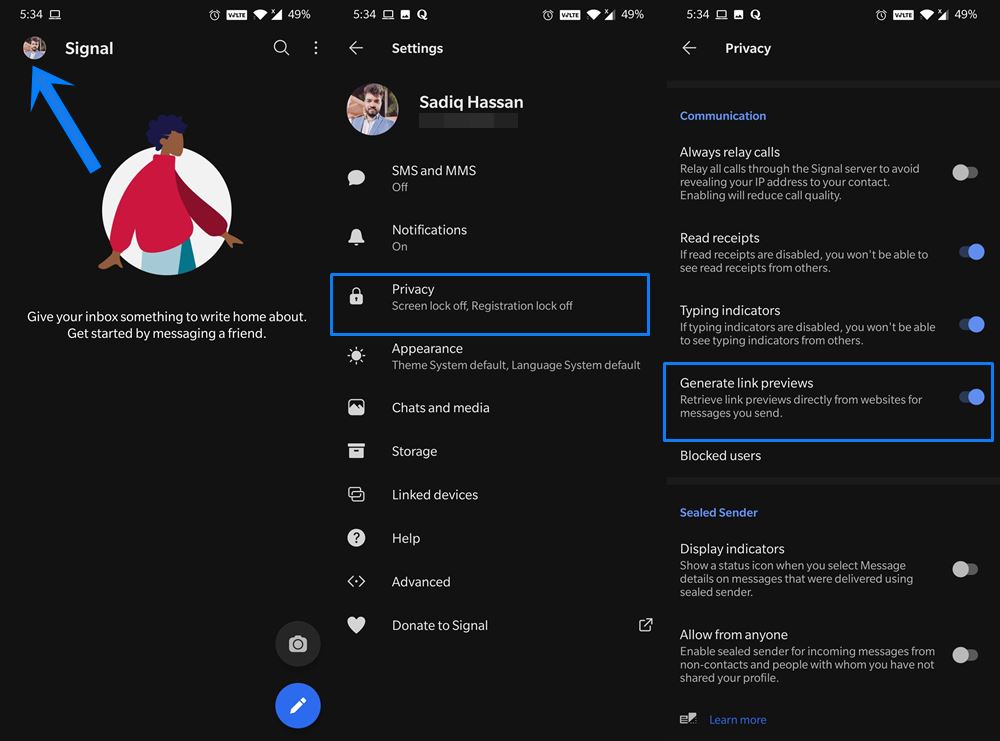
- Launch the Signal app on your device
- Tap on your avatar situated at the top left.
- Then go to the Privacy option and scroll to Communication.
- Finally, turn on or off the Generate Link Preview option in Signal as per the requirement.
As mentioned before, the changes will take place across the app. If you wish to limit it to a particular user, then refer to the next method given below.
Disable it for Particular User
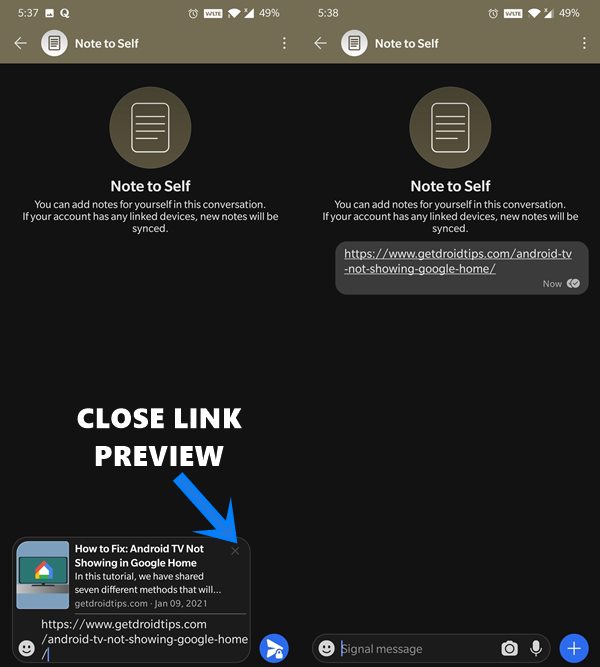
- Open the Signal app on your Android or iOS device.
- Then head over to the Chat screen and tap on the user with whom you wish to interact.
- Now paste the link in the text box and it will automatically generate the Link preview for that URL.
- Just click on the cross icon situated at the top right of the Link preview box to disable this feature.
- Doing so will trim down the preview to just the URL.
That’s it. These were the instructions to turn on or off Link Preview in Signal. If you have any queries concerning the aforementioned steps, do let us know in the comments section below. Rounding off, here are some iPhone Tips and Tricks, PC tips and tricks, and Android Tips and Tricks that you should check out as well.
