Course Hero is an online learning platform that offers access to a vast collection of study materials, including study guides, course notes, and practice exams. While this platform provides a valuable resource for students seeking academic assistance, many of its resources are locked behind a paywall. To unlock these resources, students must either pay for a subscription or earn “unlocks” by uploading their own study materials.
However, even with a subscription or earned unlocks, some materials may be blurred or otherwise inaccessible, leaving students frustrated and seeking a solution. Fortunately, there are several methods for unblurring Course Hero content that are both simple and effective. Today in this post, we will share some effective ways to unblur course hero content for free.
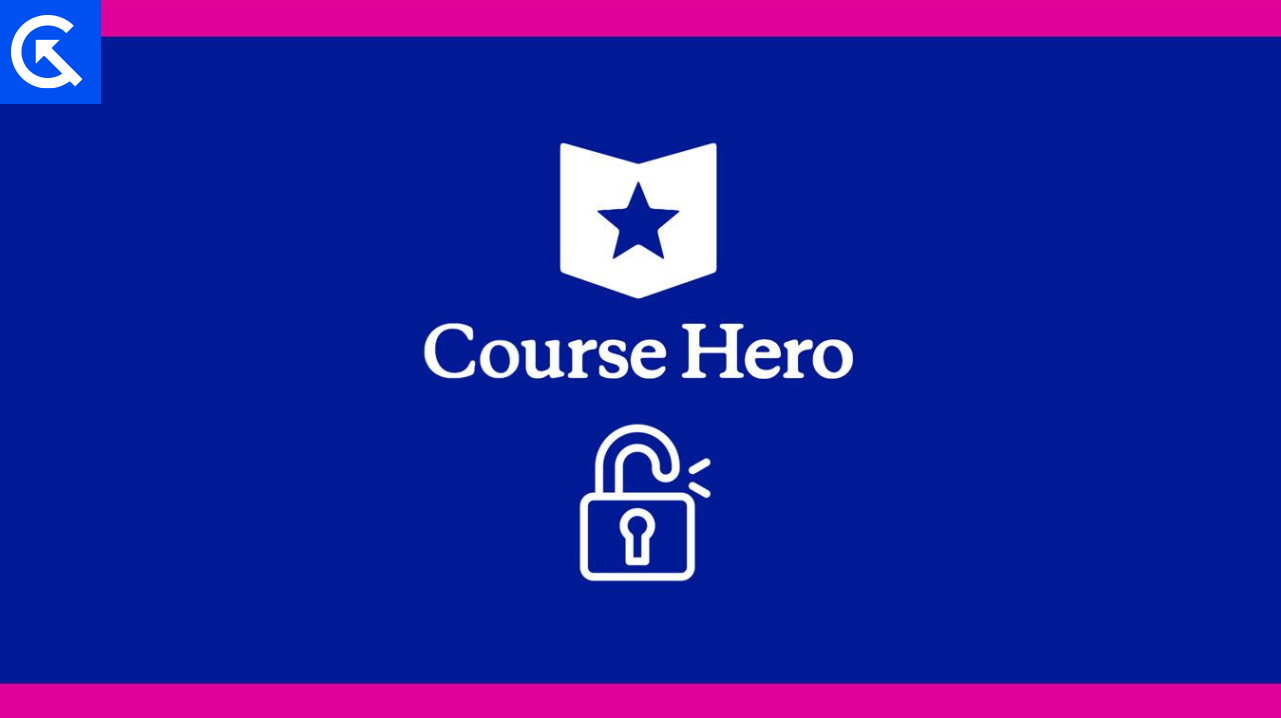
Page Contents
How To Unblur Course Hero Content
In this article, we will discuss several methods for unblurring Course Hero content that are both simple and effective. We will also provide information on the potential risks and consequences of using these methods.
While these methods may be effective, it’s important to note that Course Hero has implemented measures to prevent users from unblurring content without paying for a subscription or earning unlocks.
Method 1: Using a Browser Extension
This method involves using a browser extension or add-on, such as the Course Hero Unblur Chrome extension. This extension allows users to unblur Course Hero content with just a few clicks, without the need to pay for a subscription or upload their own materials.
One of the most popular extensions for unblurring Course Hero content is the Course Hero Unblur Chrome extension. To use this extension, follow the steps below:
- First, go to the Chrome Web Store and search for the Course Hero Unblur extension. Click on “Add to Chrome” and then select “Add extension” in the pop-up window.
- Go to Course Hero and Find the Content You Want to Unblur.
- Once you have installed the extension, go to Course Hero and find the content you want to unblur. This could be a document, image, or text. Click on the content to open it.
- Click on the Unblur Button.
- With the content open, you will see a “Blur” button on the page. Click on this button, and the extension will automatically unblur the content for you.
Note: Using browser extensions to bypass paywalls may be in violation of Course Hero’s terms of service, which could lead to account suspension or termination.
Method 2: Taking a Screenshot and Using Photo Manipulation Software
Another popular method for unblurring Course Hero content involves taking a screenshot of the blurred content and then using photo manipulation software to unblur it. This method can be effective for images, but it may not work as well for text or documents. To use this method, follow the steps below:
- First, take a screenshot of the blurred content. To take a screenshot, press the “Print Screen” button on your keyboard or use the screenshot tool provided by your operating system.
- Once you have taken a screenshot, open it in photo manipulation software such as Adobe Photoshop or GIMP. These programs allow you to edit and manipulate images.
- With the screenshot open in your photo manipulation software, use filters or adjustments to unblur the content.
For example, you could try adjusting the contrast or brightness of the image or using the sharpening filter to improve the clarity.
While this method can be effective, it’s important to note that there are potential risks associated with using photo manipulation software to unblur Course Hero content.
Method 3: Upload Documents to Unblur for Free
Although Course hero can be pretty expensive for some users, if you only need to access a few files, then there is a way to get them for free. You can create a free account and upload some notes or exams papers and exchange free credits for them. In exchange, you will get to unlock 5-10 documents for free, and you can download them as well.
Method 4: Unblur by Using Inspect Element
If none of the above methods are helpful to you, then you can use inspect element tool to access the full document easily. This method is highly effective on PC/Laptop browsers, including Google Chrome or Microsoft Edge. However, please note that using Inspect Element to bypass paywalls may result in account suspension or termination.
- The first step is to locate the blurred content that you want to unblur. This could be a document, image, or text.
- Once you have found the content, right-click on it and select “Inspect” from the drop-down menu. Alternatively, you can use the keyboard shortcut Ctrl+Shift+I (Windows) or Command+Option+I (Mac) to open the Inspect Element tool.
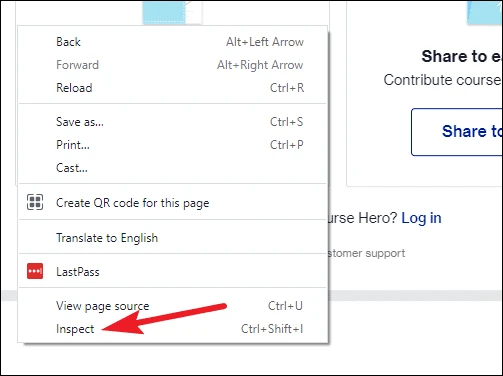
- You will see a window with HTML code and other information about the web page. This information includes the content you want to unblur.
- Look for the code that corresponds to the blurred content, which is typically enclosed in a div tag with a class or ID that includes the word “blur.”
- Double-click on the code you want to edit, or right-click on it and select “Edit Attribute.” This will open a text box where you can edit the code.
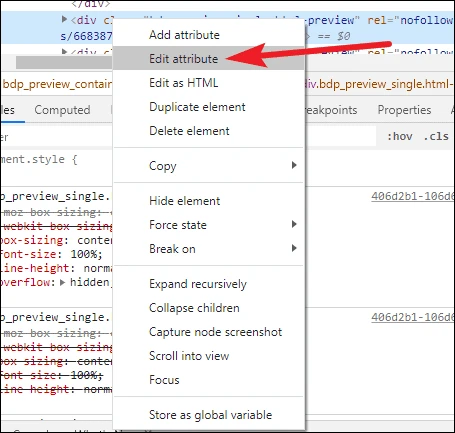
- To remove the blur, find the class or ID that includes the word “blur” and delete it. For example, if the code includes a class called “blur-text,” you would delete “blur-text.” Once you have deleted the class or ID, press “Enter” or “Return” to apply the changes.
- After you have removed the blur class or ID, you need to save the changes. To do this, close the Inspect Element tool, and the content should now be unblurred.
Achieve Your Educational Aspirations
Course Hero stands out as an excellent resource for those prepping for exams or exploring self-paced learning options. However, gaining complete access to its wealth of knowledge can be a challenge without a premium subscription, as many resources are concealed.
The good news? There’s a way around it. By contributing your own unique materials, critiquing existing documents, or creating quizzes, you can earn points that unveil hidden content. Leveraging tools like the “Inspect” function and using smart techniques with your mobile device can also help you access restricted materials, ensuring you make the most of what Course Hero has to offer.
Conclusion
Unblurring Course Hero content can be a useful tool for students seeking to access study materials that are otherwise locked behind a paywall. While there are several methods available for unblurring content, it’s important to consider the potential risks and consequences of violating Course Hero’s terms of service. Students should weigh the benefits and risks carefully before deciding to use any of these methods to unblur Course Hero content.
