In the fast-paced world of technology, smartphones have become an indispensable part of our daily lives. Oppo, a renowned brand, has carved a niche for itself in the smartphone market, delivering feature-rich devices to users worldwide. However, even the most advanced smartphones are not immune to issues that can render them into brick mode. This guide will help you Unbrick Any Oppo (Mediatek) Phones Using SP Flash Tool without any hassle. Just follow all the steps given in this article and get your phone back to normal.
Before we get into the process, you should know what bricking a device means, to Unbrick it. Phone brick is a situation where a phone becomes completely unresponsive and essentially turns into a brick. This situation can be daunting, leaving users in a state of frustration and helplessness. Sometimes while installing a new ROM or custom ROM that is not suitable for your device you end up bricking your phone.
Fortunately, there is a solution: the SP Flash Tool, a powerful utility that can revive bricked Oppo phones, particularly those powered by Mediatek processors. If you have an Oppo smartphone with Mediatek Processor but you are bored of it and need some changes in the device, this is the right place for you. In this article, we will give you a tutorial on Unbrick an Oppo smartphone containing a Mediatek Processor.
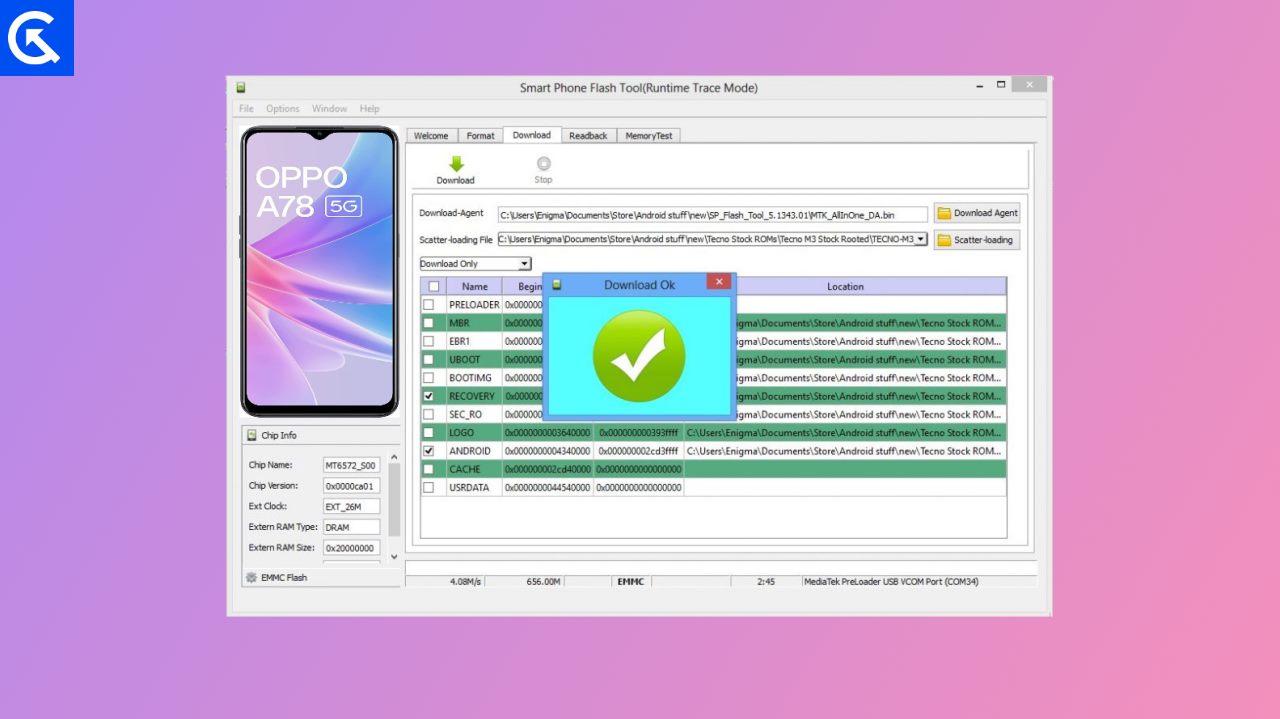
Page Contents
What is Oppo (Mediatek) Phones Goes Brick Mode
When you say, your smartphone is bricked, that means you are unable to use your smartphone, it is as useless as brick. There are some signs that you will see if you have bricked your device.
- White Lines on the screen
- No Charging even if you have connected the original charger.
- Your smartphone is stuck on the boot loop
If you have accidentally bricked your device, you can get back to normal by flashing ROM through CWM but this is of no use when you are unable to access the recovery mode. Please follow the below-given steps to unbrick your Oppo smartphone successfully.
Warning
Be careful while flashing a ROM, an unsupported ROM will end your phone life and even any of these methods won’t work for you. It is recommended to check the zip file name carefully.
How to Unbrick Any Oppo (Mediatek) Phones Using SP Flash Tool
The process of unbricking your Oppo smartphone is complicated, so we have segregated the process into 3 sections, i.e. Prerequisites, Downloads, and steps to unbrick your Oppo device.
Downloads & Prerequisites
In this section, we will share a list of all downloadable files and drivers that are needed in the blow guide. Please make sure to download all the required files and install them as needed.
Downloads
SP Flash Tool – Click here
VCOM drivers – Click here
Stock ROM file [For your respective device model/country] – Click here
Once you download all the required files, please make sure to fulfill the below prerequisites before following the below guide.
Pre-requisites
- Charge your Bricked Oppo smartphone for at least 1 hour.
- Use a high-quality data transfer USB cable.
- Make sure the correct STOCK firmware file is ready and extracted to be used with SP flash tool.
- Edit the firmware scatter file if needed [In case you wish to flash a specific Android version / region]
- Install VCOM MTK drivers on your Windows machine.
Install VCOM Drivers
VCOM drivers are required as the smartphone with a Mediatek processor can not be identified by the PC having Windows and that is why you will need this VCOM software installed to identify your device properly. To install the VCOM driver after downloading, follow these steps.
- Go to Start and open Device Manager. Click on any of the given items and click on Acton.
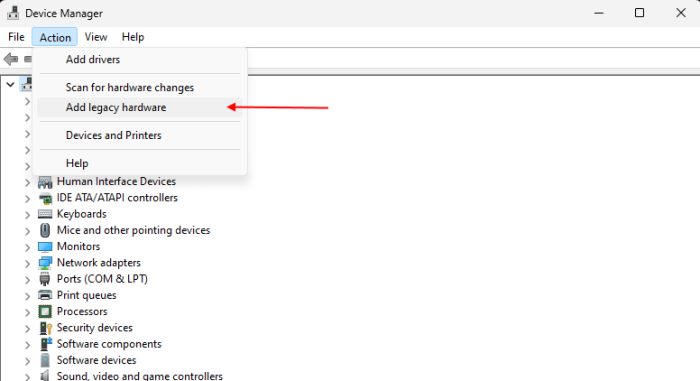
- Now add Legacy hardware and press Next.
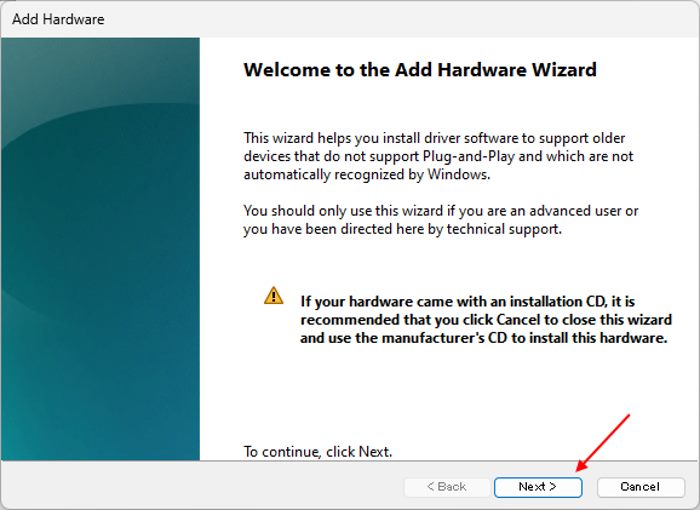
- Click on Install drivers manually and click on the next.
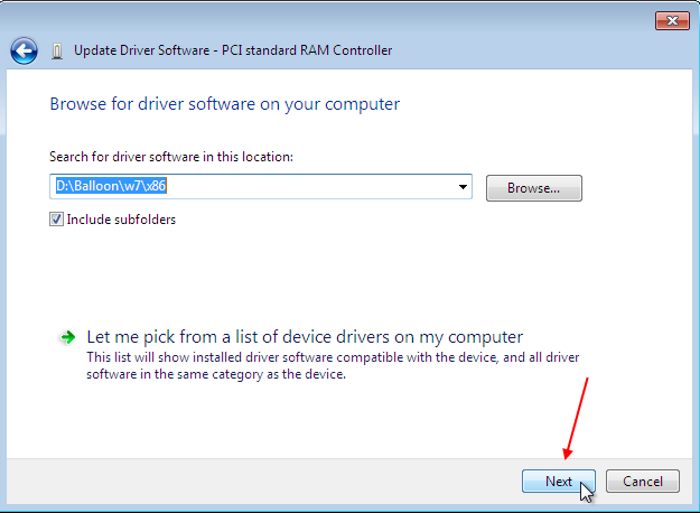
- Now click on “Have Disk” and browse the VCOM driver best suitable for your OS.
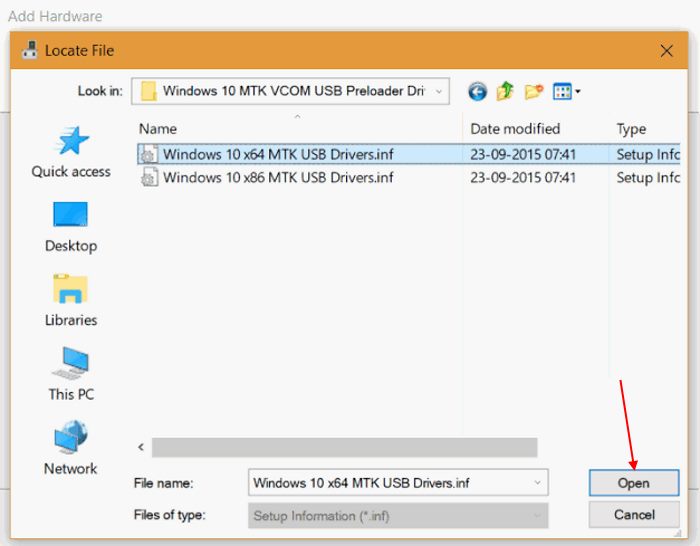
- Wait for it to get installed.
Steps to Unbrick Any Oppo Mediatek Phone
If you have fulfilled all the above download and prerequisite requirements, then please follow the below step-by-step process to unbrick your Oppo device.
- Install SP tool on your Windows PC.
- Run the Flas_Tool.exe from the SP Flashtool folder.
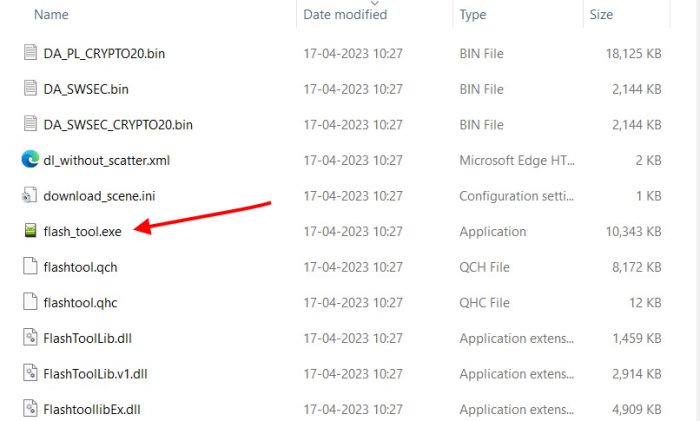
- Now power off your Oppo smartphone.
- Connect your smartphone to your PC using a USB cable in BROM mode by pressing the Power and Volume UP key.
- Once you connect your device, you will hear a sound on your PC. If you don’t hear such a sound, it means the MTK or VCOM drivers are not installed correctly or the device is not giving you the correct COM port. To fix this, you have to use Download & Install libusb and manually install the COM port.
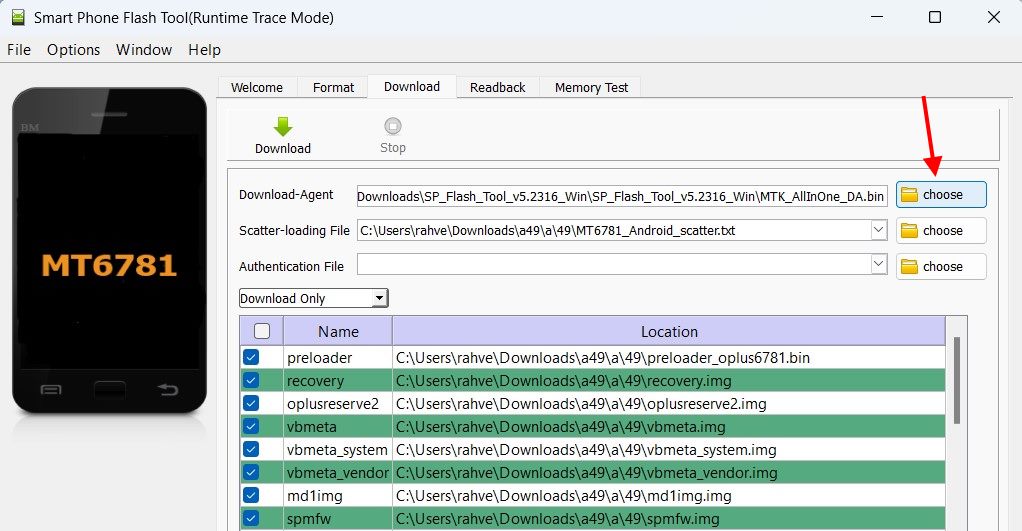
- Once your device COM port is installed. Head over to SP flash tool and select the Download Agent (DA) file.
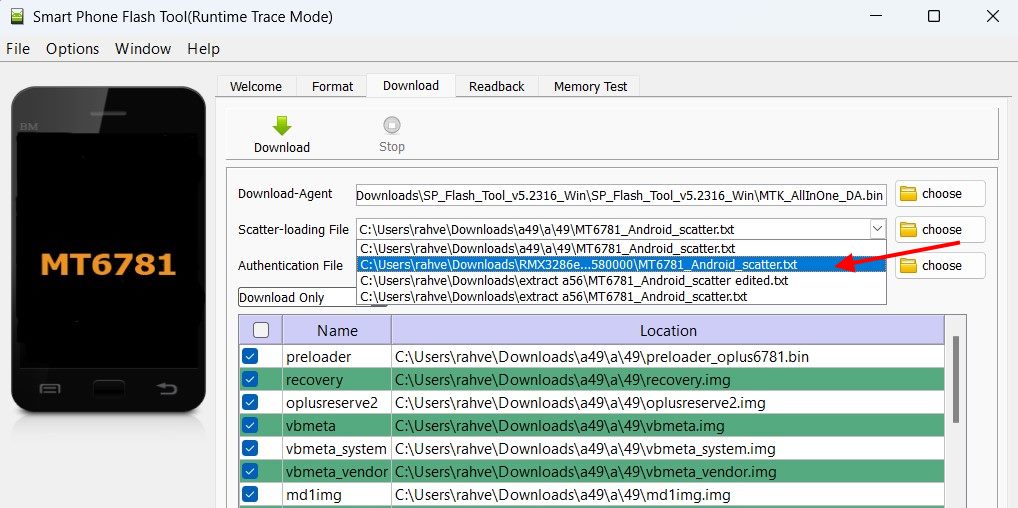
- Now Choose the Scatter file and ensure that it is the correct Scatter file.
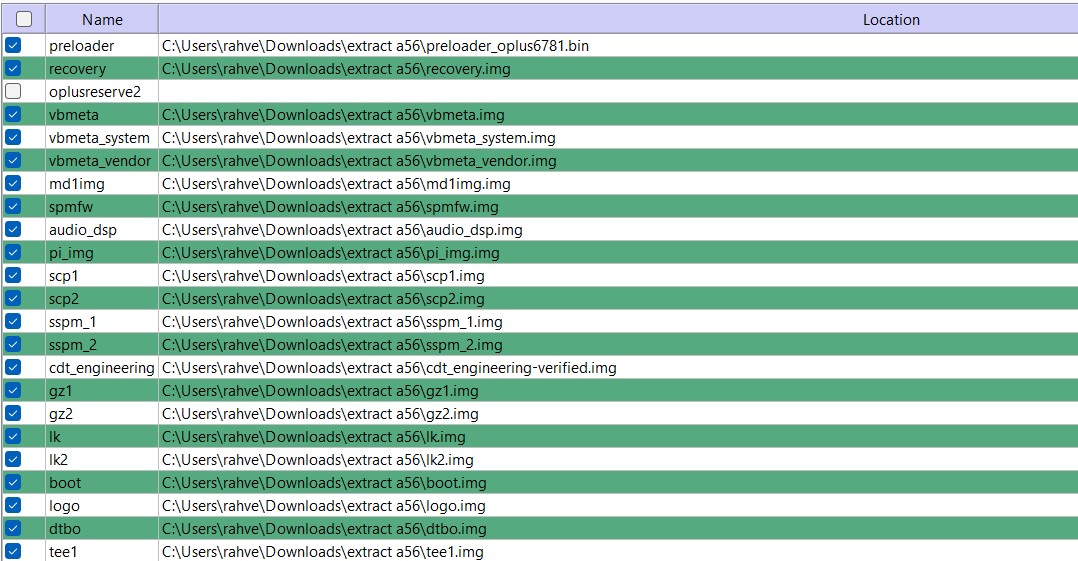
- Make sure all the boot images are correctly loaded. Sometimes the Android partition is not loaded, in that case, you have to edit the scatter file and set the download flag to true for these files.
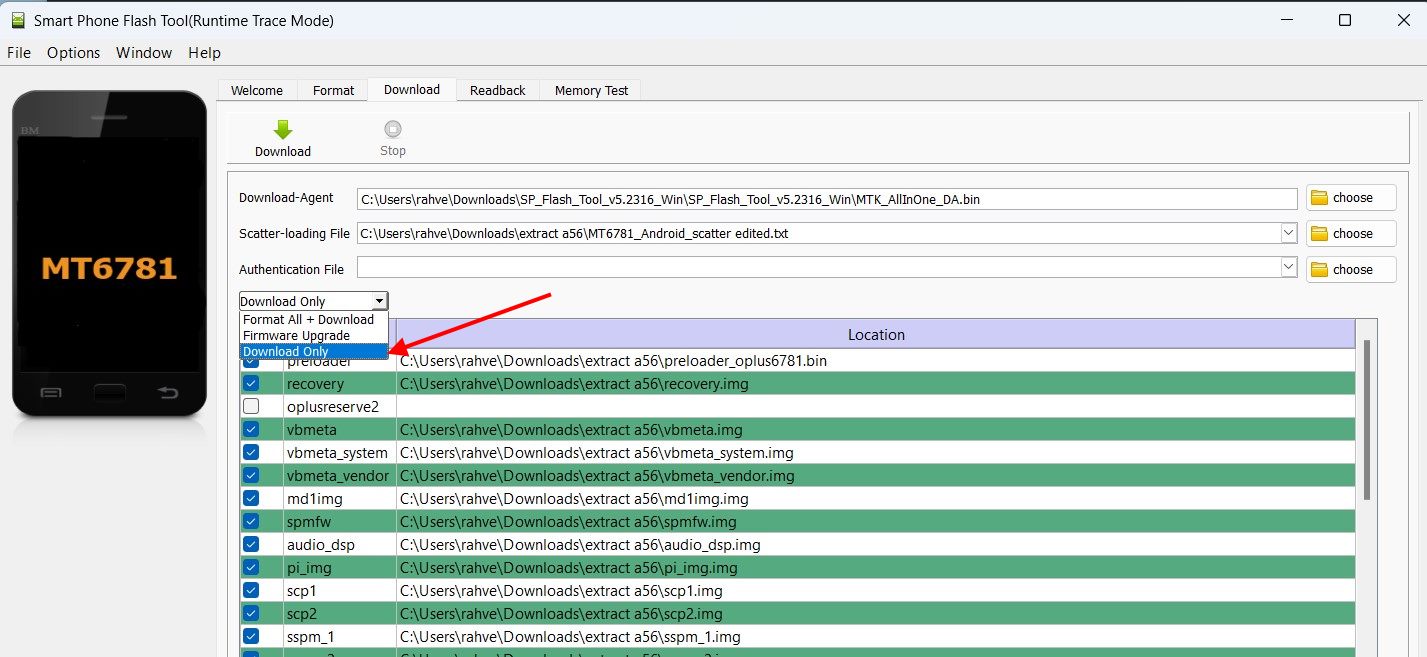
- You will see multiple options in the format type including Mota SIU (Only boot.img, recovery.img, and the Android will be updated.), Format All (This will format all data and flash the images), Firmware Update (This will help you protect your data with an upgrade in OS.), and Download mode (Can be fully customized partial download is allowed). Select download mode only.
- Click on the download button at the top.
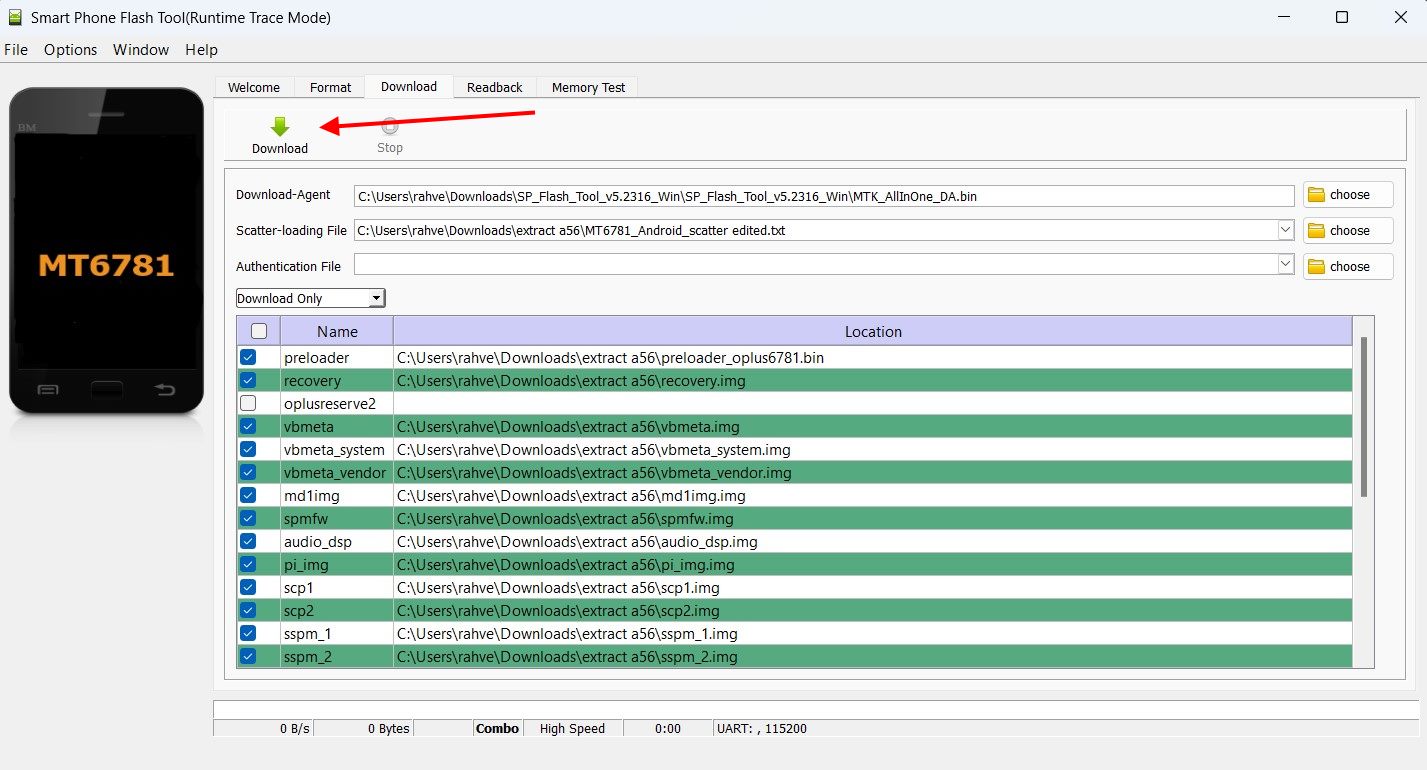
- Wait for the process to complete fully. Once done, your device will reboot.
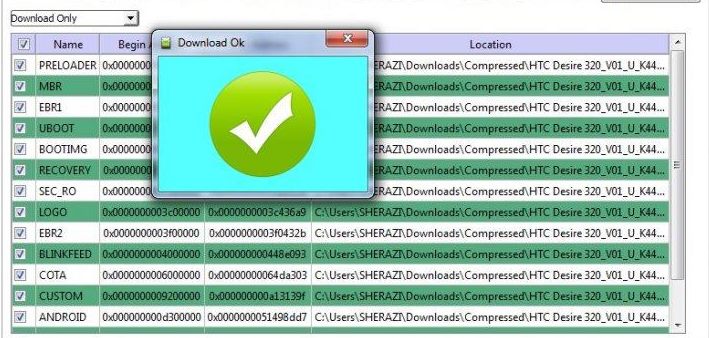
- The first boot may take longer (10-15 minutes) than usual. So rest assured and wait for the booting process.
Conclusion
This brings us to the end of this guide for How to Unbrick Any Oppo (Mediatek) Phones Using SP Flash Tool. I hope that the steps given above are sufficient for you and have helped you Unbricking your Oppo smartphone successfully. The only thing you have to make sure of is to follow each step carefully as this might be the last time you will make your phone normal. I hope that this article was helpful.
