Lenovo launched its new tablet called Lenovo Tab P11 Pro (Model TB-J706F) which is a successor to Lenovo Tab P10. This tablet packs Qualcomm Snapdragon 730G SoC, a massive 8600 mAh battery, HDR 10, and more.
In this guide, we will share with you an in-depth guide to Unlock Bootloader on Lenovo Tab P11 Pro via ADB Fastboot. Similar to the Android smartphones, the Lenovo Tab P11 Pro handset also comes with a locked bootloader. Therefore, it can be unlocked easily with a few steps, which mentioned below.
If you are new to rooting, then you should know that the unlocking bootloader of an android device is the first and important step in the Android rooting process.

Page Contents
Unlock Bootloader: Overview
The bootloader is a program that starts whenever a device is powered on to activate the right operating system. It packages the instructions to boot the OS from the kernel. Like a smartphone, tablet, or PC, etc.
A Locked or Unlocked Bootloader is what gives you access to root a device easily. If you root your device, it means you have a superuser or administrator access to the operating system that runs on your phone. Therefore, you can change some of the system settings, manage customizations, tweaks, etc.
Unlocking your Android Device Bootloader may get security issues. Android users often unlock their device bootloaders to root and install Custom ROMs. But it may void your device warranty sometimes. If your device bricked or stuck into boot loops, etc. For the same reason, Android doesn’t come rooted; smartphone OEMs also don’t want to unlock the bootloader or root your device. It’s your choice and needs.
Pre-Requirements:
- To Unlock Bootloader on Lenovo Tab P11 Pro TB-J706F via ADB Fastboot, you need a laptop or PC.
- Keep your device battery charged up to 50%, at least for a smoother process.
- It’s highly recommended you take a complete backup of your device’s internal data. All of your device data will delete.
- You need a USB cable to connect your device with PC.
Download Links:
- You need to download ADB and Fastboot Tools to your PC and Extract it.
- Download the Lenovo USB Drivers for your PC.
Warning!
Steps to Unlock Bootloader on Lenovo Tab P11 Pro via ADB Fastboot
- First, you need to enable the Developer Options > Enable OEM Unlock and USB Debugging.
- In order to do this, go to your device Settings > About > Software Information > More > tap on the Build Number for 7 times to see a message “You are now a developer”.

- In order to do this, go to your device Settings > About > Software Information > More > tap on the Build Number for 7 times to see a message “You are now a developer”.
- Now, go back to the main settings menu > search Developer Options > tap on it > turn on the OEM Unlock and USB Debugging settings.

- Download and extract the ADB Fastboot zip file on your PC.
- Now, connect your Lenovo phone to the computer via USB cable and install the Lenovo USB Drivers on your PC.
- Go to the zui unlock website and fill in all the required information and click on the submit application button to apply for device-specific unlock.
- Now, wait for a while and you will get an email with a file then download that file and copy it in your ADB folder.
- Go to the installed ADB Fastboot folder and open a command prompt window by pressing the Shift + Right Mouse button click in a blank area > click on Open Command Prompt here.

- Now, type the following command in the command prompt and press enter:
adb devices - If you see a pop-up screen to allow USB debugging, enable always from this computer and confirm by tapping allow.
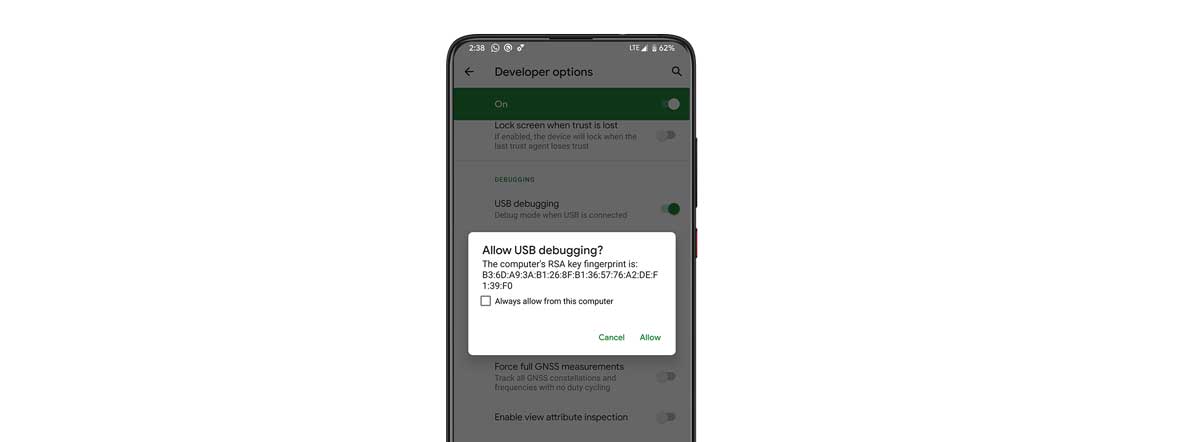
- Now, Reboot your device into bootloader either by entering the command window or you can boot into bootloader by button combination
adb reboot bootloader

- Now, type the following command in the command prompt and press enter:
fastboot devices
- This command will list the connected device serial number. If your phone’s serial number shows up there then you are good to go. (If not listed, then re-install the USB Driver and retry typing the above command)
- If the phone is listed then proceed to the next step with the following command and press enter:
fastboot flash unlock (filename).img
- After that use the following command and hit enter:
fastboot oem unlock-go
- After the above command has finished executing, finally type, and enter the following command:
fastboot reboot
- Now, your phone will reboot. Wait for a while and your device will boot into the system again.
- That’s it. Now, your device bootloader is free to use.
I hope you successfully unlocked the bootloader on your device. If you have any questions about this method, leave a comment below.
