Xiaomi Mi A1 is the first smartphone from Google to partner with Xiaomi after 6 Months of the unsuccessful journey on Android One Project. It comes with a5.5-inch LTPS full-HD display with a resolution of 1920×1080 pixels. Today we will guide you on How to Unlock Bootloader on Xiaomi Mi A1. So before installing TWRP, Xiaomi Mi A1 should be unlocked. So here is the full guide to Unlock Bootloader on Xiaomi Mi A1 Smartphone. If you unlock bootloader you may void the warranty. By Unlocking Bootloader you can install TWRP, Flash Rooting Zip file or custom ROM on your phone. Read more What is unlocking below. Follow this guide on How to Unlock Bootloader on Xiaomi Mi A1. Try this only on Xiaomi Mi A1 smartphone. This method to unlock bootloader on Xiaomi Mi A1 is simple to follow. But please do read the steps below carefully.
Also Read
Talking about the Specs, Xiaomi Mi A1 is powered by octa-core Qualcomm Snapdragon 625 processor clubbed with 4GB of RAM. It has 64GB of internal storage and has a support for 128GB via microSD card. The handsets sport a 13-MP rear dual camera and 5 MP selfie camera. The Xiaomi Mi A1 runs Android 7.1 Nougat and is powered by a 3080mAh non-removable battery.

Page Contents
How to Unlock Bootloader on Xiaomi Mi A1
Now you can unlock bootloader easily by following this simple guide on How to Unlock Bootloader on Xiaomi Mi A1. Official Bootloader Unlock for Xiaomi Mi A1 will also void the device warranty. So if you planning to unlock bootloader on Xiaomi Mi A1, then it’s always better to wait until your warranty gets over. In case if you have unlocked bootloader, then you can always re-lock the bootloader on your device anytime.
What is Unlock Bootloader?
A Bootloader is a code which runs when we turn on our device. This code initializes some hardware and then loads the kernel and ramdisk, and gets the boot process going. So this process is known as Bootloader. The same concept applies to all the technical stuff such as Laptop, PC, Smartphones and any such device. Every Android OEM manufacturers lock the bootloader even though it is an Open Source. So if you want to try any CUSTOM ROM, it is impossible to load the CUSTOM ROM without the Unlock Bootloader. So Manufacturer made a policy of making the smartphone with Unlocked Bootloader will void the warranty. They want you to stick with the Stock ROM. Unlock Bootloader allows you to Root your android smartphone, Flash TWRP and Custom ROM in a simple easy method.
Watch this video: How to Unlock Bootloader on any Xiaomi Phones
Before doing the methods, I just want to warn you that. By doing this, you will loose the warranty and sometime if you dont read the steps and do something wrong can brick your device. So read carefully before doing something wrong.
What you need:
- This Update is only for Xiaomi Mi A1 users.
- You need Laptop or PC.
- Working USB Cable.
- Charge your phone to at least 70% battery.
- GetDroidTips.com is not responsible for any damage to your phone while installing this Update.
- Make sure that you have latest USB drivers installed.
- Download the ADB Fastboot tools. Watch Video on How to Install ADB Fastboot on your PC.
- Take a complete backup of your phone and then proceed.
Steps to Unlock Bootloader on Xiaomi Mi A1
- First of all, enable the Developer Option
- To Enable the Developer Option, Go to your Settings -> About -> Software Information -> More -> Now Tap on the Build Number 7-8 Times until you see a toast message “Developer option enabled“

- Go back to settings -> Now you need to enable the OEM Unlock by going to Settings -> Developer Option and Enable OEM Unlock and USB Debugging

- Download and Extract the Downloaded ADB fastboot Zip file on your PC.
- Now connect your phone to Computer using USB Cable.
- When you connect your Phone to Computer, please wait until all the drivers get installed.
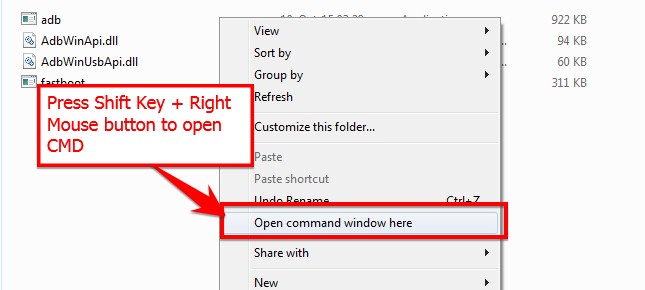
- In your ADB fastboot folder open a command prompt window by pressing Shift Key + Right Mouse Click
- Now type the command in your command window
adb devices
- If you see a pop up to allow USB Debugging on your phone, Click OK
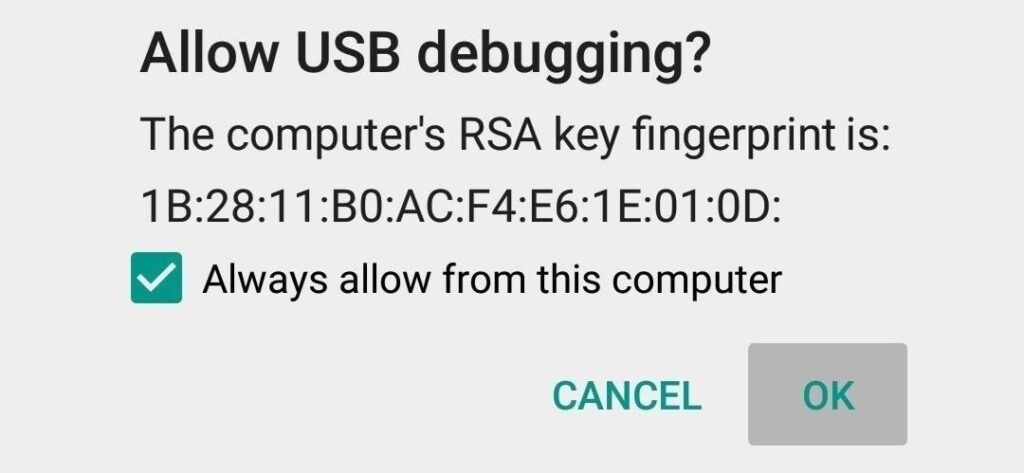
- Now type the command below to reboot your phone to bootloader
adb reboot bootloader
- Once your phone reboot into bootloader, make sure your phone shows the bootloader locked and then type the command below to make sure fastboot drivers are installed properly.
fastboot devices
- This command will list the connected devices. If your phones serial number shows up you are good to go and may continue. If the phone is NOT listed this indicates that your drivers are not installed correctly. In order for you to continue, you must fix your drivers so that your phone is listed under fastboot devices.
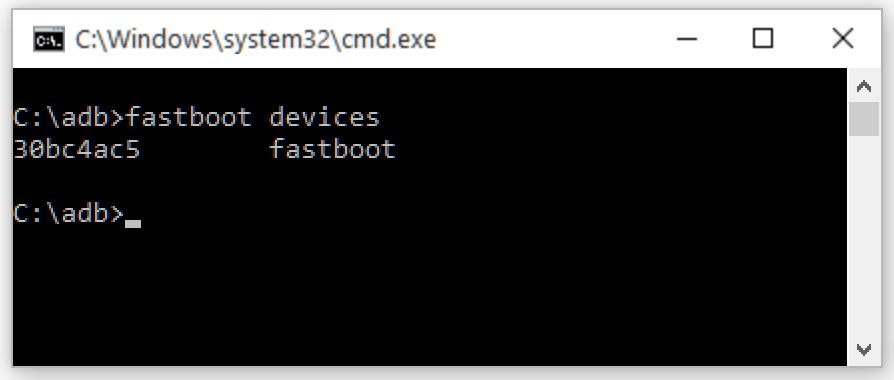
- If the phone has been recognized by the command above, proceed to unlock the bootloader with the following command:
Remember that this step will wipe EVERYTHING off the phone
fastboot oem unlock
- After the above command has finished executing, run the following
fastboot reboot
- The phone will reboot. Wait until the phone has fully booted up into Android, and enjoy!
