ASUS ROG Ally is a premium gaming hardware that is making waves in the market, as many games are ditching their Steam Decks in favour of this new powerful gaming device. However, just like any premium gaming PC, it’s important to update the device hardware with regular updates whenever possible. So BIOS update for your ASUS ROG Ally is essential to unlocking the full potential and giving you immense game optimisations, bug fixes and added features. Today in this guide, we will help you understand how to Update BIOS on ASUS ROG Ally easily in 2023.
BIOS stands for Basic Input/Output system and acts as a fundamental part of your ASUS ROG Ally startup cycle. The BIOS helps to bridge the gap between hardware and software components and is also responsible for running the operating system on your ASUS ROG Ally. Keeping your BIOS updated is essential for maintaining optimal system performance and stability. This makes it something important to keep up to date if you want to keep your ASUS ROG Ally’s start-up process functioning properly.
Also Read

Page Contents
How to Update BIOS on ASUS ROG Ally
Updating the BIOS (Basic Input/Output System) on an ASUS ROG (Republic of Gamers) motherboard is a crucial yet often overlooked task that can significantly enhance the performance, stability, and compatibility of your gaming device. The below guide with detailed steps will help you understand the process of BIOS updation on the ASUS ROG Ally motherboard, ensuring a seamless process that minimizes the risks associated with firmware updates.
If you want to add more storage or reset your ASUS ROG Ally back to its original settings, it’s a good choice to first make sure that the BIOS is completely up to date. Even though these updates might feel a bit bothersome when you’re excited to start gaming, they actually have a good purpose. They make sure your ROG Ally is in line with the newest technologies and games, which is important for keeping everything running smoothly. So, even though they can be a bit of a hassle, these updates are a good thing and we hope they continue to happen.
Prerequisites
Before proceeding with a BIOS update for your ROG Ally, there are several prerequisites you should be aware of to ensure a smooth and successful process:
- A Windows 11 Machine -Make sure your system is plugged into a power source to prevent shutdown during the update.
- Your ASUS ROG Ally device – Make sure to charge your device to 80% minimum.
- Have good quality data transfer cable – Please avoid cheap quality cables as they may cause the BIOS update to fail.
- Read Instructions Carefully – Go through the instructions provided by the MYASUS app for the BIOS update.
Precautions
BIOS updates can take some additional time depending on various factors such as device temperature and USB cable transfer speeds. So here are some precautions you should keep in mind for a successful update process.
- Back up your data to avoid potential data loss.
- Don’t turn off your ROG Ally or restart it during the update.
- Don’t interrupt the process, even if it seems to be taking longer than expected.
By taking these precautions, you can minimize the risks associated with a BIOS update and increase the likelihood of a successful outcome. If something goes wrong, then it’s advised to get official help from ASUS customer support.
Steps to Update BIOS on ASUS ROG Ally
- First, power on your ROG Ally device and log in to your Windows account. Now open the Windows desktop on your device and open the MyASUS app.
- Navigate to customer support from the left menu.
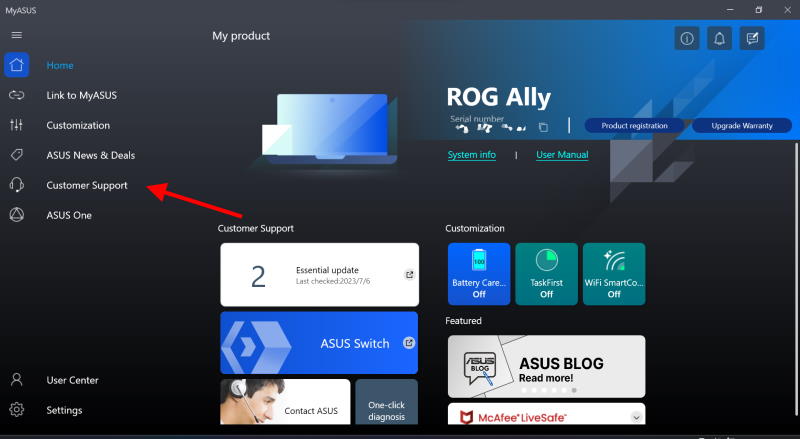
- At the top of the page, on the right side of the window, select the LiveUpdate tab.
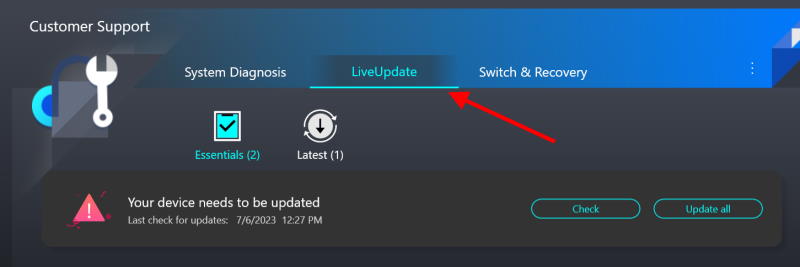
- Now download the BIOS Upgrade Utility for RC71L option under the Available Updates section.
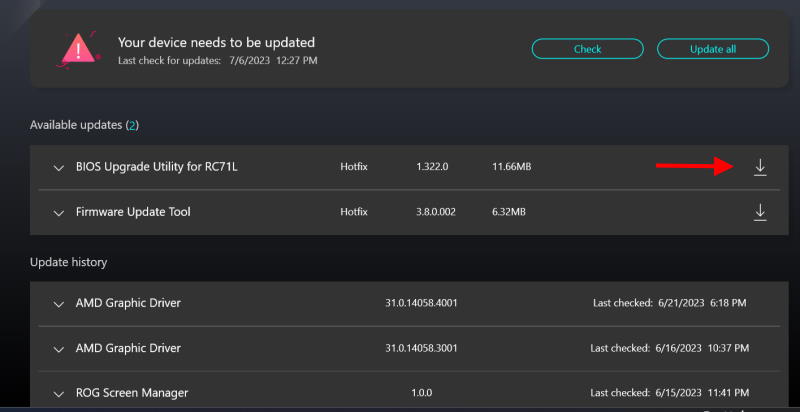
- Once downloaded, wait for the installation to finish. Your ROG Ally device might restart several times during the process.
Check Additional Updates
Once you are done with the BIOS update, it’s important to check its compatibility on your device and update other important drivers and software. There are many different things going on that help make the Ally work and run the way it does out of the box. It’s really important to make sure your gaming device is updated wherever you can.
- First, Power on your ROG Ally and log in to your Windows account again.
- Here, open the Armoury Crate application and navigate to the Content panel.
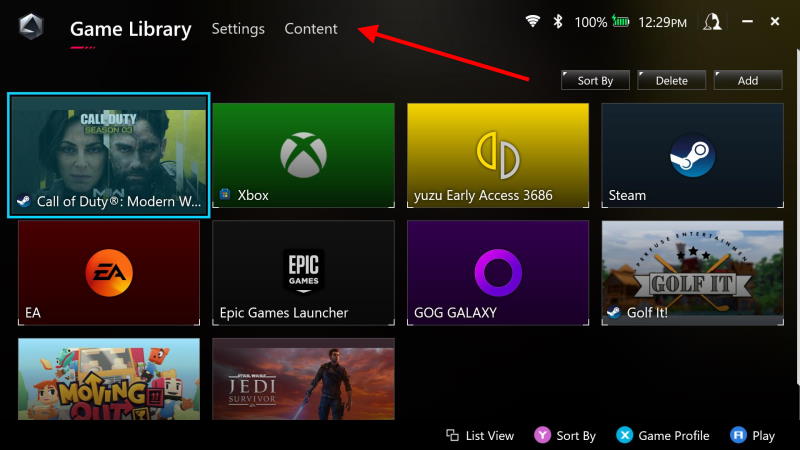
- Go to the Update centre and press on the check for updates button.
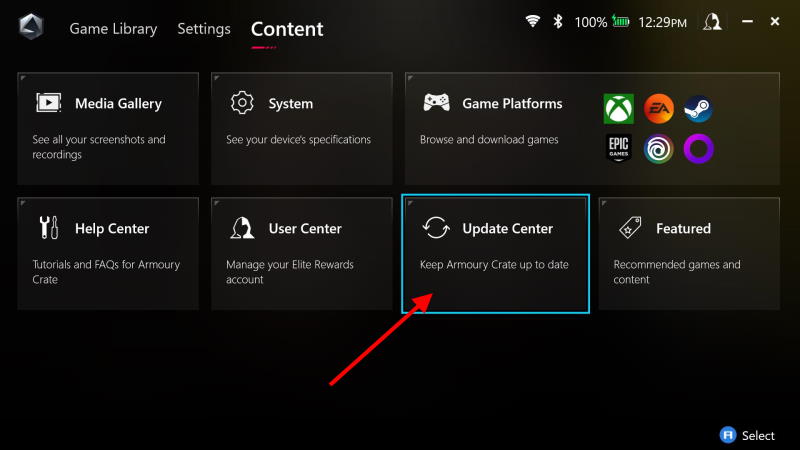
- Wait for a few minutes as your ROG Ally searches for available updates.
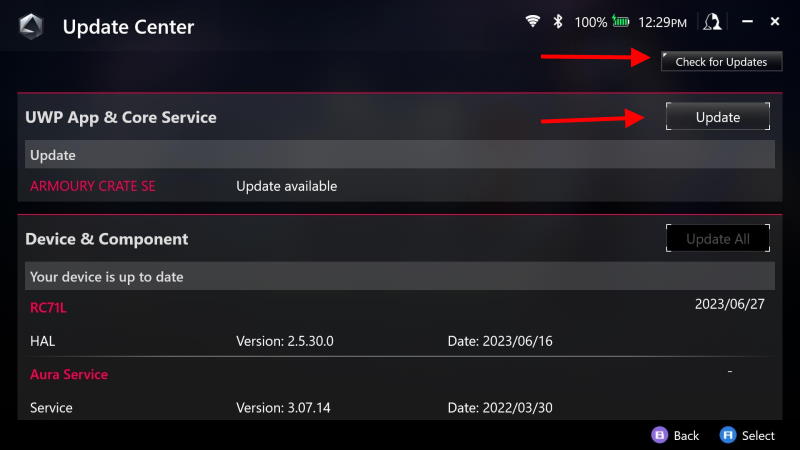
- If there are any updates due, click on the update button and repeat the process.
Update BIOS on ASUS ROG Ally FAQs
Why should I update the BIOS on my ASUS ROG Ally?
It’s important to update the BIOS on your ASUS ROG Ally device as it can help improve stability, compatibility with new hardware, and overall performance.
Where can I find the BIOS updates for my ASUS ROG Ally?
You may either visit the official ASUS website and navigate to the support section for your specific motherboard model. Or you may follow the above step by step process to update BIOS easily.
How much time does it take to update the BIOS on ASUS ROG Ally?
BIOS updates typically take a few minutes, but the time can vary. It is best to be patient and allow the process to complete without any interference.
What if something goes wrong during the update?
In case of a failed update, ROG Ally has a backup BIOS that can be used for recovery. However, if that doesn’t work, then raise a support ticket to ASUS customer care and they will be able to help you out.
Conclusion
This brings us to the end of this guide on How to Update BIOS on ASUS ROG Ally. Please note that the BIOS is a very delicate software on your device, so make sure to follow all the steps carefully or your device will go into soft brick mode. Updating your ASUS ROG Ally BIOS will introduce more features to the device and will help improve stability and fix any existing bugs. In case you are facing any issues following the above steps, pls let us know in the comment section below.
