Later in 2020, we will be getting a new version of Windows 10, the 20H2 version. But as an early preview, it is available for download for users who opt for the Windows Insider program. This version brings a lot of new visual and fundamental changes to the Windows 10 operating system.
If you are someone who can’t wait for the official stable version to be released, and you want to try this new version right now in your system, then you can do that by just following a few simple steps. And in this article, we will guide you through the entire process. Just make sure that you have a genuine version of Windows 10 running on your system and you have an active internet connection.
Also Read
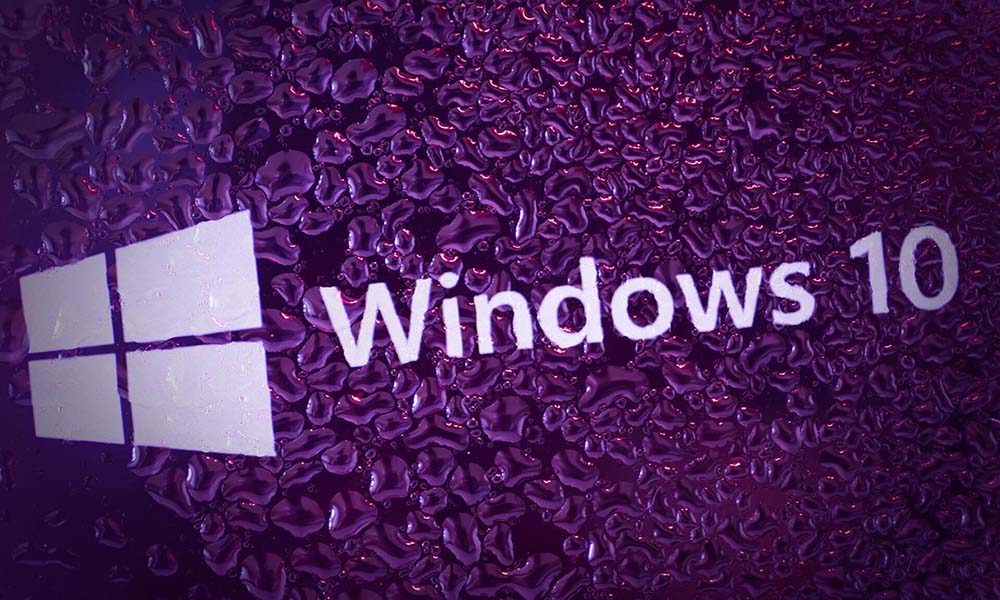
How to download and install the latest 20H2 version of Windows 10?
As mentioned above, the 20H2 version of Windows 10 is not officially out yet. So to get it right now, you will have to install the beta version of it. And you will also need to link a Microsoft account with the Windows Insider program even to be eligible for this update.
- Press Windows Key + I key and that will open up the Settings window.
- Then click on “Update & Security”.
- Scroll down on the left and click on “Windows Insider Program”.
- Then in the right pane, click on the “Get Started” button.
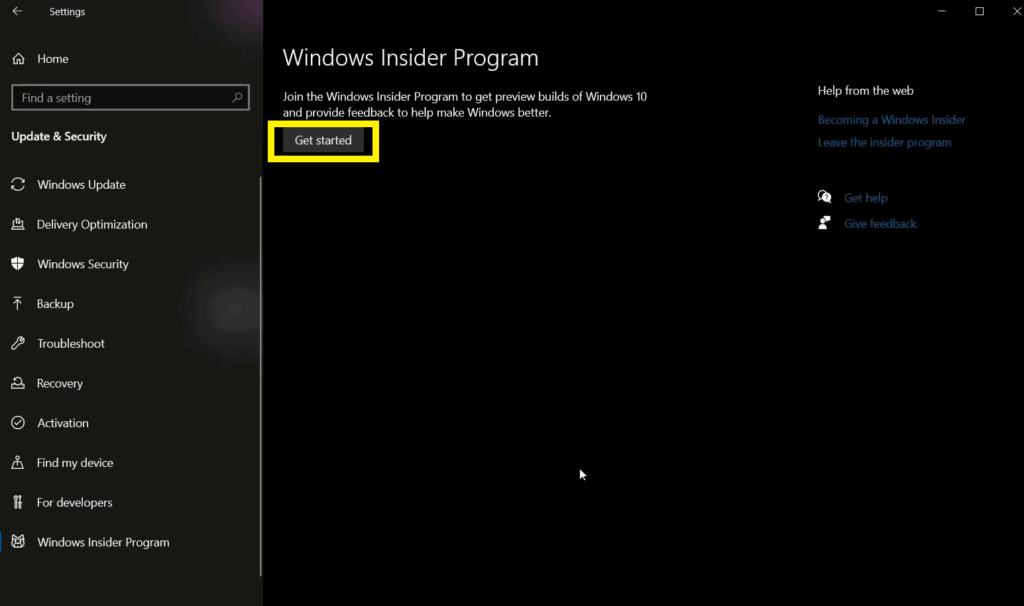
- Then select the account which you have registered with the Windows Insider program and click on Continue.
- Then you will see a window for “Pick your insider settings”. Here, choose the option “Release Preview Channel”.
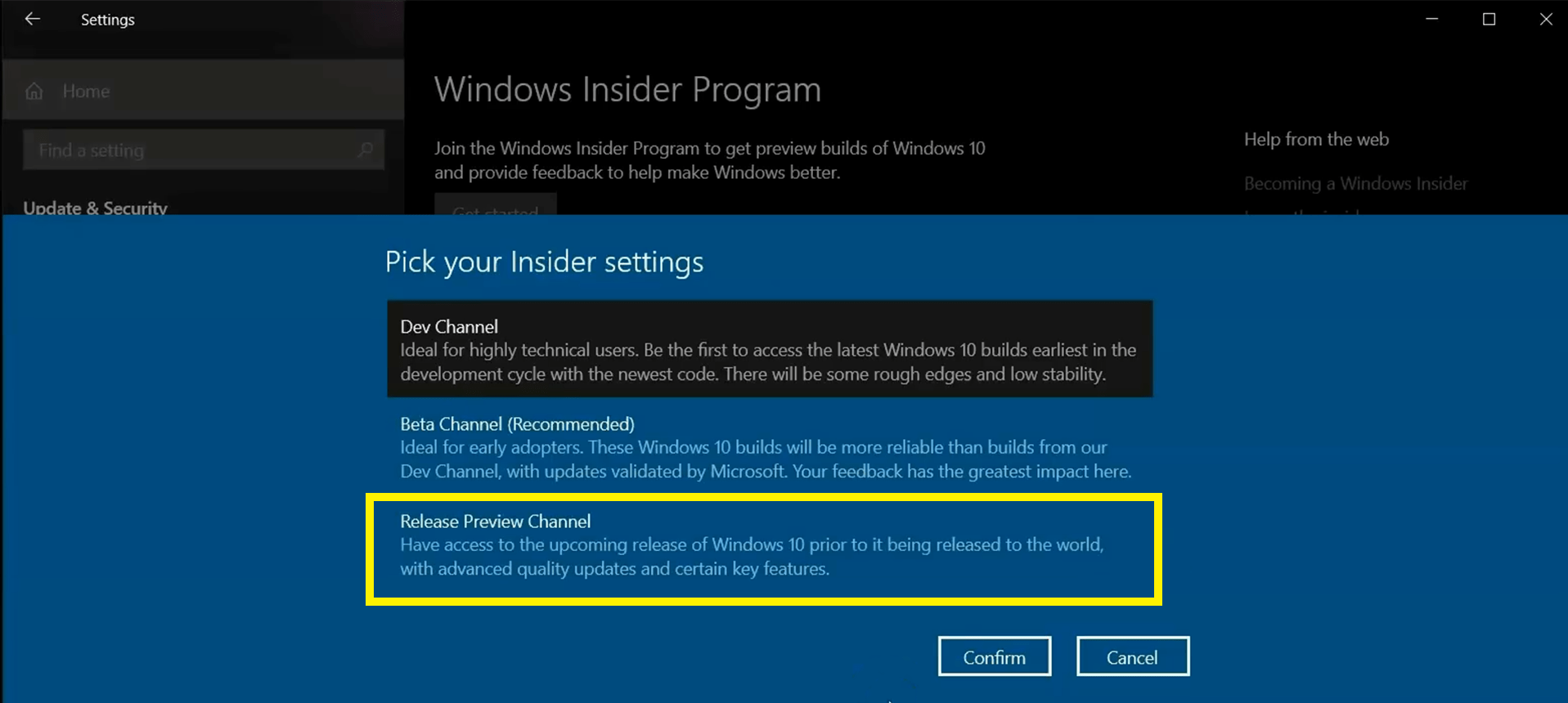
- Then click on “Confirm”.
- After that, you will see a window asking for a system restart. Click on “Restart Now”.
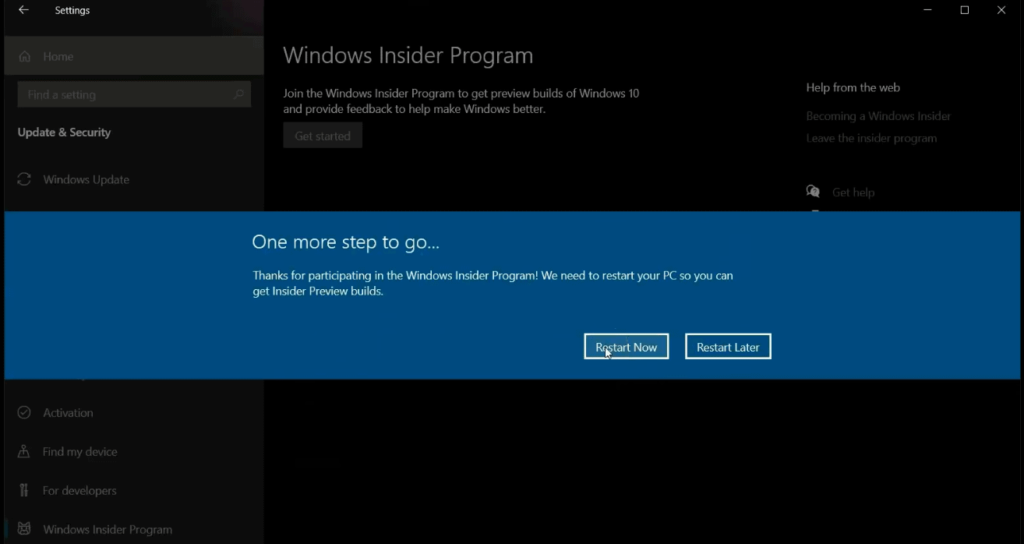
- After the restart is complete and you are on your desktop screen again, press Windows Key + I key to open up the Settings window.
- Then click on “Update & Security”.
- Then in the Windows Update tab, you will see the “Feature update to Windows 10, version 20H2”. Just below it you will see “Download and Install”. Click on it.
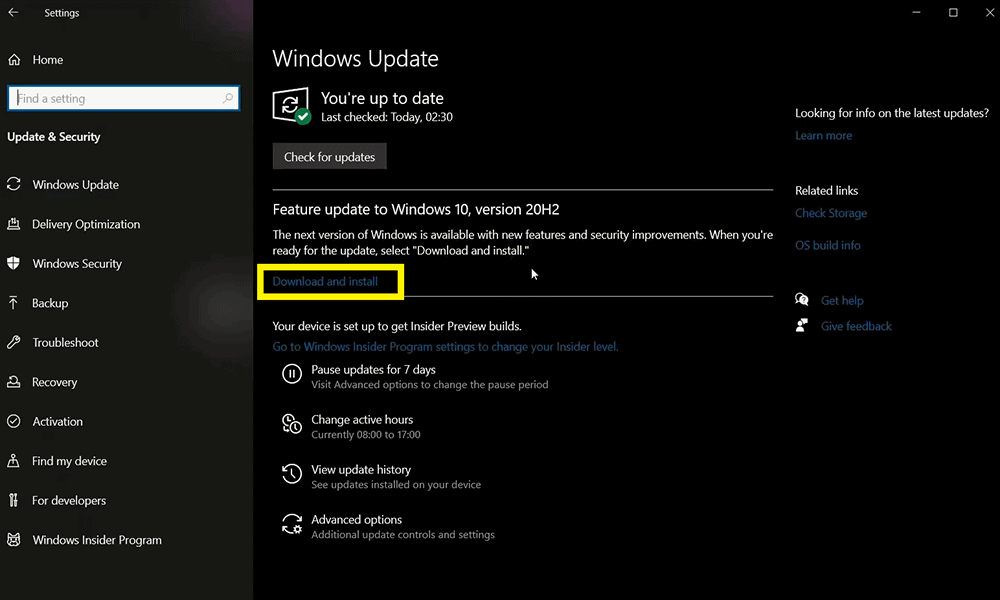
- Then your download process for the new update will initiate. Wait for the download to complete as it may take a while depending on your network speed.
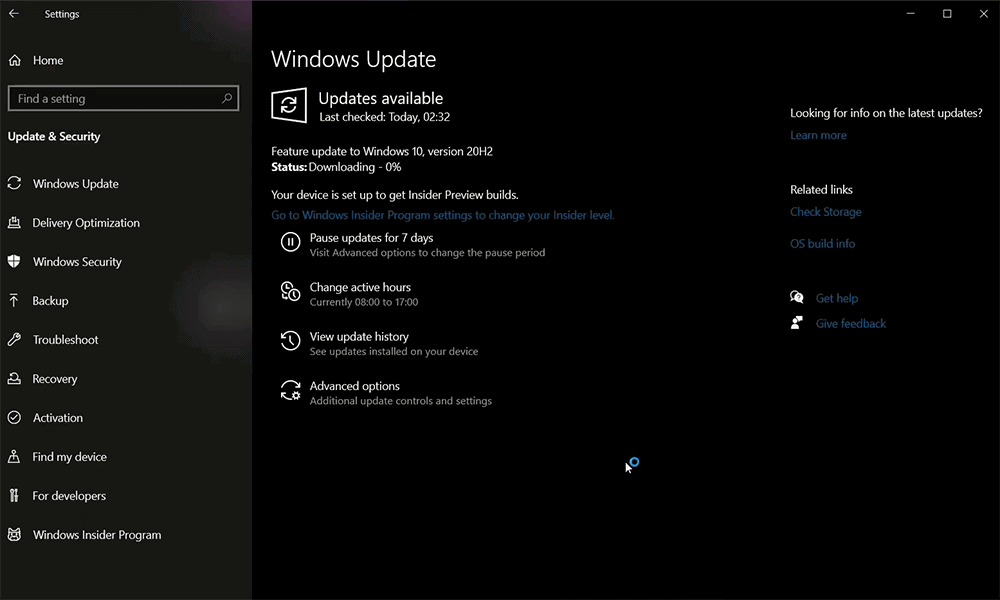
- After the download is complete, it will automatically start the installation process.
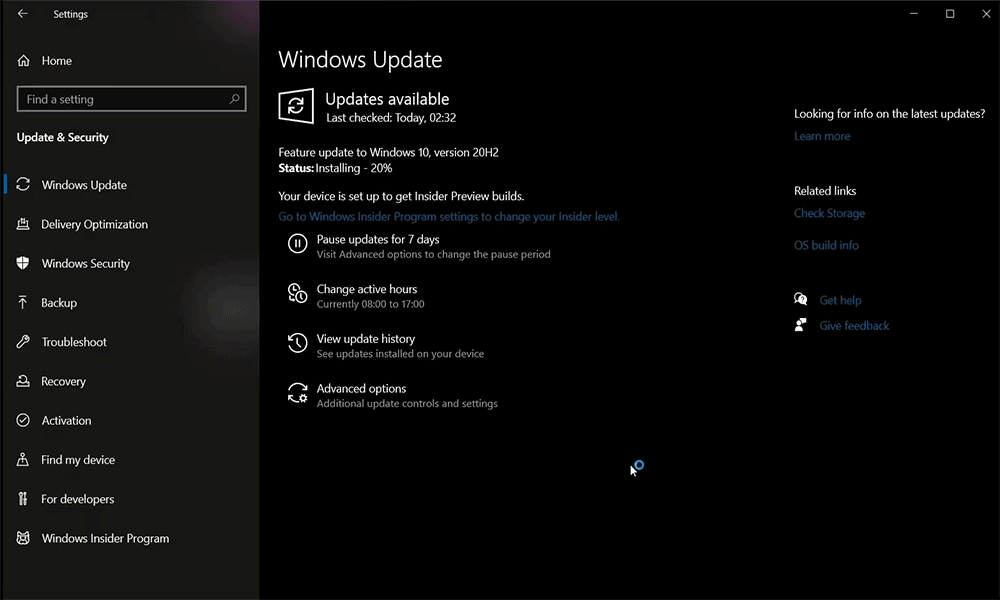
- Once the installation is done, you will see a button that says “Restart Now”. Click on it, and your system will restart again. After the restart is complete, you will see the 20H2 version of Windows 10 running on your system.
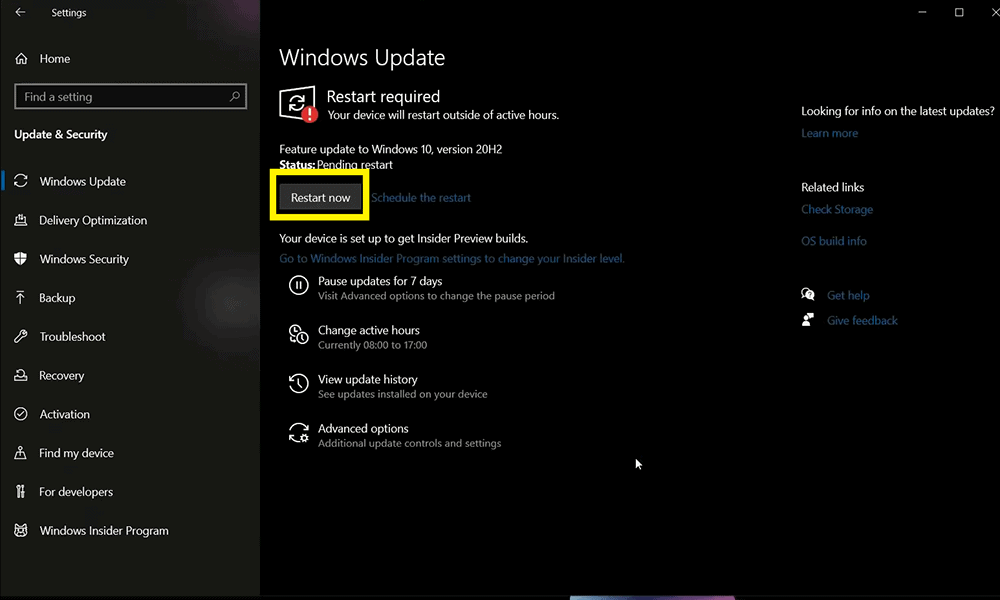
So that is how you download and install the upcoming 20H2 version of Windows 10 on your Windows computer. If you have any questions or queries about this guide, then comment down below, and we will get back to you. Also, be sure to check out our other articles on iPhone tips and tricks, Android tips and tricks, PC tips and tricks, and much more for more useful information.