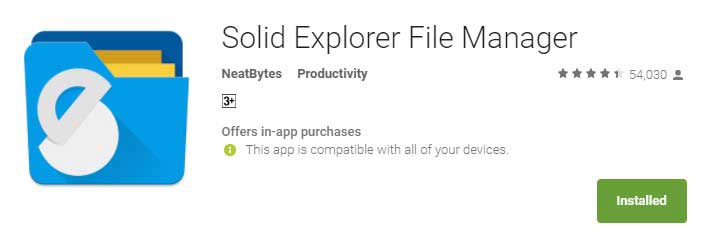Viper4Android has got a lot of publicity since last few months. It actually enables the users to have an amazing audio experience on their device. You might have no idea that it can simply transform your audio experience to a novel height and you can easily keep up the pace all the time. In this post, I will show you how to install VIPER4Android on your Android Oreo 8.0 based device.
It must be noted before you proceed further that there is not yet official announcement by the V4A developers about its availability with the Android Oreo 8.0. However, because this is a tested method, you can proceed with it. There is nothing wrong to say that Android 8.o brought a lot of security-related changes that have largely affected a lot of apps that are root enabled.
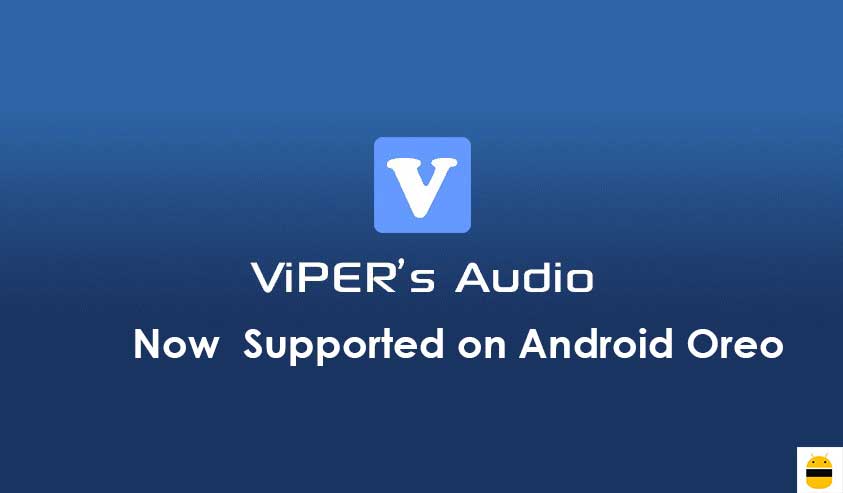
This guide is based on installing the V4A version for Android Nougat on the Oreo and installs it as a user app. This approach is basically easy and there is nothing much you need to do to install the VIPER4Android on Oreo 8.0
Page Contents
Some features of ViPER4Android
When the version for V4A was launched, a lot of changes have been made by the developers and the interface of the app was redesigned. In case you don’t have any idea about the V4A, you must introduce yourself first with the features that it offers. All of them are related to the sound on your Android device. Check them out below.
- FET Compressor- It imposes a strict upper limit on the FET circuits which is helpful in avoiding any hardware damage.
- Fire Equalizer- It assures refined control on every audio tone.
- Viper Clarity- While listening to the music, it makes sure of balancing the heavy bass
- Viper DDC- It is basically a list of all supported headphones so that you can buy the one that fits your device in every aspect.
- Playback Control- It actually controls the audio volume of the device simply by amplifying.
Understanding these features just by reading them might not be sufficient. However, once you start using the V4A, you can probably get an idea which is clearer. In this approach, I will consider the ViPER4Android version 2.5.0.5
It supports the ARM64, ARM, as well as X86 CPU platforms easily.
Prerequisites
- The first thing that you need to keep in your mind is that V4A works only on rooted devices. Therefore you must have the one.
- Next factor to pay attention to is take Nandroid backup so that you can restore the data if anything goes wrong.
Instructions for installing the ViPER4Android on Oreo 8.0
The process has been explained in two parts. First, one is setting up the device or preparing the same to get the V4A on it. Next part deals with installing the ViPER4Android on Android Oreo 8.0.
Pre-setup
- First of all, download the BusyBox on your device. It would be good if you consider Stephen BusyBox. Check out the link below to get it.
- Launch it after installation
- As soon as the app starts, it will prompt you for root permissions, so grant them. Make sure that you are in the “Install Busybox” tab. Do not modify any options, leave them as they are.
- Tap on the “Install” button on the very bottom of the app screen. The Busybox installation will start and complete in no time. You shall see the confirmation message instantly.
After this, simply install a file manager that is root-enabled. You can prefer any from the available options. It would be good to consider the Solid Explorer as it is best in every aspect.
- Launch it after installation is complete
- Simply swipe out from the left corner of the screen and click on the option “Root” which you find under the storage menu.
- Grant the root permission after this.
- Navigate to /Vendor/etc. Find the file named “audio_effects.conf”.
- Next is to Long-press on the file and simply tap on the 3-dot overflow menu which you can find on the top-right. Select “Rename” after this.
- Change the filename to “conf.bak“.
- Tap Ok and exit the Solid Explorer.
After this, you need to set SELinux status as the permissive. The SELinux Switch app is the one I suggest you go with. You can download it from the PlayStore. Once installed, launch it and grant the root permissions.
Next is to reboot your device which is vital after the above step.
Installing the ViPER4Androidon Android 8.0 Oreo
After following all the above stapes, you can assure that you have made your Android Oreo 8.0 based device capable of having the ViPER4Android simply. Below are the instructions that can help you in this matter.
- Download ViPER4Android for Android Oreo. Click below link for the same.
Download Viper4 ANdroid Zip File
- Extract the downloaded file. You shall then have two files:
- ViPER4Android_FX_v2505_A4.x-A7.x.apk
- ViPER4Android_FX_v2505_A7.x_Nougat_IO_test_fix.apk
- We need the latter
- Connect your device to the PC and transfer the file to the same.
- Now open Solid Explorer and simply navigate to the location where you placed the *.apk file and install it.
- Once installed, go to the app drawer and tap on “ViPER4Android”.
- The app after its launch will prompt you for driver installation.
- Just tap on “YES” and grant the root permission.
- You will see your device will freeze after driver installation starts. There is no need for you to worry about anything as it’s a part of the process.
- It takes around 1 minute to complete the process post which you can tap to reboot your device.
After rebooting the device, you need to open the V4A app and swipe to open the menu. From the same, select “Driver Status”. The value here should be normal. If so, you can easily enjoy all the features of V4A on your device easily.
Although this approach is tested, we don’t take the guarantee of anything and cannot be held responsible for anything that goes wrong with the device while installing the V4A on it.