VRChat is one of the most popular online virtual platforms for streamers out there. However, at times it can be annoying, many users have recently reported that the app often gets stuck on the loading screen; as a result, they are unable to connect to VRChat.
Page Contents
Fixes for the VRChat Not Loading Issue
The same issue has become more frequent and suffered users are unable to pursue streaming due to this infuriating glitch. While some witness the app not responding in the middle of the game, others suffer from connectivity issues. If you are having the same trouble with VRChat and looking for a reliable way to resolve the same, then dont worry; we have compiled a few fixes for VRChat getting stuck on the loading screen. Have a look,
Fix 1: Clear your VRChat temp files
Generally, VRChat, when newly installed, occupies very few installation files of its own. However, when you meet new friends on the app with brand new custom avatars, this can lead to the app’s files growing tremendously in size. Here you need to clear these files once in a while. For doing so, follow these steps,
- Firstly, go to the following path and delete the files,
%Username%AppDataLocalTempVRChat
- Then try relaunching the app to see if the error persists.
- If the not loading issue continues, try restarting your computer, and test again.
Note: If you don’t know how to navigate the hidden AppData folder, then paste %Username%AppDataLocalTempVRChat in the Windows Explorer address bar.
Fix 2: Update your graphic driver
Graphics driver plays a crucial role during streaming, as they contribute a great deal in providing a smooth gaming experience. If your graphic driver is corrupted or outdated, it can lead you to encounter many gaming issues. This can also be the reason behind the VRChat app getting stuck or not loading issue. You can simply fix this issue by updating your graphics driver. For doing so, follow these steps,
- Open the taskbar search box and type device manager.
- Inside the Device Manager, go to the section Display adapters.
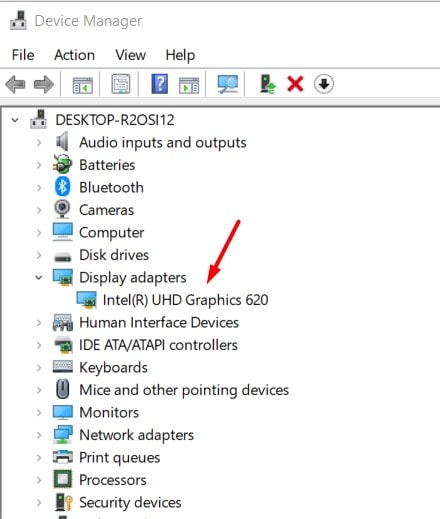
- Select your graphics driver, right-click on it and from the sub-menu select the Update driver option.
- Once done, restart the system and check if the said issue persists.
If you find it difficult to follow the manual update process, you can use a third-party driver update tool. This tool will update not only the graphics driver but also all the drivers installed on your system. There are several such tools available online; you can select a trusty one among them.
Fix 3 Disable IPV6
As per some suffered users, simply disabling the IPV6 might help you to solve the same issue. For doing so, follow these steps,
- From the desktop, locate and right-click on the Network icon and then select Open Network and Sharing Centre.
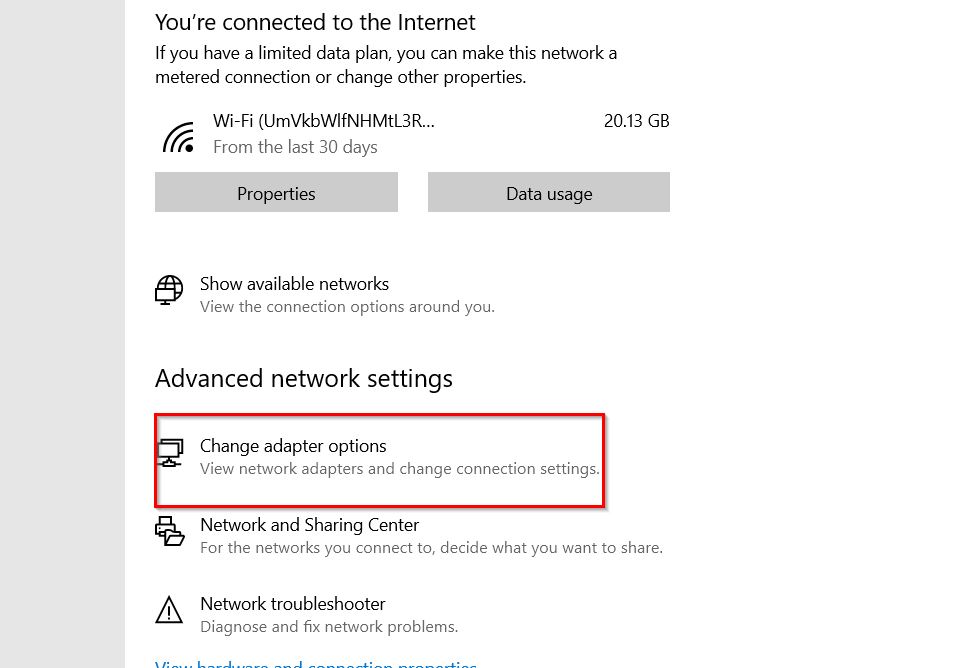
- Then click on the Change Adapter Settings.
- Right Click on your Internet Connection, and select its Properties option.
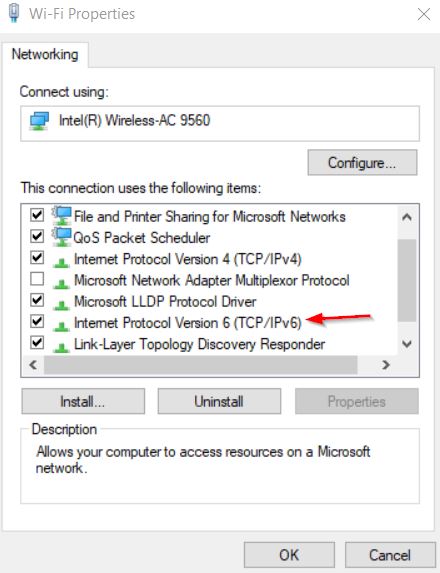
- In the properties window, select Networking tabs, and untick the checkbox beside Internet Protocol Version 6 (IPV6) and click on OK.
- Once done, restart the system and check whether the said issue persists or not.
Fix 4: Delete VRChats in the registry
Sometimes deleting certain VRChat settings from the registry might help you to resolve the VR chats not loading issue quickly. For doing so, follow these steps,
- Press Windows + R altogether to open the RUN dialog box.
- Then in the text box, type, regedit, and click on OK.
- Navigate to HKEY_CURRENT_USERSoftwareVRChatvrchat, then select and delete all the files in this folder.
- Once done, restart the system and check the issue is resolved.
Fix 5: Add antivirus exception for VRChat
If you regularly use an antivirus protection program, this may be the main culprit for the issue with VRChat not loading. Many antivirus programs block the Internet, which can cause your apps to lose connectivity. In this scenario, you can add VRChat as an exception in your antivirus software.
Fix 6: Use a VPN service
If the above methods fail to help you to resolve the VRChat not loading issue, you need to use a VPN service to play VRChat. Many users have reported that using a VPN service can solve issues such as lagging and buffering.
Fix 7: Repair System Files
Last but not least, if the VRChat loading problem persists, you need to run the SFC tool to check if any system files are corrupted on your system. If so, the SFC tool will quickly detect and repair them automatically and help you fix the same issue. For doing so, follow these steps,
To run an SFC scan,
- Open the RUN dialog box by pressing the Windows + R altogether.
- Then type cmd and press Ctrl + Shift + Enter to run the Command Prompt as admin. When it asks permission to make changes to your device, select Yes.
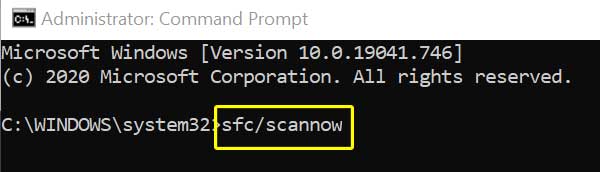
- Inside the Command Prompt, type the following command and press Enter,
sfc /scannow
- It will initiate the scanning process and will repair any damaged or missing files automatically.
After running the SFC tool, if the issue persists, you also need to run the DISM tool. For doing so,
- Open the RUN dialog box by pressing the Windows + R altogether.
- Then type cmd and press Ctrl + Shift + Enter to run the Command Prompt as admin.
- In the Command Prompt window, type the following commands one after another and press Enter after each command,
dism.exe /online /cleanup-image /scanhealth dism.exe /online /cleanup-image /restorehealth dism /online /cleanup-image /startcomponentcleanup
If you encounter the Error: 0x800F081F after executing all the above commands, then restart the system and run the following command to get rid of the same error,
dism.exe /Online /Cleanup-Image /AnalyzeComponentStore
- Once done restart the system and check the said issue persists.
These were the 7 best ways to fix the VRChat not loading issue. All the fixes are tried, tested, and proven by experts. In addition to all these, you can try some special launch options as well.
At the end of the article, we hope all the above-given information is helpful to you. If you have any queries or feedback, write down a comment in the below comment box.
