Wallpaper Engine is a steam application that specializes in dual screen wallpaper. The app allows you to set up animated wallpapers with audio support as well. Although configuring this engine can be a little tricky and users often face numerous issues. One issue which is very common is Wallpaper Engine Not Showing or Changing Wallpaper where you can not set up wallpapers despite many attempts.
Sometimes the wallpaper you change in settings does not reflect on the screen or vice versa. In many cases, users have reported that the wallpaper doesn’t set at all. In most cases, this is the issue of different resolutions of the computer screen, but it can also arise due to non-compatible drivers or outdated software. Here in this guide, we will take a look at some troubleshooting methods which will help you to fix this issue.
Also Read
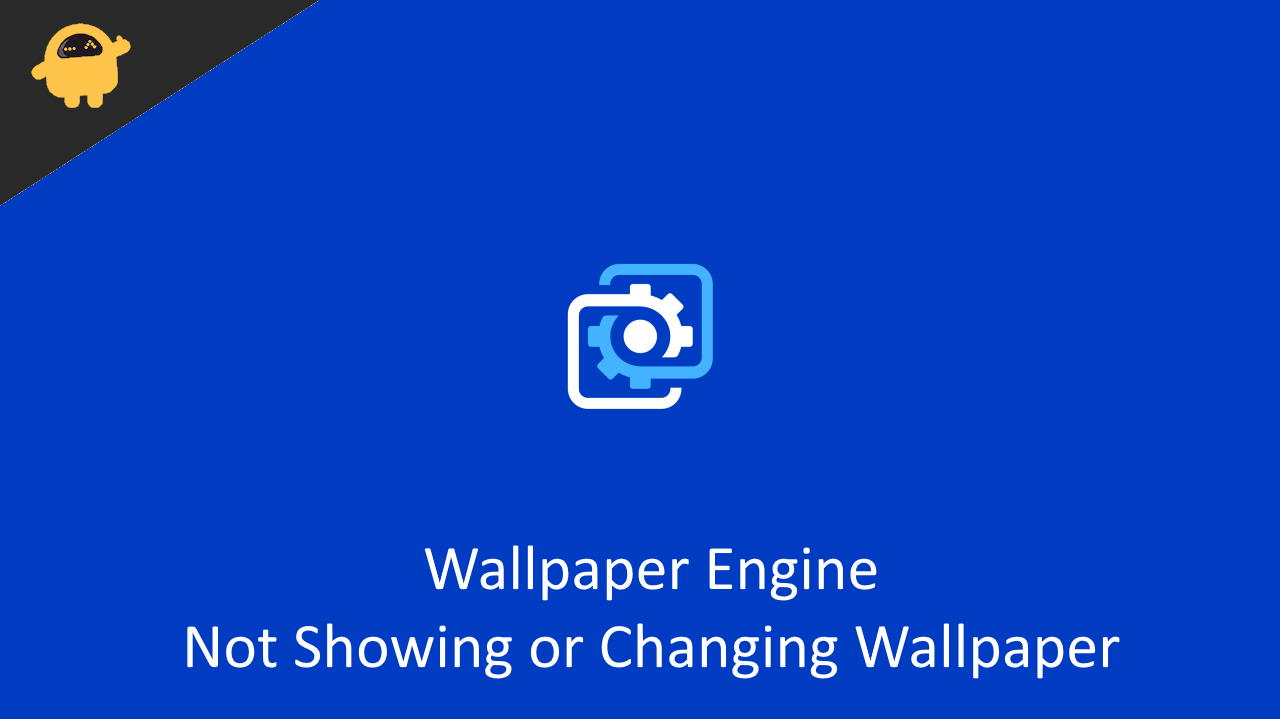
Page Contents
Fix: Wallpaper Engine Not Showing or Changing Wallpaper
In order to make the Wallpaper engine work, you need to make sure both the monitors are configured properly in the app. We recommend you to check out the official FAQ guide to setup wallpaper preferences in the app.
Check File Names
In many cases, the issue is due to wrong file names. Wallpaper Engine is not designed to tackle special characters such as (, % $ # @ ‘ * & ^ !) etc. So if any wallpaper name/wallpaper folder or your project name contains these characters, the wallpaper will not load.
Wrong Format: wallpaper_engine/projects/myprojects/lara’s_apartment/Lara_ApartmentFar.mp4
the above file path contains apostrophe in the projects folder, which is causing the issue. You need ot make sure there are no special characters here.
Correct format: wallpaper_engine/projects/myprojects/laras_apartment/Lara_ApartmentFar.mp4
Make sure you change the project name settings and rename the folder/wallpaper file to avoid any special characters.
Disable Contrast Themes
Windows comes with special visual aid features which help users to view high contrast items on the screen. But with high contrast themes, stock wallpaper or wallpaper related applications will not work. So you need to make sure this setting is disabled/turned off.
Open Windows settings and navigate to Accessibility > Contrast themes.
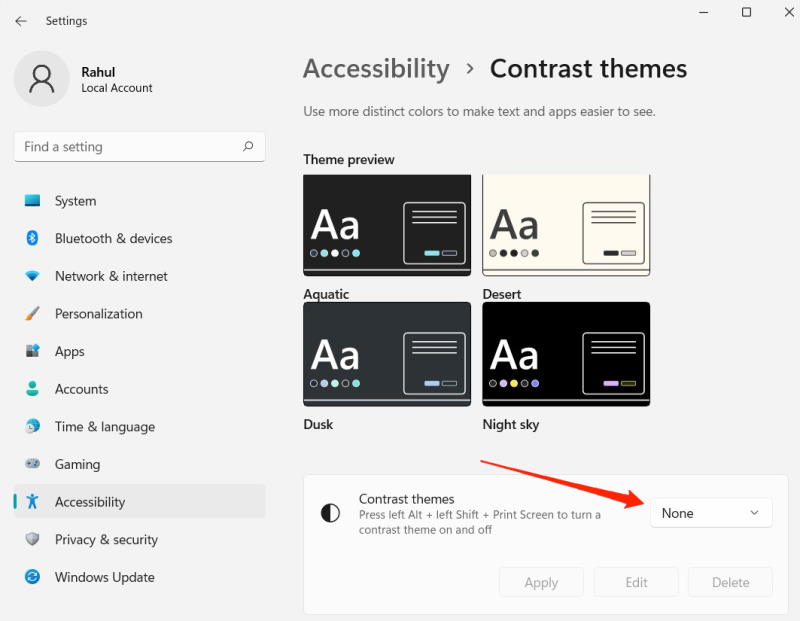 Here make sure no themes are selected.
Here make sure no themes are selected.
Delete Configuration File
It’s quite possible that the wallpaper configuration you just has put is not working or corrupted. So you can delete the configuration file and it will reset it to default settings, which will solve the issue. Once resolved, you can change any wallpaper easily.
First Close Wallpaper Engine using task manager.
Go to wallpaper_engine installation directory and delete the config.json file.
Now relaunch Wallpaper Engine and setup wallpaper, the issue must be resolved.
Disable Antivirus
Antivirus applications are designed to block to terminate any application which seems harmful or potentially risky. Since the Wallpaper app has the ability to change your system settings – graphics & wallpaper, your antivirus may block the app from doing so. You can either disable your antivirus completely or configure it to exclude the wallpaper_engine installation directory to make sure the wallpaper is running smooth.
Disable other modification software
Windows comes with a plethora of modification and configuration software, which can create problems if you use them simultaneously. Wallpaper Engine has been reported to cause issues when other modification software is installed.
The list includes Fences, Rainmeter, Flux, etc. If these apps are installed on your PC, then the Wallpaper engine will not work partially or entirely. So it’s a good idea to disable or uninstall them if you don’t need them.
Disable WMP option
WMP stands for Windows Media Player which is the reason why you can easily play video files on your computer. Although the Wallpaper engine has its own video encoder and decoder so it doesn’t need WMP support. But WMP still causes numerous issues, so disabling it will help to fix the problem.
In the Windows search bar – search for “Turn Windows features On or Off”.
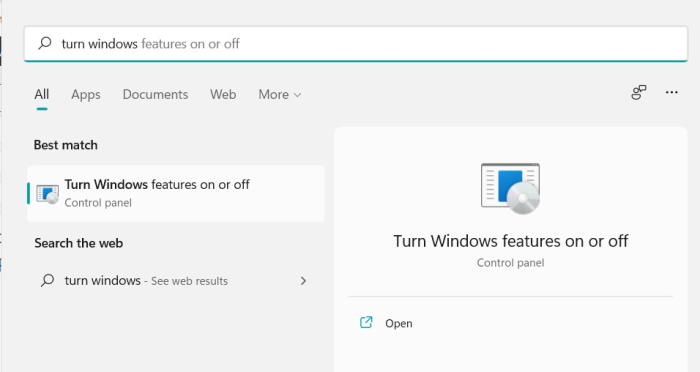
Navigate to Media Features > Disable Windows Media Player
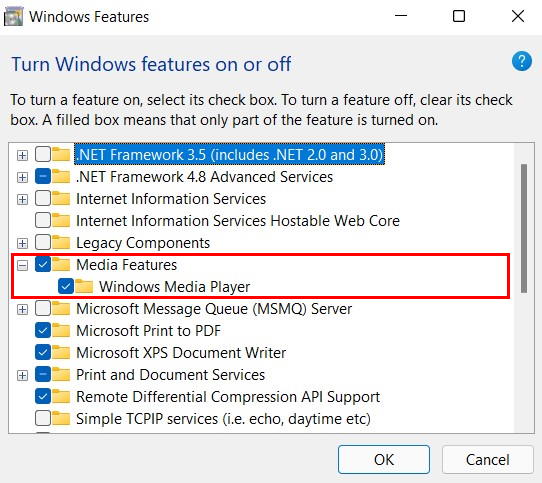 Save the settings and reboot your PC. Now Wallpaper Engine will start working on your second monitor
Save the settings and reboot your PC. Now Wallpaper Engine will start working on your second monitor
Install Wallpaper Engine Patch
Since its initial launch, Wallpaper Engine has launched many software updates and patches to fix various issues including Not Showing or Changing Wallpaper. Although Steam is designed to auto-update apps, but the application always runs in the background, Steam may avoid updating it. So you have to update it manually. You can check the latest updates and patches available from Wallpaper Engine here.
Check Playback configuration
With recent updates on Wallpaper Engine, users can now configure different playback options to make sure the wallpaper is running fine.
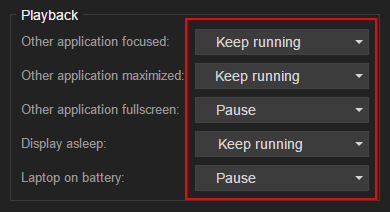
Change settings from Paused to Keep running for all options. This will make sure the wallpaper is always active.
Change Wallpaper media format
If you’re trying to keep a video wallpaper with MP4 or MKV format, it might be caused due to unsupported media format. Wallpaper Engine does support multiple formats, but it also causes many issues as well. So you can convert your wallpaper video file to WEBm format and it will run efficiently. You may use any free online video converter for this task.
Conclusion
These are all the methods to fix Wallpaper Engine Not Showing or Changing Wallpaper issue. Please make sure to update the software and Windows OS to the latest version to avoid any issues.
