No matter how good of a system you are using or Windows you have installed, there will be several instances when you may have come across errors. Every time while downloading or installing any app, program, or software, it is essential that we must check its authenticity. It is crucial as today hackers have found several ways to attack your computer, which might be through any such program as well.
Similar is the case with Error 268d3. Whenever this error prompt appears it displays a long message with an alert stating “This computer has been blocked”. If you too have experienced any similar situation and are now searching for a possible fix, then you have landed at the right place. Let’s learn more about it.
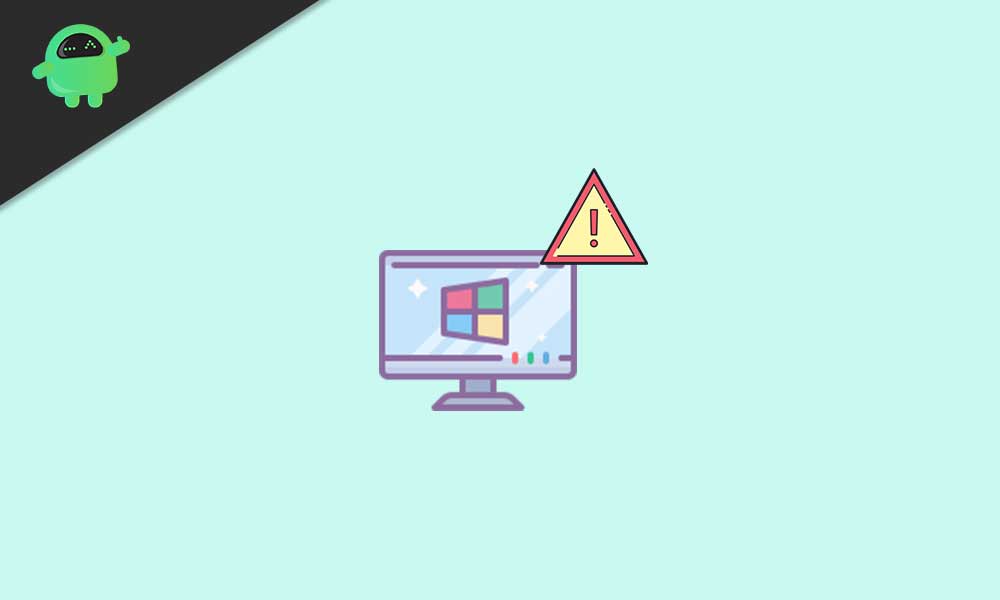
Page Contents
What is Error 268d3?
Error 268d3 is an all fake and well-known online scam. It is just a trick that is used to convince or threat the users that their system is hacked or have been infected with malware. The motive behind this error is to persuade the user to pay a fair amount for remote technical service. This is an add based browser hijacker that might harm you in several ways if you start believing it and following its instructions.
Error 268d3 pop-ups generally when the user clicks on some online advertisement, and then they are redirected to another page which eventually lands them to the said error. It is merely online ransomware but can be removed in just a matter of a few minutes.
How to Remove Error 268d3 from Windows 10?
The immediate solution for Error 268d3 is to ignore it for the first time simply. However, if it keeps popping up at your computer screen, it is advisable to remove it altogether. For doing so, follow any of the methods explained below:
METHOD 1: Use Malware cleaner software:
The first method for removing error 268d3 from your system is using Malware cleaner software. Such software ones installed into your PC identify and permanently removes hijacker programs, advertisements, unwanted apps and tools.
A lot of such third-party antivirus tools are available online with both free and premium versions. However, we recommend you to use the premium version so that it protects your device from further attacks as well.
After performing a Malware scan, you would get rid of the Error 268d3.
METHOD 2: Reset the browser to default settings:
Resetting the browser to Default setting might also help you in getting rid of Error 286d3. We have explained the procedures for three different browsers below:
For Google chrome:
- Firstly, open Google Chrome by clicking on its icon on your desktop screen.
- Now in the Chrome window, navigate to the top-right corner and click on the three-dot icon.
- Here from the list select Settings.
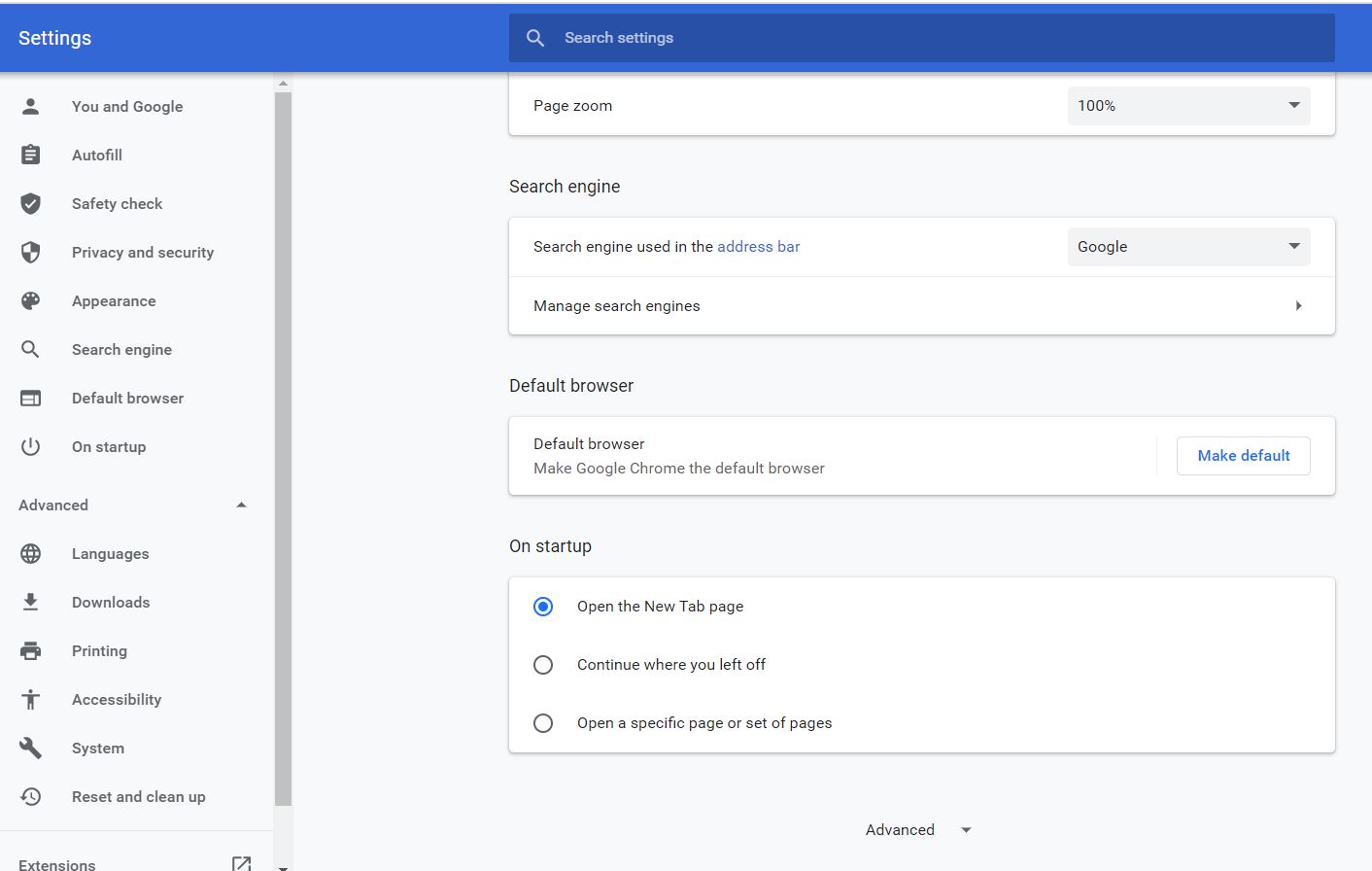
- Scroll the menu to the end and expand the option Advanced.
- Again, scroll the menu to the end and below Reset and Clean up select the option Restore settings to their original defaults.
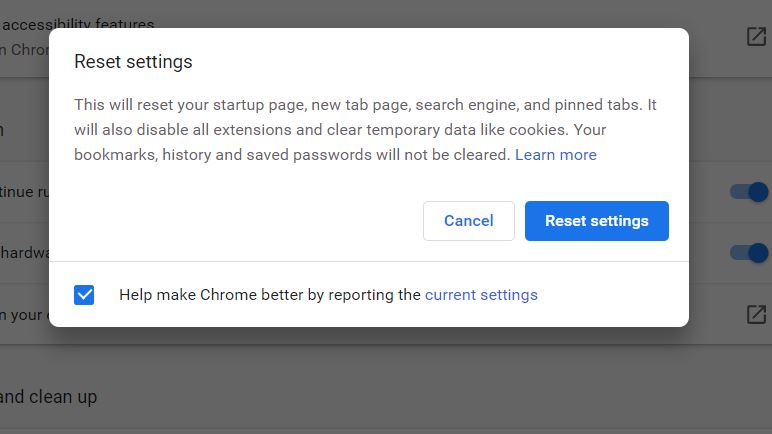
- Now click on the Reset settings button to launch the process.
- It may take some time hence wait.
For Mozilla Firefox:
- Firstly, launch Mozilla Firefox and from the top-right corner, expand the three-lined icon.
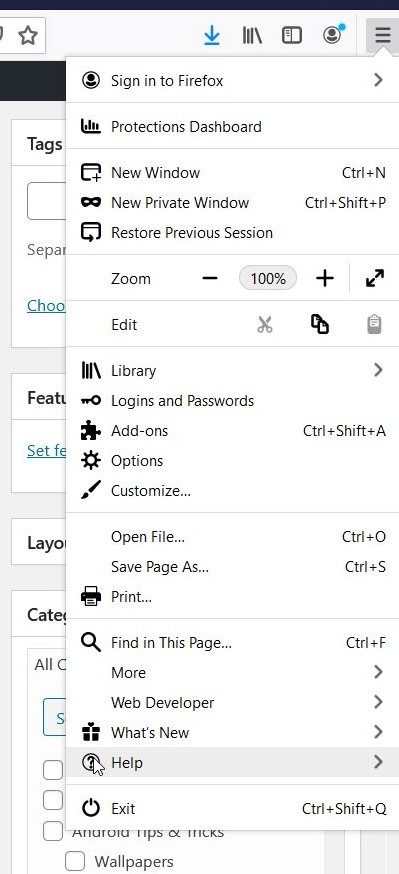
- From the menu, click on the ( ? icon) for opening the Help menu.
- After that, select Troubleshooting information.
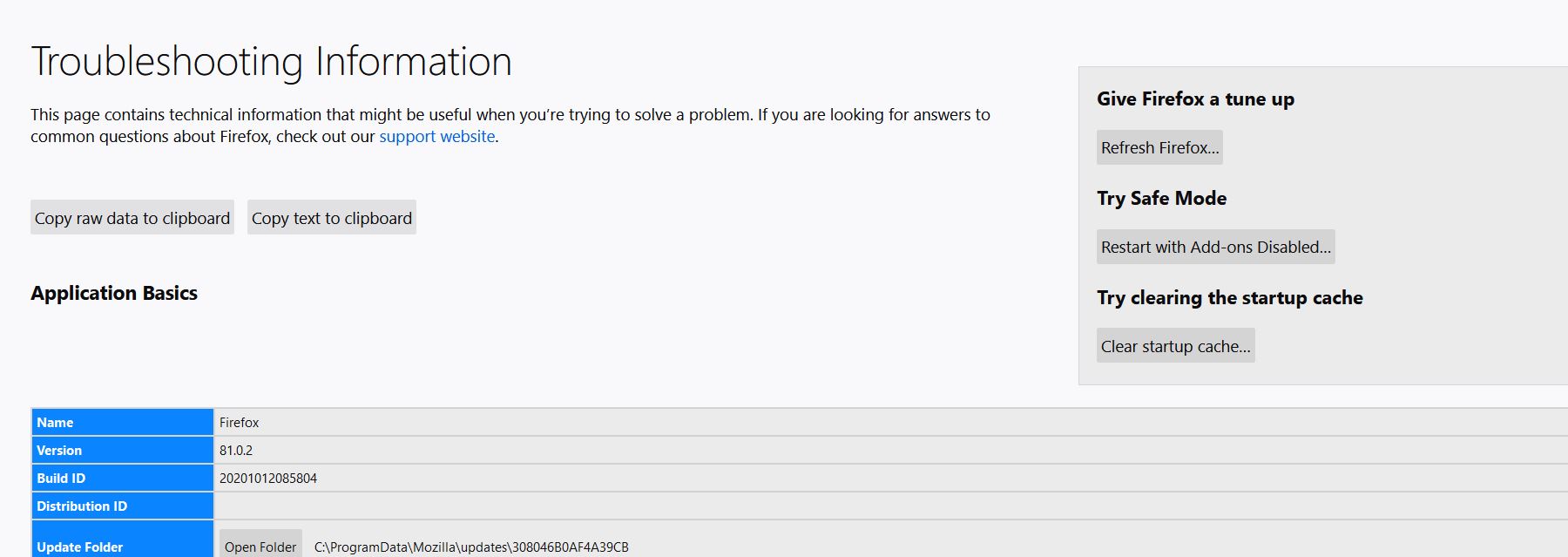
- Finally, click on the Refresh menu.
For Edge:
- Firstly, open Edge.
- Now navigate to the top-right corner and click on the three-dot icon and scroll down to the option Settings.
- Now search and open the option Clear browsing data.
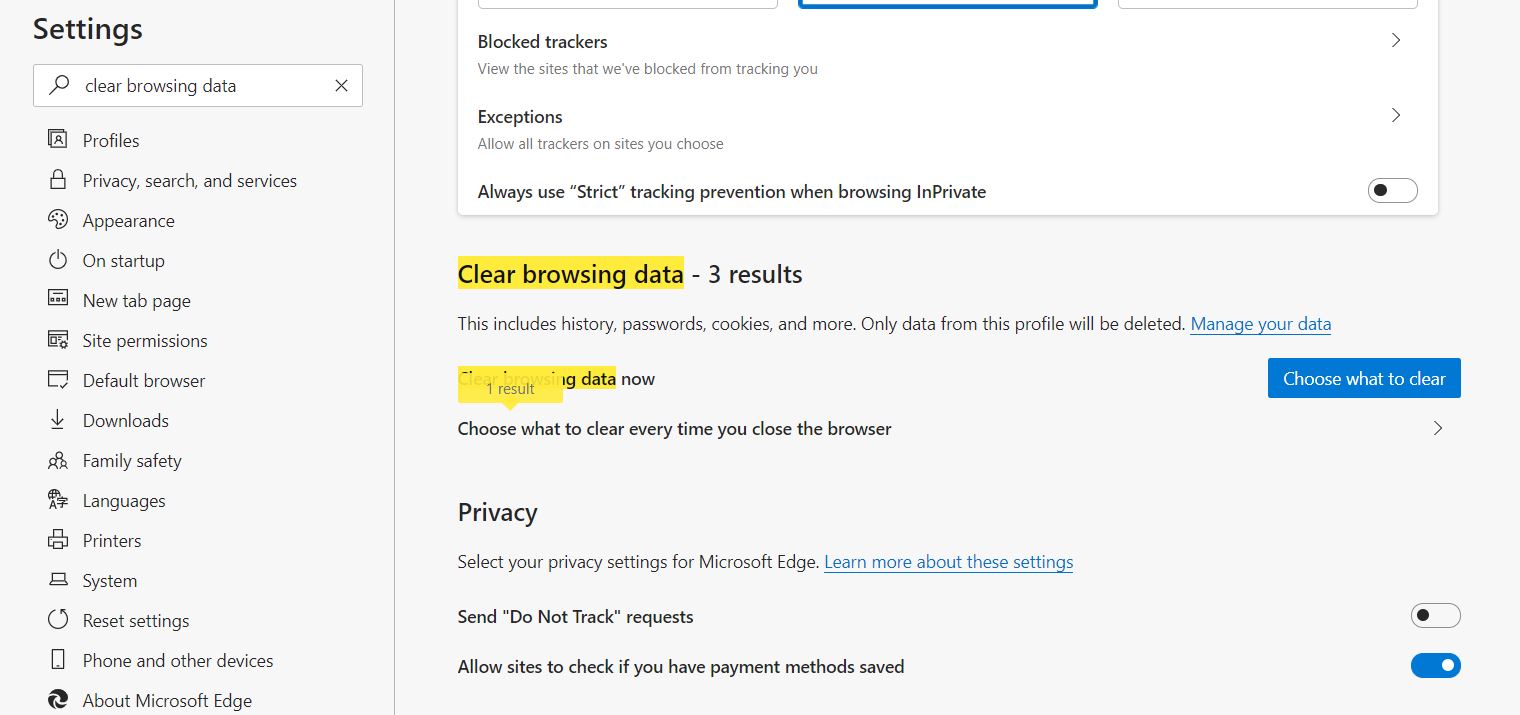
- Then you have to select Choose what to clear. From the newly appeared prompt tick the checkbox located before the data categories listed there. (Tick the checkboxes for only the data you want to clear).
- Finally, click on Clear now.
METHOD 3: Remove programs that are more spacious:
Removing spacious programs from your system might help you get rid of Error 268d3. For doing so,
- Go to the search bar and type Control Panel, select the first relevant option from the search result.
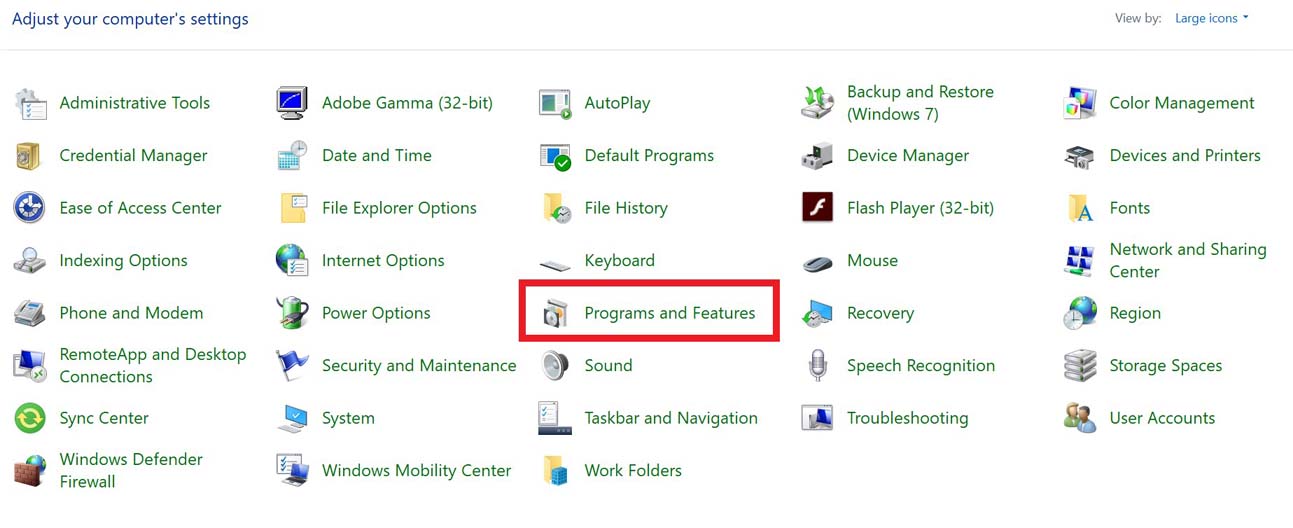
- Click on Programs & Features.
- Now go through the list of programs and locate the ones that take considerable space. (In the size list, look for the one which has more KB or GB).
- Right-click on that program and select Uninstall.
- Now once the uninstallation process is done, restart your system and check whether the issue is solved or not.
Error 268d3 or such similar ones mainly occurs through free downloads or by clicking upon random add pop-ups. Hence, we recommend you to avoid any such step beforehand so that you do not encounter the said error.
Though if you have mistakenly processed through any such add pop-ups, it is advisable that you follow any of the methods as mentioned above. All of these methods are tried, tested and proven to resolve the Error 286d3 for the users. If you have any queries or feedback, please write down the comment in the below comment box.
