It can be frustrating when you are downloading a file from Telegram, and you don’t know where it got saved. Telegram is one of the most popular messengers; being available for all three major platforms gives it the upper hand. The application is great for sharing all types of files, even if it is massive. Apart from that, Telegram also has the option to join a channel of your interest, including chatbot’ functionality. If you are on Telegram, you must wonder Where to Find Telegram Downloaded Files on your device. These days, due to the various restrictions for the security of your device, saved files are not easily visible on any of the devices. In this article, we will tell you where you can find your downloaded files on Android, iOS, or PC. All three platforms are the major platform where the telegram offers its message services.
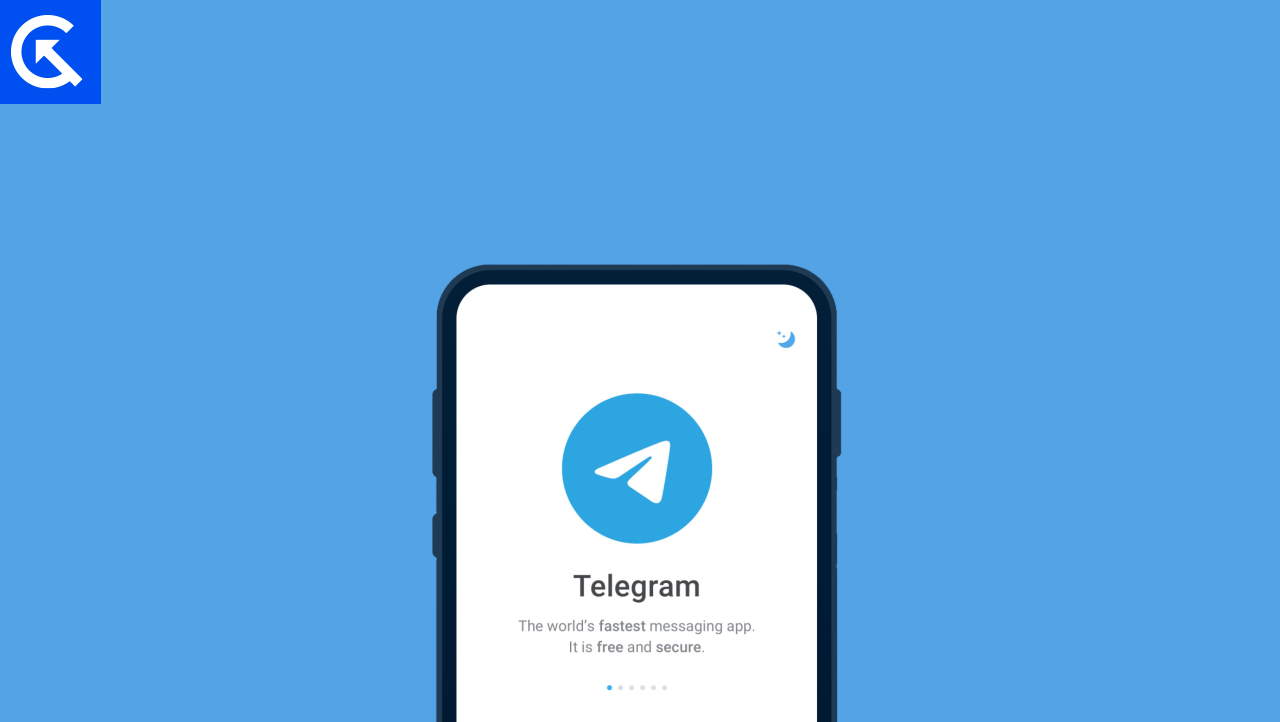
Page Contents
Where to Find Telegram Downloaded Files on Android?
After Android 11, Google put various securities restrictions on the OS to restrict the third-party application to breach your data. That is why you can not access the downloaded files from a third-party application directly in downloads. If you are an Android user and you have no idea where your downloaded files are, you can always find your files from telegram by going on to the following path.
- Go to the files application on your Android.
- Tap on emulated/0 option.
- Now, scroll down and tap on the Android.
- Now, tap on data, Scroll down & tap on the “org.telegram.messenger” option.
- Now, tap on the files & select Telegram.
- You will all of your downloaded files from Telegram here. However, you can not access the files from the Gallery or any other default location.
Where to Find Telegram Downloaded Files on iOS?
If you are an iPhone user, and you want to access the downloaded files from Telegram, this section is for you. Finding the downloaded file on the IOS device is very easy. Here is how you can find the downloaded files from Telegram on iPhone or iPad.
- Go ahead, and launch Telegram on your iPhone.
- Now, go to the settings in the Telegram application and choose Advanced.
- Now, tap on local storage, and you will see the path where you can access the downloaded files from Telegram.
Where to Find Telegram Downloaded Files on PC?
If you are using the desktop version of the Telegram application, you can find the downloaded files from Telegram by following these steps. As the PC down not put any restrictions unless you choose to, you can easily find these files here.
Also read: 10 Best Ways to Increase Telegram Download Speed on PC, Android, iPhone
- Go to My computer.
- Click on the search box at the top right corner.
- Type “Telegram Desktop” in that search box.
- Wait for the search to get complete.
- click on the Telegram desktop folder.
Now, you have access to the latest files you have downloaded from the Telegram application.
Alternate Method
- Go to home and double-click on the Telegram application, or open it from the Windows search.
- Now, head over to the file and right-click on it
- Now, click on “Open with” button.
- Now, click on the Show folder.
- You are in the folder where Telegram files get saved.
Ways to Increase Telegram Download Speed on PC, Android, iPhone
Experiencing slow download speeds on Telegram can be frustrating, whether using a PC, Android, or iPhone. Various factors, from network issues to device-specific settings, can contribute to this lag. Fortunately, there are multiple solutions to enhance your Telegram download speeds. For an in-depth guide featuring 12 effective ways to boost your Telegram download speed across all devices, check out our detailed article.
Conclusion
So, this was all about the Telegram files and how you can find the saved files on the various platforms. Telegram is widely used by people all over the world, and it is very difficult to find GIFS, photos, or any video that your friends have sent you or you have downloaded from any other channel. This article is the perfect guide for you to find the files from your Telegram application.
