Print screen is an essential feature of Windows 10, which helps users to take a screenshot of whatever work their doing. But in some cases, the print screen feature does not work completely and ends up with Windows 10 entire PC freeze situation when pressing the button. I faced the same issue multiple times until I found a solution that fully works.
The main reason causing your Windows 10 PC to freeze is because your system is configured to boot into the debug mode. However, a corrupt graphics driver or keyboard may be the leading cause of this freezing problem. Generally, this issue occurs when you try to take a screenshot on your PC while using the keyboard’s print screen key.
But, what happens is your entire Windows 10 PC freezes, and you need to reboot your PC. You may also use the task manager to kill the ongoing task—moreover, this issue not just limited to any particular program. There are many solutions available to resolve this issue, and guess what? Today, we have a guide with us in which you will learn about fixing the Windows 10 entire PC freezes when pressing the print screen button issue.
Also Read
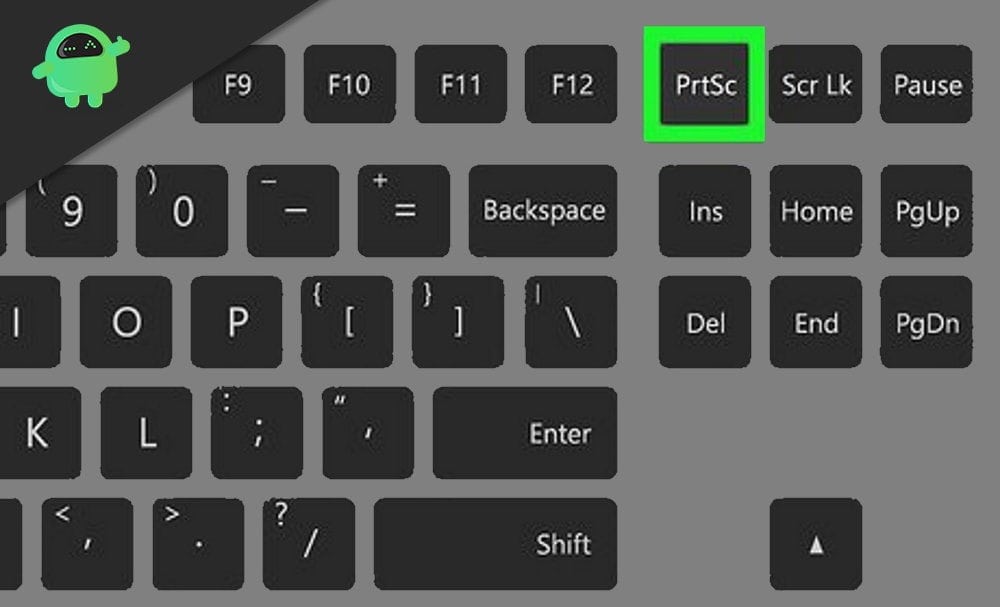
Page Contents
Fix: Windows 10 Entire PC Freezes When Pressing Print Screen Button
Fixing this issue is not a tough job to do. You need to apply the fixes that we describe below carefully.
Sometimes the issue may arise because of a third party screenshot utility. In my case, I had installed “Lightshot”, which is a free screenshot utility. This tool freezes the screen while taking a screenshot. So make sure the issue you’re having is not due to any third-party app. And if it is, then you can change the settings for the app itself.
Fix 1: Disable Debug At The System’s Boot
Generally, if you configured your system to debug mode, then the freezing issue occurs on your Windows 10 PC. So to disable the debug mode on your system, follow the steps mentioned below.
- First of all, you need to open the Cortana search bar and type System Configuration. Then, select the appropriate app from the search result.
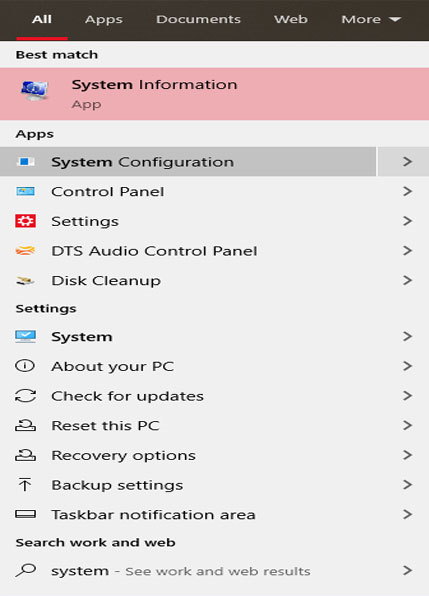
- You need to hover over to the Boot tab and tap on the Advanced Options button to open the advanced settings.
- However, you need to uncheck the Debug option and click on the Ok button to apply the changes you made.
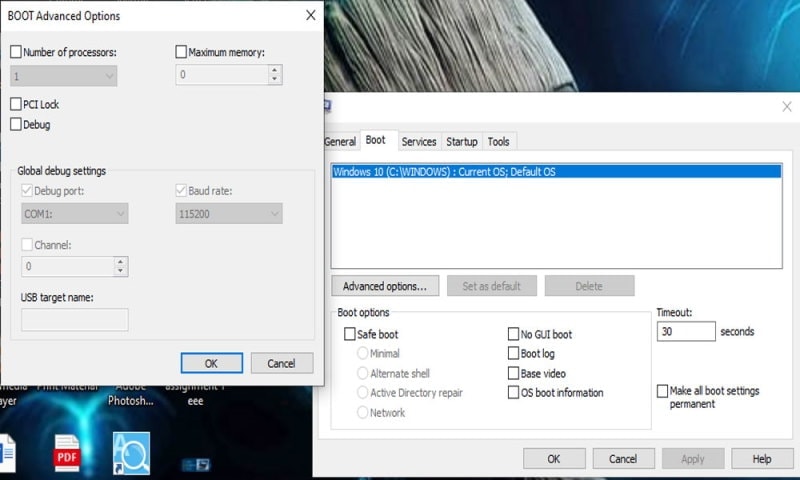
- At last, after disabling the Debug mode, reboot your PC and see if the freezing issue is solved or not.
Fix 2: Reinstall the Keyboard and Graphics Drivers
Due to a corrupted keyboard or graphics drivers, users may face the issue like freezing display problem. However, we recommend you to reinstall the graphics and keyboard drivers that may resolve the problem.
Before moving towards the steps, you need first to remove the PIN or password for your user account.
- You need to update your system drivers and check if the freezing display issue is resolved. In case the issue is not resolved, then open a web browser as per your liking.
- Then, download the latest drivers available for your keyboard and graphics card from its official website.
- After that, Open Device Manager from the quick access menu. Then, expand the Display adapters tab.
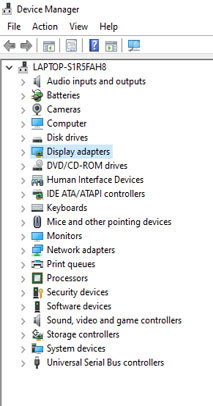
- After that, right-click on the Graphics card that you have on your PC under display adapters.
- Now, click on Uninstall. You need to check the box available in front of the delete the driver software of this device option.
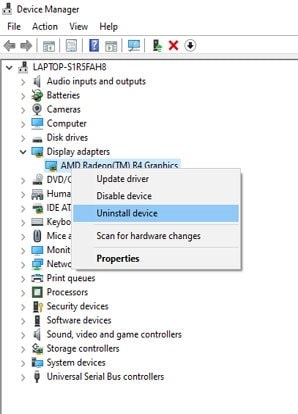
- Besides this, you can do the same to uninstall the keyboard driver.
- Once you have entirely uninstalled the related drivers, restart your Windows 10 PC.
When your Windows 10 PC reboot successfully, check if the Print Screen display freezing issue is solved or not. If the problem persists, then you need to install the downloaded drivers.
Fix 3: Perform a Startup Repair
Many users reported that after performing a startup repair, their display freezing issue is resolved entirely. Performing this method on your Windows 10 PC isn’t a tricky process. You need to follow the simple steps given below.
- You need to Restart your PC, and to do so, you need to go to the Start menu. Then, tap on the Power button and press or hold the Shift key. After that, click on the Restart button.
- Now, while restarting, you’ll get to see a list of options. Choose the Troubleshoot followed by Advanced options from the list.
- After that, inside advanced options, you need to click on the Startup Repair.
Now, you’ll see that your repairing process is started. However, it is a long process, so you need to wait at least 15 minutes or even more. But, keep in mind once the startup repair process is started, do not interrupt it.
Conclusion
When the repair is completed, go and check if the freezing issue on Windows 10 PC while pressing the Print Screen key is resolved or not. We hope this guide helped you. Let us know in the comment section below which method is worked for you.
