Microsoft Office suite is one of the most used emails and information managers on Windows devices. Though it provides excellent functions and features, it is not completely free from bugs and errors. Recently, people are most reporting an error that has occurred when they attempt to send or receive an Email. The error shows the Outlook Error code 80041004, which indicates that the error may occur due to some sort of file corruption.
Outlook error is most commonly caused due to misconfiguration of files or settings in the app itself. In most scenarios, such issues can be fixed with a simple PC reboot or force close the app and restart the app again. But there are many instances of corrupted data, wrong profile, etc then you can follow the methods down below.
Also Read
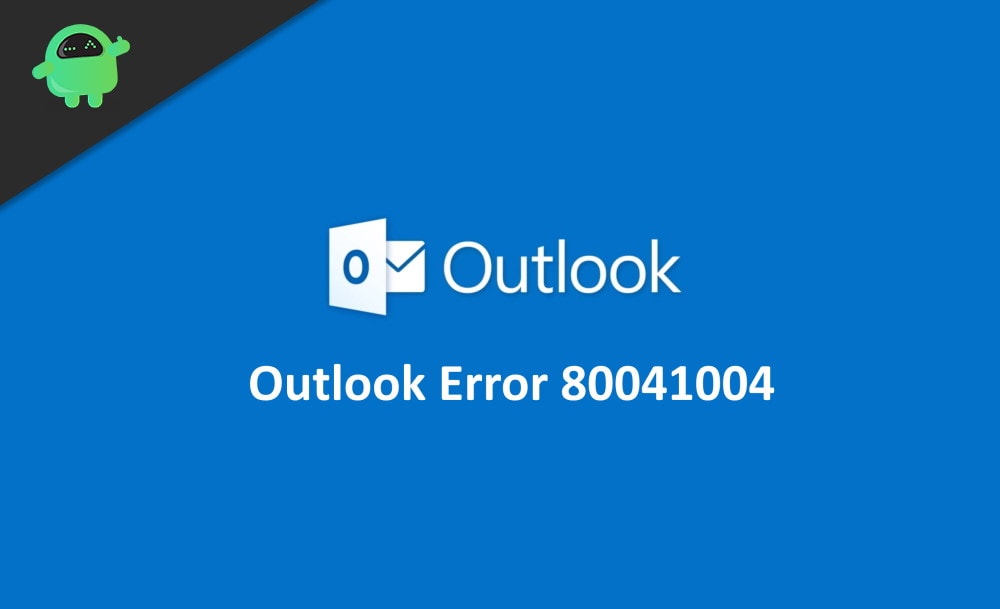
Page Contents
Fix: Windows Outlook Error 80041004
If you, too, are having issues with the Windows Outlook Error 80041004, then read this article along. Because here, we will talk about the possible reason for such an error to occur. Along with that, we will discuss a few effective methods to fix the error.
Sometimes the Windows Outlook error also might be due to a pending windows update. So make sure you have installed all the necessary updates provided by windows for your particular version of Windows.
Method 1: Reinstall Outlook
The main reason behind the error is due to corrupted outlook configuration files. In such a case, simple reinstallation of the Outlook program will fix the issue.
Open Windows panel and search for Control panel. In the control panel, scroll down and click on the “uninstall a program” option.
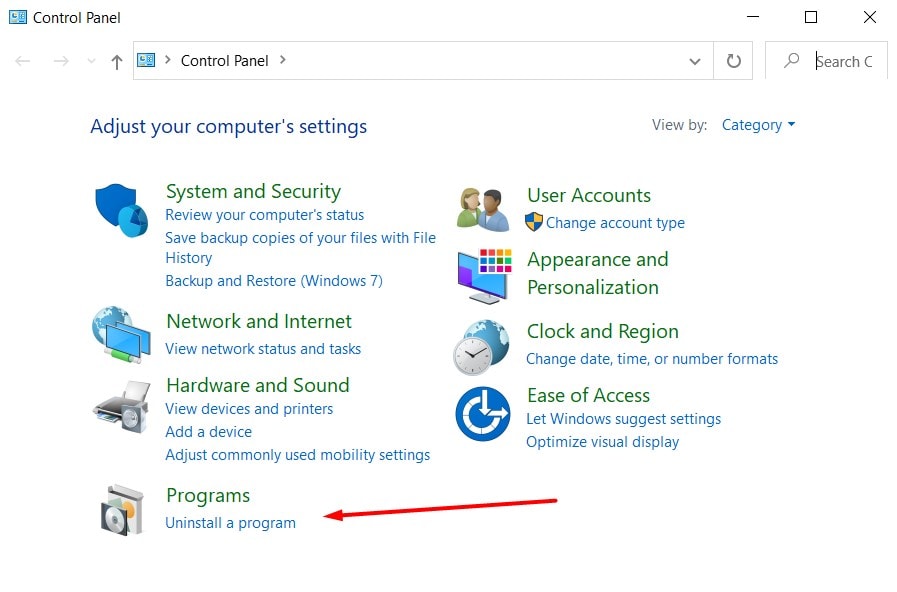
Here you can find Outlook and uninstall the software. After successful uninstallation, download Outlook again from the Windows Store.
Open Outlook installer and install it by following onscreen instructions.
Method 2: Re-Adding Your Email to Outlook
As mentioned earlier, the outlook error 80041004 can be due to some sort of local file corruption. However, in most cases, it is the temporary data that has been corrupted. Such errors also cause problems in Outlook synchronization.
However, simply deleting the existing email and adding it again can fix the issue. To do so just follow the steps mentioned below and fi the outlook error 80041004.
Firstly open up the Control Panel, by searching it from the Windows Search Bar. Or alternatively, you can press the Windows + R keys on your keyboard. This will open up the Run Dialog Box, their type control, and press the OK button to open up Control Panel.
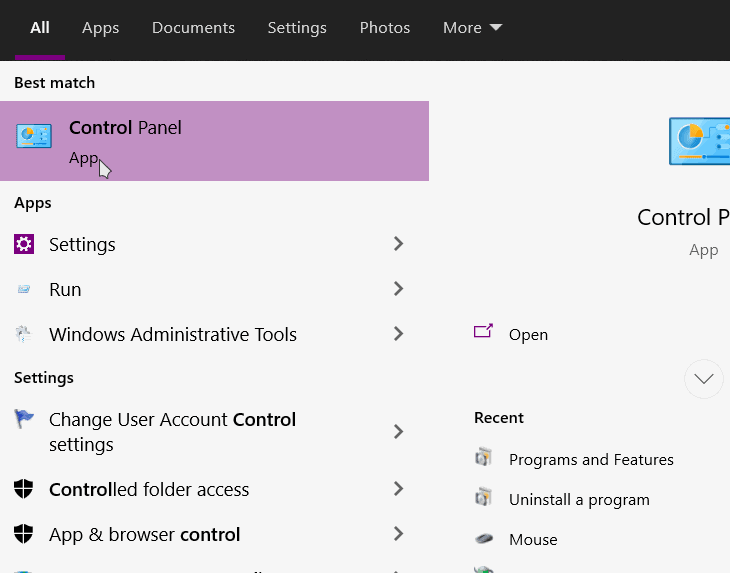
Now in the Control Panel, type and search for mail. The search box will be located at the top-right of the window. From the search result select the Mail (Microsoft Outlook) option.
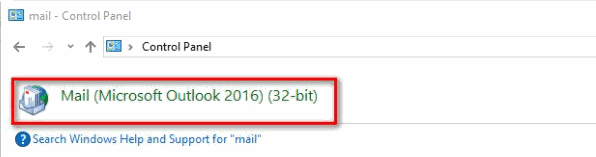
From the outlook Mail setup prompt click on the Email Accounts button.
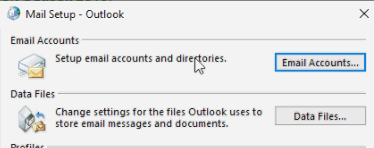
Now, lastly, on the email accounts window, make sure that you are in the email tab. Then click on the New button to add a new email account. Delete the existing one, by selecting the email and clicking on the Remove option.
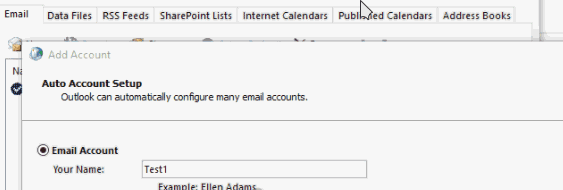
Once you hit the New button then on the second window enter your credentials and you are all good to go.
Method 3: Making a New Profile
The instructions mentioned below will show you how to create a new Outlook profile to fix the issue. Because it is very possible that the error is due to your corrupted profile, so you will have to fix it.
Open up the Task Manager on your PC, under the process tab make sure that every Outlook process has been disabled.
If not then select the outlook process and End the process. It is essential to create a New Profile in Outlook after that open up the Control panel once more.
Now, again search for Mail in the Control Panel, select the Mail(Microsoft Outlook) option from the search result.
The mail property window will open up, there select the current profile that you were using and click on the Remove button. A prompt will appear for confirmation, click on the Yes button to remove the profile.
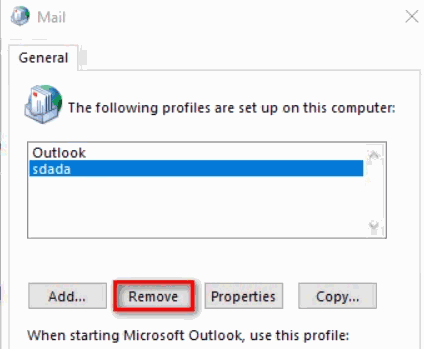
Lastly, click on the OK button to close the window. After that, make a new profile, set-up your Email accounts, and check if the Windows Outlook Error 80014004 has been resolved or not.
Conclusion
Windows Outlook Error 80041004 is only limited to Windows Mail services and older versions of Windows such as Win7 and Win8. In case you’re facing this issue then the above methods will help you to fix it permanently.
