Wiping System’s cache is one of those things which are not essential but can solve some issues on your Android Device. For those of you who don’t know what exactly Cache memory is, then let us tell you that the Cache memory contains all the most frequently accessed data of your Android Device.
If you are facing any issues with your device including the dreaded Black Screen of Death, App force close, you may be told to WIPE THE CACHE PARTITION. On a Huawei P8 Lite 2017, you can do this by:

Steps to wipe system cache partition on Huawei P8 Lite 2017:
- Go to Recovery Mode on Huawei P8 Lite 2017
- Power off your Huawei P8 Lite
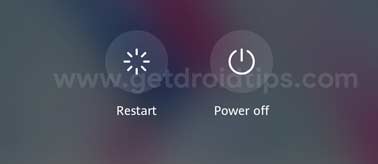
- On your Huawei P8 Lite, press and hold the power button and volume UP button until recovery mode appears
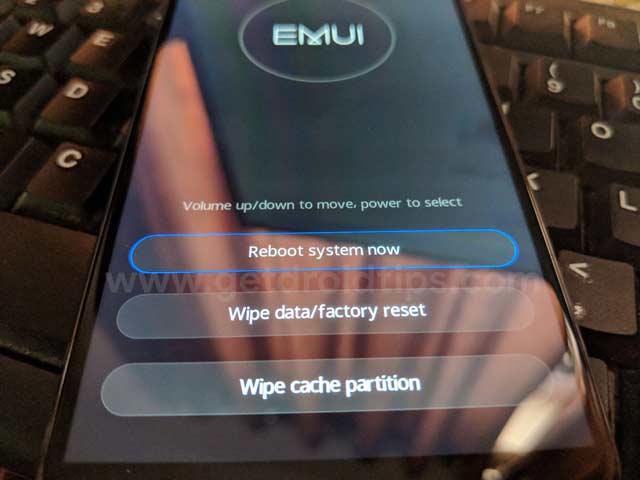
- Use volume buttons to highlight ‘wipe cache partition’ and use power key to select it
- Reboot Huawei P8 Lite once the process is completed
I hope this guide was useful to wipe system cache partition on Huawei P8 Lite 2017.
Also Read
Huawei P8 Lite 2017 Specifications:
Huawei P8 Lite 2017 was one of the most selling Android Device which featured a 5.2 inches IPS LCD display with a screen resolution of 1080 x 1920 pixels. Under the hood, there is a Quad-core 4×2.1 GHz Cortex-A53 HiSilicon Kirin 655 processor powering this device. The device is offered in the 3/4GB of RAM, 16/64GB Storage variants, The memory can also be expanded up to 256GB via microSD card.
The camera on the Huawei P8 Lite 2017 comes is a 12 MegaPixel and an 8 Megapixel for rear and front respectively. The device Android 7.0 Nougat with the Huawei’s own Emotion 5.0 UI. Huawei decided to go with a 3000 mAh capacity battery for this device.
