Huawei P9 lite mini is one of the best offerings from the Company when it comes to Android Devices. But at the same time, we cannot deny the fact that there is no Android Device which we can refer to as “Perfect”. Right? Well, issues do take place with Android Devices at times. It looks like that you are also facing some issues on your Huawei P9 lite mini.
If you have issues with your devices like the dreaded Black Screen of Death or anything else, you may be told to WIPE THE CACHE PARTITION. On a Huawei P9 lite mini, you can do this by:

Steps to wipe system cache partition on Huawei P9 lite mini:
- Go to Recovery Mode on Huawei P9 lite mini
- Power off your Huawei P9 lite mini
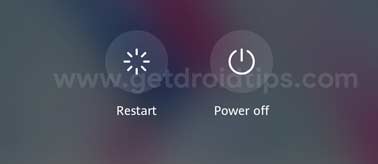
- Press and hold the power button and volume UP button until recovery mode appears
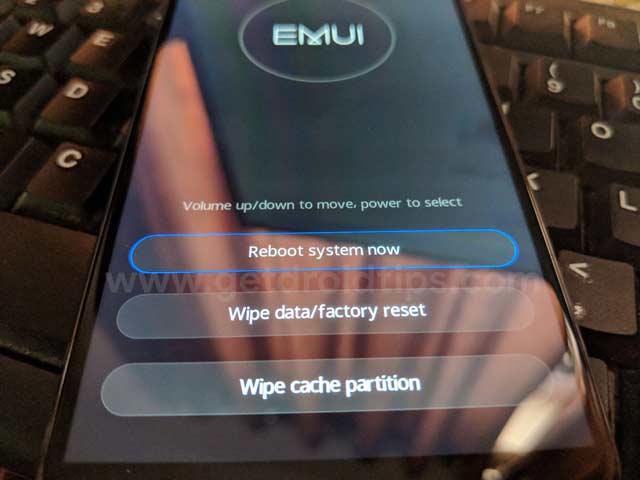
- Use volume buttons to highlight ‘wipe cache partition’ and use power key to select it
- Reboot the Huawei P9 lite mini once the process is completed
I hope this guide was useful to wipe system cache partition on Huawei P9 lite mini.
Huawei P9 lite mini Specifications:
Huawei P9 lite mini is a decent device which has a 5.0 inches IPS LCD display and is powered by a Quad-core 1.4 GHz Cortex-A53 Qualcomm MSM8917 Snapdragon 425 processor. The phone packs 16GB internal memory and 2 GB of RAM. There is a 13 MP camera on the rear which supports phase detection autofocus, LED flash.
Huawei P9 lite mini comes installed with the Android 7.0 Nougat with EMUI 5.1. The device is backed and powered up by a Li-Ion 3020 mAh Non-removable battery.
