Youtube Vanced gets Android users all the benefits of Youtube Premium without paying a penny. This is not a legal application, but many users use it daily. However, the application does not receive updates that frequently, and users often end up with lots of bugs with the applications over time.
One of the bugs is the zoom-to-fill feature not working. This feature is available on typical Youtube applications for free, but for some reason, this feature is not working on the Youtube Vanced application. If you are one of these troubled users, this article should help you. Here, we have mentioned the standard solutions you can try to resolve this problem. So without any further ado, let’s get into it.
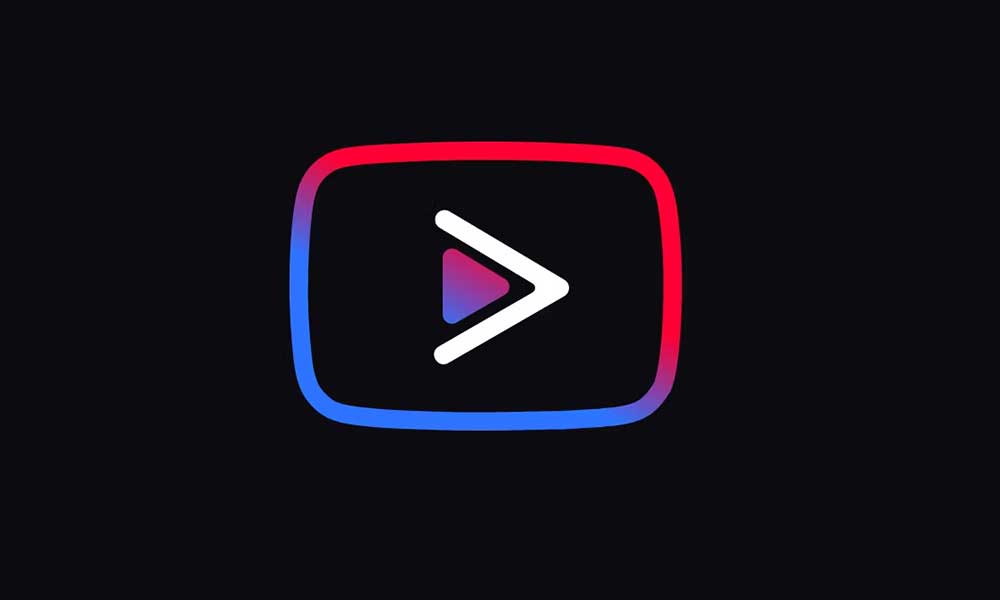
Page Contents
How to fix Youtube Vanced Zoom-to-fill feature not working?
The solutions for this problem are pretty generic. There is no certainty that your issue will be resolved entirely, but you should give all of them a try to try and fix the problem.
Install the latest version:
Youtube is not present in the Google Play Store. You can only download the .apk from third-party application stores or websites. So go through the different websites where you might be able to find the setup for the latest version of Youtube Vanced. Once you find it, install it on your phone. After installing the latest Youtube Vanced, try using the zoom-to-fill feature.
If no new version is available or the latest version does not solve your problem, try the next solution.
Restart the device:
This is one of the first fixes you should try with any app. When your smartphone is not restarted for a while, the apps might develop some inconsistencies over time. To fix that, a simple restart is enough. So, depending on your device, press and hold the power and volume + buttons to bring up the power menu. Then choose the option to restart your smartphone.
After the restart, try using the zoom to fill feature of Youtube Vanced. If it still does not work, try the next solution.
Force Stop the App:
One thing you need to try with your app is to force-stop it and then try to open it up again.
- Open up your phone’s settings.
- Go to the Apps section.
- Locate the Youtube Vanced app in the list of applications that show up.
- Inside Youtube Vanced, you will see the option “Force Stop.”
- Tap on it and close down the application completely.
Now try opening up the app again. Try the next solution if you still can’t use the zoom-to-fill feature.
Clear the app cache and restart the device:
The application data collected over time by your phone can develop some inconsistencies. Due to this inconsistency, your app may behave unusually. So you need to clear up the cache and app data for the app and see if that fixes the problem.
- Open up your phone’s settings.
- Go to the Apps section.
- Locate the Youtube Vanced app in the list of applications that show up. Once you find it, tap on it.
- Inside the Youtube Vanced app, tap on Storage.
- Now at the bottom, you will see the option Clear Data. Tap on it to clear up everything you saved for your application.
- Now relaunch the Youtube Vanced application.
If the zoom-to-fill feature still does not work correctly, try the next solution mentioned below.
Turn on Max Resolution:
- Open up Settings on your Youtube Vanced app.
- Go to Vanced settings.
- Select Video Settings.
- Turn on the option for Max resolution.
Now restart the app and try using the zoom-to-fill feature. It should work well now.
So these are all the solutions to fix Youtube Vanced Zoom-to-fill feature not working. If you have any questions or queries about this article, comment below, and we will reply. Also, check out our other articles on iPhone tips and tricks, Android tips and tricks, PC tips and tricks, and much more for more helpful information.
