Here we have shared the files to download and install Stock Firmware on Zidoo Z10 Pro TV Box which is powered by the Realtek RTD1619DR processor. Zidoo Z10 Pro TV Box comes packed with 2GB RAM and 16 GB onboard storage. It runs on the Android 9.0 Pie OS. If you are looking for Zidoo Z10 Pro TV Box Stock Firmware, then you are in the right place.
Don’t worry, you know sometimes things do not go too well with Android Box TV. One of the easiest and quick fixes for most of the issues on the Android Box TV is just installing Stock ROM on the Zidoo Z10 Pro TV Box. So, today, in this post, we would be covering on How to Install Zidoo Z10 Pro TV Box Stock Firmware. Now, if that sounds interesting, let us top it. Should we?

Page Contents
Advantages of Installing Stock ROM
Here are some of the advantages of installing stock ROM on your Zidoo Z10 Pro TV Box:
-
- You can unbrick your bricked device.
- Fix the boot loop issue by installing the Stock ROM.
- To upgrade or downgrade.
- To fix bugs lags on your Android Device.
- This Software Update helps to solve the issue with WiFi, Bluetooth, and more.
Firmware Details:
Package Name: Z10-Pro_P_v6.3.12_G_202106161450_ota-package
Device Model: Zidoo Z10 Pro TV Box
File Size: 742 MB
Processor: Realtek RTD1619DR CPU
Android OS: Yes
So, now let us move on to the Zidoo Z10 Pro TV Box Stock Firmware section. Should we?
Download Firmware:
| Download Link | File Name |
| Download | Mirror | Z10-Pro_P_v6.3.12_G_202106161450_ota-package |
Steps to Install Stock Firmware on Zidoo Z10 Pro TV Box
Now, before we get straight to the Steps to Install Stock Firmware for Zidoo Z10 Pro TV Box, let us take a look at some of the prerequisites.
Prerequisites
- Please note that this guide will work only with the Zidoo Z10 Pro TV Box.
- You should have a formatted USB drive or Pen Drive for this guide.
- Make sure that you turn on your TV Box until the installation process completes
Once you have the above prerequisites, you can proceed to Instructions to Install Zidoo Z10 Pro TV Box Stock ROM.
GetDroidTips will not be responsible for any internal/external damages to the device that may happen while/after following this guide.
Instructions to Install:
Here are the instructions you need to follow in order to install Stock Firmware on Zidoo Z10 Pro TV Box :
- First of all format your USB drive to FAT32 slot
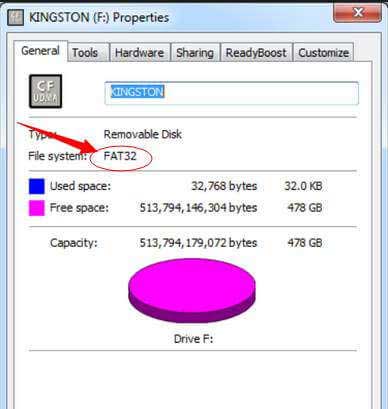
- Now download the ROM package and move it to the root directory of the USB drive.
- You need to connect your USB drive to the device using USB 2.0 Jack.

- Now on your device, you need to press the restore button and simultaneously power it on.

- Now on your TV screen, you will see the stock firmware image is started flashing.
- Wait for a couple of minutes until the device restarts automatically.
- After the restart is completed, enjoy the new update.
So that’s it guys, this was our take on How to Install Stock Firmware on Zidoo Z10 Pro TV Box. We hope that you found this post useful. Let us know what do you guys think about it in the comments section down below.
