Apple has released the Emergency SOS feature in iOS 10.2 that allows users to ask for help when there is an emergency situation. Since the Emergency SOS has been included in the iOS system, each and every iPhone model does come with this in-built feature. Now, if you’re an iPhone SE user and want to activate the Emergency SOS mode on iPhone SE for help, then you can check this article.
The Emergency SOS feature is very important and one of the useful options when you’re in a critical situation like a life-threatening moment, any accident, or any other essential service-related. Either you will need safety or you will need any emergency services, the SOS feature will call the local emergency number and sends a text message with your location details to the emergency contacts. However, it’s necessary to set all the primary and secondary contact numbers where you can call quickly.
However, keep in mind that you will only need to use this feature in an extreme situation to get some necessary help. So, use this emergency feature in an emergency period. Now, let’s take a quick look at the steps below to activate this feature.
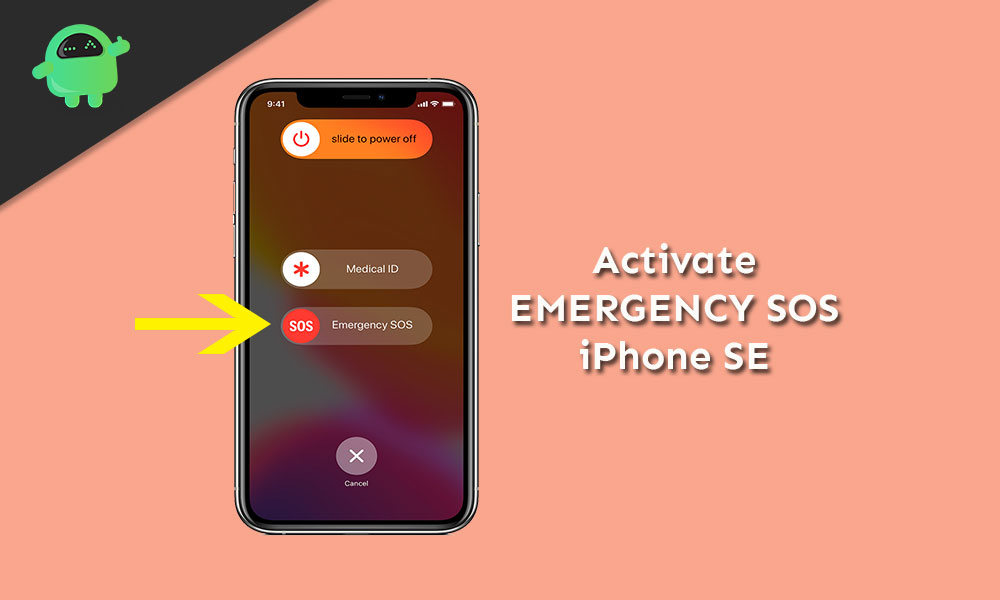
Tip:
Page Contents
How to Activate Emergency SOS on iPhone SE
In some of the countries and regions, you may have to choose the service that you prefer to keep under the Emergency SOS alert. For instance, if you’re an iPhone user in China mainland, you can choose services like Police, Fire, or Ambulance. As these are one of the most important services for anyone, you can choose any of these services in other countries as well.
Meanwhile, you add emergency contacts as well for the Emergency SOS system. As we already mentioned that if you add emergency services or contacts, they will get a call from you. After the call ends, they will also receive a text message containing your current location. Additionally, if you enter into the SOS mode periodically after enabling it, your emergency contacts will get notified with your location changes.
- Press and hold the Side/Power button and one of the Volume buttons until the Emergency SOS slider comes out.
- Slide the Emergency SOS slider from left to right side to activate the feature.
- Now, if you don’t want the Emergency SOS to automatically call emergency services or contacts when you slide the button, make sure to disable the auto call option.
- Go to the device Settings > Emergency SOS > Disable Auto Call.
Stop Sharing Emergency Location
When you activate the Emergency SOS feature on your iPhone, it reminds you to stop location sharing in every 4 hours for a full day (24 hours). In order to do this, tap on the Status bar > select “Stop Sharing Emergency Location”.
Cancel Emergency Calling
If you’ve placed the emergency call by mistake and want to stop calling, you can tap on the Call End button. Next, you have to confirm to stop calling.
That’s it, guys. We hope you’ve found this guide really useful for your iPhone SE device. If you’ve any queries, let us know in the comments below.
