Owned by the National Football League, the NFL Network is a subscription-based network especially dedicated to the sports industry. Being a US or European citizen, you can telecast all those games owned by the NFL network. To be more precise, the NFL network is a one-stop destination to watch NFL and all its related content. This includes documentaries, specials, analysis programs, and much more. So, in this post, we will talk about how to activate NFL Network on Amazon Fire TV, Roku, PS4, PS5, and other devices.
Among all the features, the selling point of the NFL network is that it can be streamed on mobile and on many different devices. From Amazon Fire TV, Roku, PlayStation, and Xbox, to Apple TV, you can stream NFL on almost all devices. Not to mention, you can enjoy your services on your Smart TVs well. However, installing the NFL network is different for different devices. But fret not, as here, we will share a detailed guide on enjoying the NFL Network on all compatible devices.
So without any further delay, let’s check out how to activate NFL Network on Amazon Fire TV, Roku, PS4, PS5, and other devices.
Also Read

Page Contents
Devices Compatible With NFL Network
Before talking about the activation process, it’s important to know the devices compatible with the NFL Network. So, here’s a list of all the compatible devices.
- Amazon Fire TV
- PlayStation 4 and PlayStation 5
- Xbox Series (Xbox 360, Xbox One, Xbox One S, Xbox One X, Xbox Series S, Xbox Series X)
- Google Chromecast
- Roku
- LG Smart TV
- CBS All Access
- Xfinity
- Samsung Smart TV
- Android Smart TV
Now that you are aware of all the compatible devices let’s check out the minimum requirements for the activation of the NFL Network.
- The very first thing you need is an active internet connection.
- You must have an NFL account.
- Make sure you have your smartphone or laptop along with you.
How to Activate NFL Network on Different Devices?
Here’s a detailed guide for activating the NFL Network on different devices.
Also Read
Amazon Fire TV
If you want to enjoy all the NFL Network content on your Amazon Fire TV, the very first step that you need to take is to install its dedicated app on the TV. After that, you will have to do all the others stuffs including entering the code to activate the account.
Nevertheless, here are the steps you need to follow to activate the NFL Network on Amazon fire TV.
- Open Amazon Fire TV and head towards the Amazon Store.
- In the search bar, type NFL Network and press enter.
- Download and install the NFL Network app on the TV.
- Once the download process is completed, launch the app.
- Note down the code that appears on the NFL Network homepage.
- Now on your smartphone or laptop, head towards the NFL network activation page. Here’s the direct link to it – NFL Activate.
- On the activation page, type the code that you have noted down and click the “Continue” option.
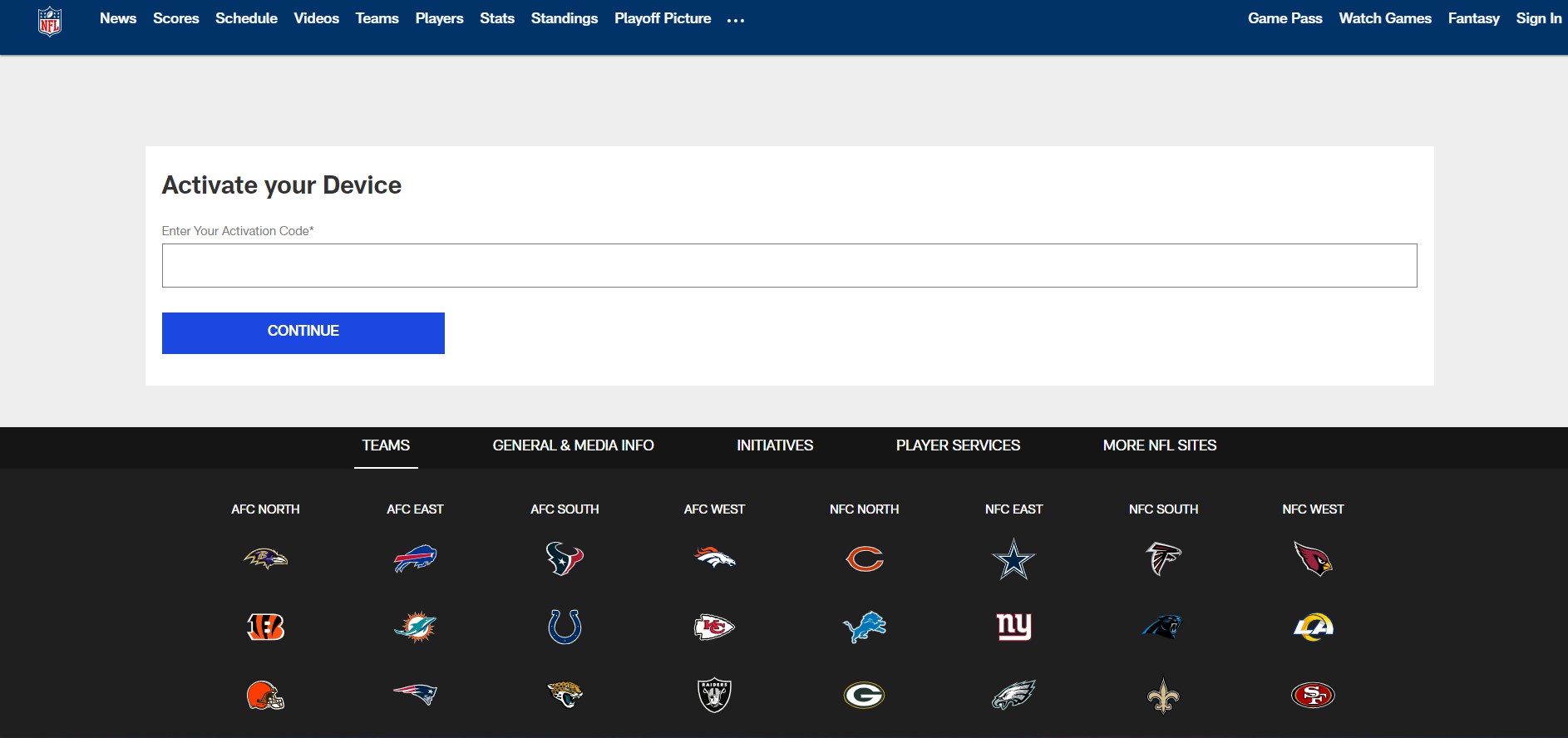
That’s it. Follow the on-screen instructions, i.e, allow all the terms and conditions to complete the activation process. Once completed, open your Amazon Fire TV and start enjoying all the NFL content.
Roku
Before going to the activation process, first, you will have to add the NFL Network to the device. Once it’s done, you can begin the NFL activation process on Roku. So, here are the steps you need to follow to get the work done.
- On your Roku remote, press the “Home” button to visit the home page.
- Now, navigate to the Channel Store.
- In the space provided, type NFL Network and press enter.
- Tap on NFL Network followed by clicking on the “Add Channel” option to begin the installation process.
- Once the app is installed, launch it.
- Note down the code that appears on the homepage of the NFL network.
- Now, on your smartphone or laptop, head towards the NFL Activate.
- On the activation page, type the code that you have noted down and click the “Continue” option.
Again follow the on-screen instructions, i.e, allow all the terms and conditions to complete the activation process. That’s it. You are now all set to enjoy NFL Network on Roku.
PlayStation 4 and PlayStation 5
NFL network is compatible with both PlayStation 4 and PlayStation 5. So, here are the steps you need to follow to activate the network on both these devices.
- Start your PS device and head towards the PlayStation store.
- In the search provided, type NFL Network and press the enter key.
- Now, go to the on-screen instructions to download the app on PlayStation 4 or PlayStation 5.
- Once the installation process is completed, open it and log in using your NFL Game pass credentials.
- Note down the code that appears on the window.
- Now, on your smartphone or laptop, head towards the NFL network activation page.
- On the activation page, type the code that you have noted down and click the “Continue” option.
That’s it. Now you can enjoy the NFL Network on PlayStation 4 and PlayStation 5.
Xbox
The best part for the Xbox users is that the NFL Network is compatible with Xbox 360, Xbox One, as well as Xbox Series X and S. Plus, the activation process that you need to follow is also very much identical to that of the PlayStation. Still, here are the steps you need to follow to get the work done.
- Head towards the Microsoft Store and in the search bar, type NFL Network, and press enter.
- In the NFL Network download window, click on the download option to start the downloading process of the app on the Xbox console, followed by installing it.
- Once the installation process is completed, open the app, select your TV provider by going through the dropdown menu.
- Note down the code that appears on the window.
- Now, on your smartphone or laptop, head towards the NFL network activation page.
- On the activation page, type the code that you have noted down and click the “Continue” option.
Now you can enjoy all the NFL network content on your Xbox console.
Apple TV
If you own an Apple TV and looking to enjoy all the NFL content in it, then first you will have to download its official app. After that, you will have to log in using your NFL network credentials to start using the services.
Below are the steps you need to follow to get the work done.
- Open your Apple TV, and head towards the App Store.
- In the App Store, you can browse through all the available applications and look for the NFL App manually. Or, you can type NFL network in the search bar and press the enter key.
- Once found, tap on the “Get” button present next to the NFL Network to begin the downloading process.
- After downloading, install the app on your Apple TV.
- Launch the app and head towards the “Profile” section.
- In the profile menu, click on the “Connect” menu.
- From the list of available options, choose the name of the TV provider via which you have taken the NFL Network subscription.
- After that, you will see the activation code present somewhere on the screen followed by the instructions you need to go through to activate the network.
- Now, on your smartphone or laptop, open a web browser and visit NFL Activate.
- In the space provided, type the code that you have noted, and click on the “Continue” option.
- Again, from the list of available options, choose the name of your TV provider and go through the on-screen instructions to finalize the activation process.
That’s it. Now you can watch your favorite NFL content on your Apple TV as well.
Chromecast
If you are a Chromecast user, then unlike other devices, you don’t have to go through a long process to activate the NFL network. In fact, you just need to make sure that both Chromecast and your smartphone are in sync. Or, it will be better to say both the devices are connected to the same Wi-Fi.
Once you fulfill the above prerequisite, follow the below-mentioned steps to begin the casting process.
- Launch the NFL Network app on your smartphone and locate and click on the cast option. It is mainly present at the top right corner.
- From the list of all the casting devices, choose Chromecast.
It’s as simple as that. Now you can enjoy all the live streaming, matches of the NFL Network on Chromecast.
LG Smart TV
LG Smart TV has webOS as its operating system. So, if you want to enjoy NFL network content on webOS, LG smart TV then you will first have to download its official app, followed by going through the activation process.
Here are the steps you need to follow for activating NFL Network on LG smart TV.
- First off, turn on your LG smart TV and head towards the LG content store.
- Click on the search icon present at the top right corner and type NFL Network and press enter.
- In the NFL network window, click on the “Install” option to begin the installation process of the app.
- Once the installation process is complete launch the application and looks for the activation code.
- Note down the code somewhere on a piece of paper.
- On your smartphone or PC navigate to NFL activate, and in the space provided, enter the noted code and click on the “Continue” option.
With that, you have finalized the activation process of the NFL network on the LG smart TV. Now start enjoying all the NFL content without any hassle.
CBS All Access
What if you want to stream NFL Network matches and live streaming directly from your CBS All Access membership, is there any way to make this thing possible? Fortunately, there is, just follow The below steps to find out how it’s done.
Note: Unlike any other devices in the guide, you won’t be having the access to watch recorded matches and shows on the NFL network. You can only enjoy the Live TV channels, and that too only those that are inside CBS All access.
- To begin with, download and install the CBS All Access application on your device.
- Now log in using your credentials.
- Lastly, click on the Live TV option present at the top section. Here, you will watch all the NFL Network contents that you can stream on CBS All Access.
Xfinity
Regardless of the model, here are the steps you need to follow to start enjoying NFL content on the Xfinity device.
- First, download and install the NFL network app on the device.
- Once the installation process is complete launch the application and looks for the activation code.
- Note down the code somewhere on a piece of paper.
- On your smartphone or PC navigate to NFL activate, and in the space provided, enter the noted code and click on the “Continue” option.
- From the list of all the available options, choose Xfinity as your default TV provider.
Lastly, log in using your credentials and start enjoying the NFL Network content on your device.
Samsung Smart TV
The process of activating the NFL network on Samsung Smart TV is very much similar to LG smart TV. Still, for the convenience of all the Samsung Smart TV users, here are the steps that will get the work done for you.
- On your Samsung Smart TV, navigate to the App Store, type NFL Network and press enter.
- Download and install the app on your TV.
- Once the installation process is complete, launch the application.
- Note down the code that appears somewhere on the screen.
- Visit NFL Activate.
- Enter the code in the space provided and click on the continue option.
That’s it. Now you can enjoy NFL Network on your Samsung Smart TV.
Android TV
Lastly, in case you have an Android TV, here are the steps you need to follow to enjoy the NFL network on your device.
- Head towards the Google Play Store on your Android TV.
- In the search bar, type NFL Network and press enter.
- Install the application on the TV.
- Launch the NFL Network app and note down the activation code that appears on the screen.
- Visit NFL Activate, enter the code in the given space followed by clicking on the “continue” option.
Now, log in using your NFL Game Pass credentials to start streaming all the available content on your Android Smart TV.
Final Words
This was how to activate NFL Network on Amazon Fire TV, Roku, PS4, PS5, and other devices. In case of any difficulty feel free to reach us in the comments.
