Emojis are always fun to use in every app. It acts as a great addendum during an informal exchange between people. Of course, if it’s a formal email, it is not wise to use emojis. However, on a platform like Slack using emojis won’t be an issue. Besides, on Slack, you get to connect with a lot of professionals. It is not necessary that you have to be strictly formal with everyone. So, adding emojis to your informal conversations will make them more simple and expressive. In this guide, I will explain to you how to add or delete emoji in Slack.
While emojis have more presence on smartphones, on Slack, we will use emoticons on the PC. Along with the default emojis provided by slack, you can also add custom emoji. It’s pretty easy to do and I have explained the steps. Let’s move on to the guide.
Add or Delete Emojis In Slack
- Launch Slack using the web browser on your PC
- Scroll down and enter the message box
- Click on the smiley face which is the Emoji button
- It will open up the emoji collection [the default ones provided]
- you can use the emojis already provided
- Otherwise to add your own emojis click on Add Emoji
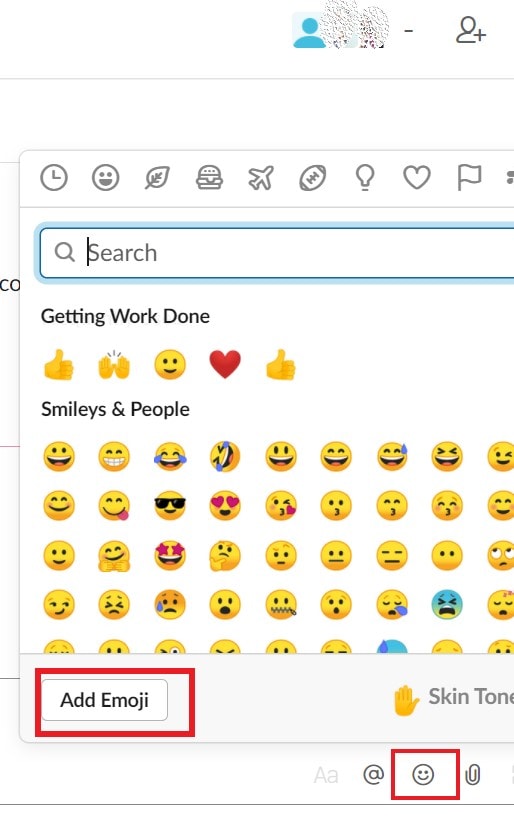
- Then in the next dialog box, click on Upload Image
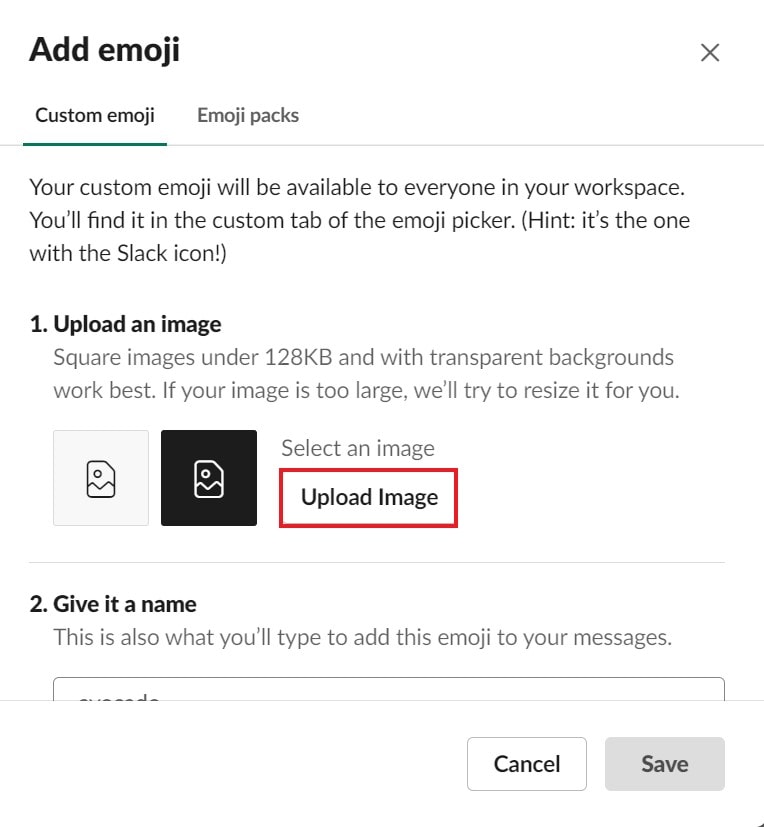
- Give a name to your emoji and click Save
Try to upload a square-sized image preferably of a small file size. Slack only allows file formats such as JPEG, PNG, or GIF.
- To pick your recently added custom emojis you can go to the message box.
- Click on the Emoji icon
- Then from the emoji dialog box navigate to the Slack icon [it is for custom emojis]

- Select your custom emoji
Deleting A Custom Emoji
Here are the steps to delete the custom emojis you have created.
- Open Slack
- On the top left corner click on your workspace name
- Click on Administration to expand it
- Then click Customize Workspace_name
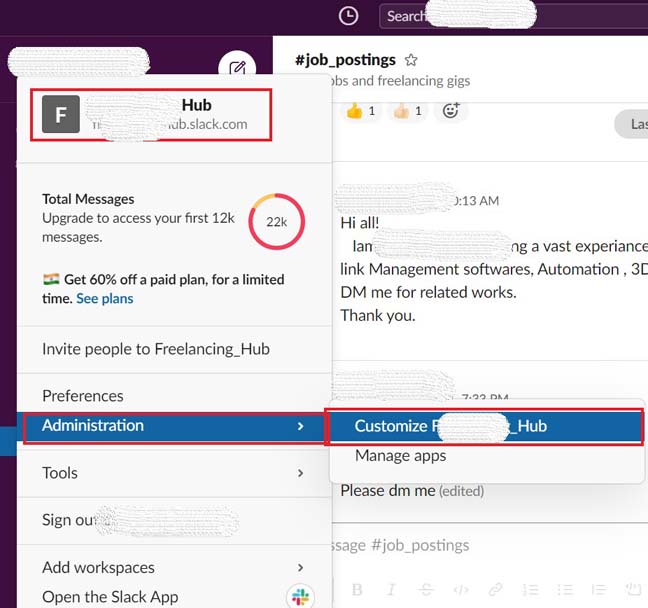
- You will be redirected to a new URL via the browser
- There you will see the list of custom emojis added to Slack (in that particular workspace you’re part of)
- you can only delete the emojis if you are the admin of the workspace
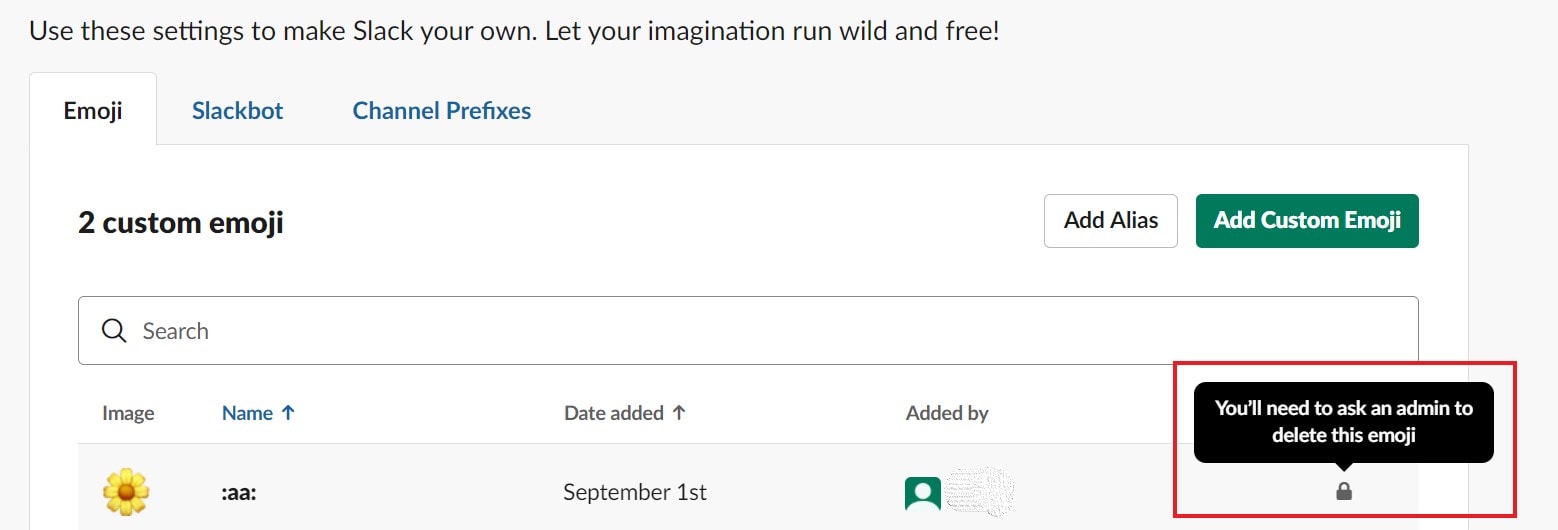
- As you can see in the screenshot above, I am only a member of the workspace, so it says I need to ask an admin of the workspace to delete the custom emojis.
So, that’s all the info you need to add or delete custom emojis on Slack. If you like to have your own emoji for your conversations on Slack, then do try this out.
More Guides,
- How to Connect Slack and Microsoft Teams
- Slack Login Problems and Their Solutions
- What is Fast Logon Optimization on Windows 10
- How to Allow Untrusted Shortcuts on iOS and iPadOS
