Shortcuts are one of the most useful apps on the iPhone and iPad. However, the default shortcuts that we get on the iOS/iPadOS is kind of limited. Apple enthusiasts always try to find out more shortcuts from various online Apple forums and communities. There is a twist though. The iPhone and iPad may see the shortcuts as untrusted and won’t allow in the library of iOS and iPadOS. In this guide, I have explained how to allow untrusted shortcuts in your iPhone or iPad.
Keep in mind that the forums or sites from where you wish to use shortcuts must be trustworthy. I mean do check whether the shortcuts are actually working or if they are buggy. Apple can keep a check on the default shortcuts that it provides in the iOS or iPadOS. It won’t review any other shortcuts that the user brings to the iPhone or iPad. Anyway, let’s check out how to allow untrusted shortcuts on iOS and iPadOS.
Allow Untrusted Shortcuts in Your Library on iOS and iPadOS
Here are the steps you need to follow.
- Launch the Settings app
- then go to Shortcuts
- Under the Sharing Security tab, there will be an option Allow Untrusted Shortcuts
- Tap on the toggle beside it to enable it
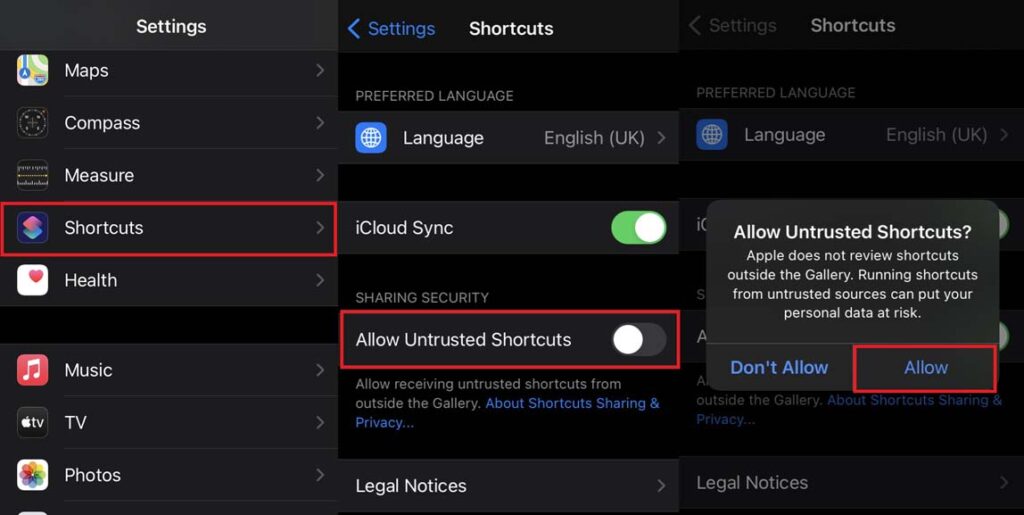
- Confirm the action by tapping on Allow
That’s pretty much it. Shortcuts help you to automate various actions on your iPhone/iPad. Then with a tap or voice command, you can execute the actions. So, if you like to try out various shortcuts you come across on Apple communities and the internet, then you need to allow untrusted shortcuts on your iPhone or iPad. I hope this guide was informative.
More iPhone Guides,
- How to Send Voice Messages Using Siri on iPhone/iPad
- How to Watch Samsung TV on iOS
- Play Games Using the iMessage App on iPhone/iPad
- Fix: Apple Wallet Not Showing Add Card Option
- Apple M3 Chipset: Everything You Need to Know
