Roomba vacuum cleaner is an advanced vacuum cleaner that works with AI. It can clean your house in a few minutes without getting you involved. You need to configure the Roomba vacuum cleaner once when you use it for the first time. The vacuum cleaner can sometimes get messy and needs to be fixed. A few errors can occur in Roomba for some unfortunate reasons. To fix these errors, you must first know what kind of error it is. Also, Roomba will try to speak to you if it notices something wrong. Usually, a beep is followed by a voice.
To use Roomba, first, you must install an application with which you can easily control the robot. While setting up the robot, make sure you connect your mobile and robot to the same Wi-Fi. In this article, we have discussed all Roomba Errors and their solutions. You can quickly solve most of the errors without taking it to the service center. We have listed most of the common errors and multiple solutions for a few errors. So without any further ado, let us get started.
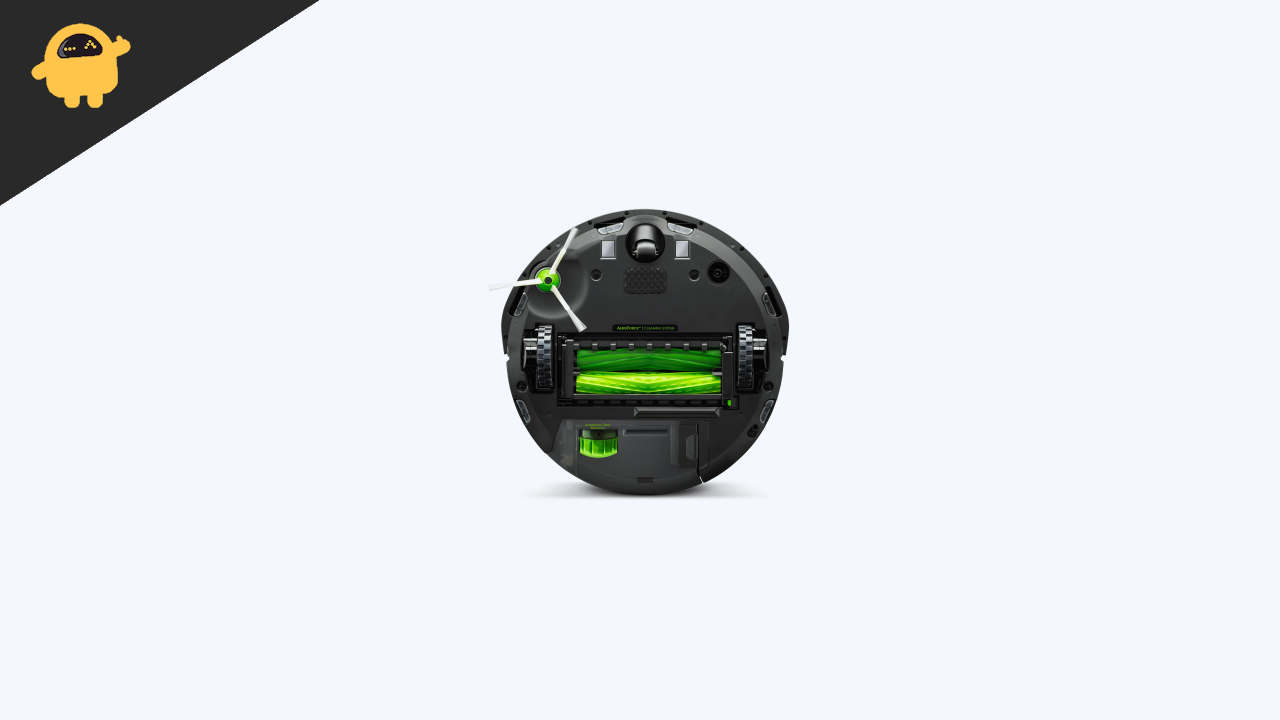
Page Contents
All Roomba Errors And Their Solutions
Every Roomba vacuum cleaner model has different errors, but despite having various errors, most of the errors have mostly the same numbers. Let us talk about each error and its solution briefly below:
Error 1 – 1 Beep
When this error occurs, then one beep is given by Roomba. This error is very common because it occurs when Roomba is stuck in a corner, or its wheels are not able to touch the ground. You won’t know what the error is until you go to it and verify it yourself. To fix this error, follow the below steps:
- First, check if the wheels of the Roomba are working fine.
- Clear any hair or debris that’s stuck to it.
- Check if all the wheels are exerting the same resistance.
- Finally, please place it in the middle of the room and click on the clean button.
- In a few models, one beep means the dustbin is not placed or placed correctly in Roomba.
After following the above steps, check if Error 1 is resolved. If not, then try to clean everything and press clean again.
Error 2 – 2 Beeps
In Roomba, error two means the brush rollers are clogged. To fix error two, follow the below steps:
- First, Open Roomba’s cage and check if there is no hair or pet fur stuck in it.
- Now, start cleaning the whole brush if you find it dirty.
- Clean the whole brush and don’t leave any hair or debris inside.
The reason behind this error is that the dirt in the brush prevents the fans from spinning and hence the Roomba won’t be able to use the brush efficiently. In newer Roomba models, they have been replaced with bristle-less rollers which are more convenient.
Error 5 – 5 Beeps
When this error occurs Roomba will say Error 5 or 5 Beeps sounds. It means one of its side wheels is stuck or it has something stuck to it which prevents it from spinning. To fix this issue, follow the steps below:
- First, grab Roomba and turn it to the side
- Watch out for the side wheel, which is not clean.
- Clean the dirty side wheel carefully.
- Don’t forget to clear any debris or hair stuck to it.
- Finally, see if the wheels are able to rotate freely.
This is a common error and has a simple solution too.
Error 6 – 6 Beeps
When error 6 occurs, then you have to assume that its either of a few situations below:
- Roomba is stuck on side of a cliff.
- Cliff sensors need to be cleaned.
- Affix on a dark surface.
You can solve this error easily, by following the below steps:
- First, Grab a soft cloth and make sure it is not wet.
- Now, gently clean the dirty wheel.
- After cleaning, if there is a bit of dirt left where you cant reach. Use compressed air to clean that part.
- Finally, Shift Roomba to a new location and press Clean.
Don’t forget to check if everything is fine. Better check if all the wheels are cleaned.
Error 7 – 7 Beeps
This error is related to wheels. When something is blocking them or not allowing them to move, Roomba will generate this error. To fix this error, follow the steps below:
- Start by checking if all the wheels are clean.
- If you find any wheel to be clogged or not able to rotate then clean that wheel first.
- Clear all the debris that’s blocking it from rotating.
- At last, after the cleaning is done, check every wheel is comfortably spinning.
This error will occur even if the wheels are not able to move at their minimum speed, so clean the wheels thoroughly.
Error 9 – 9 Beeps
This error will occur when Roomba’s Bumpers are dirty. Most of the time, when Roomba tries to clean behind a piece of furniture, it goes behind and gets stuck there. So, now you have to rescue it and clean its bumpers sensors. To fix this error, follow the below steps:
- Grab Roomba and clean its outer part first.
- Now, Detach its sensors and make sure they are fine.
- Now, try clearing the debris(if any) on the Bumper sensors.
- At last, check if the Bumpers are fine and clean.
This error sometimes occurs frequently even though there is no problem with the Bumper sensors, but you have to still clean them.
Error 10 – 10 Beeps
When Roomba gives an Oh – Oh tone along with 10 Beeps, then the error means the side wheels need to be cleaned, and there is a problem with the bumper sensors. Yeah, we know the question you have on your mind, “Why a side wheel error code when there already exists one”. It’s because along with the side wheels, Roomba thinks there might be a problem with Bumper sensors too. To fix this issue, follow the below steps:
- Grab Roomba and turn it to the side.
- First, start by checking if each of its wheels is working fine.
- If the wheel is not spinning correctly, clean the debris in the wheels and check if the wheels are rotating comfortably.
- Also, Clean the Bumper sensors.
This error sometimes occurs if you have a big room with less furniture. So to fix this, use virtual walls which divide the rooms into several parts.
Error 11 – 11 Beeps
This error occurs when Roomba is low on battery. To fix this issue, just fully charge it and you are good to go.
A few other battery tips:
- Always try to full charge Roomba and don’t interrupt.
- You can use Roomba daily but don’t leave it uncharged after every use. Charge it immediately.
- Also, try taking out the batteries when you don’t use Roomba.
To make use of Roomba completely, make sure you follow these tips.
Error 14 – 14 Beeps
If you don’t install the bin or don’t install it properly, then Roomba will give this error. To fix this error, simply install the bin if you didn’t yet, or else reinstall it correctly.
Most of the time, people don’t install the bin correctly. Please watch a YouTube video if you have trouble installing it.
Error 15 – 15 Beeps
This is an internal communication error in Roomba. There is nothing much we can do other than press the Clean button again. If the problem still persists, then just reboot Roomba.
Sometimes, if the connection is not good, this error will occur. So, always connect Roomba to a stable connection.
Error 16 – 16 Beeps
This error occurs when Roomba is placed on an uneven surface. Always remember to place Roomba on a flat surface and don’t uplift it while pressing the Clean button. To fix this error, follow the steps below:
- Press and Hold the clean button for 10-11 seconds.
- Now, release the button and press it again for 5 seconds.
- Finally, press it again and the error is fixed.
Conclusion
Roomba is a very good smart vacuum cleaner but errors are very common in all devices. So, just try to fix these errors and use this awesome robot for cleaning your home. If you have any queries regarding the article, please comment down and also let us know which Roomba model you have.
