In this tutorial, we will show you how to fix the Chat Bubbles not working issue on your Android 11 device. The latest iteration of Android has bought in a plethora of new goodies. The new one-time permission set, native screen recorder, revamped power menu, dark mode scheduling are just some of the noteworthy ones. However, it is the Chat Bubbles feature that has managed to stay in the limelight. For the unawares, if you enable this feature, then the conversation from a particular sender will turn into a chat bubble.
This acts as an overlay and could be placed atop of any apps. To initiate the conversation, you just have to tap on that bubble which will bring it to its expanded state. If this rings a bell or two then it’s the same feature that Facebook Messenger had for ages. However, not everything seems to be going right with this functionality, with many users have reported issues with this feature. If you are also on the same page, then here are the steps to fix the Chat Bubbles not working issue on your Android 11 device.
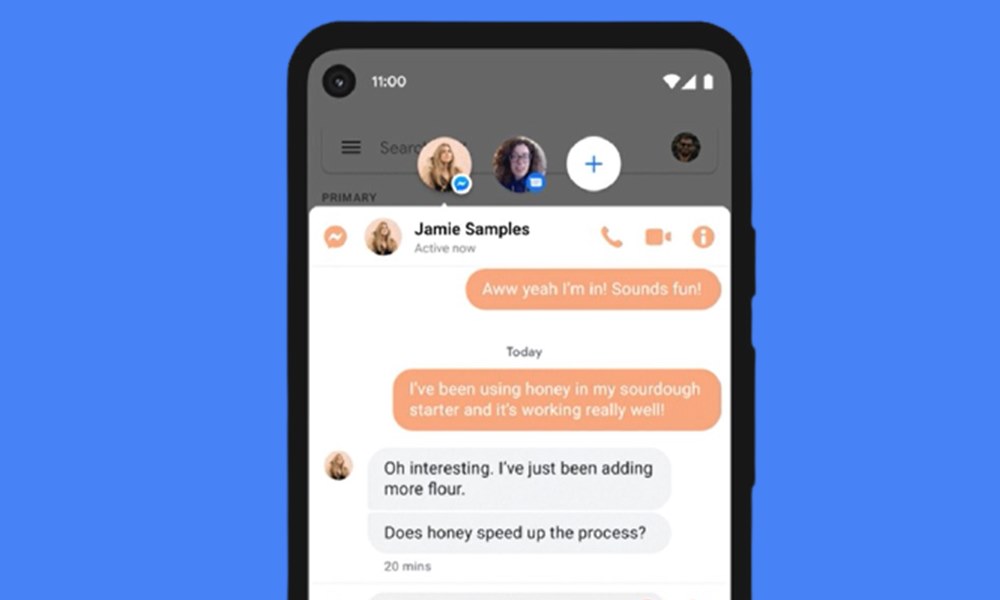
Page Contents
How to Fix Android 11 Chat Bubbles Not Working Issue
There is a slew of complaints regarding this issue across various online forums including Reddit and Google Support. Talking about the latter, the issue has already been upvoted by over 1800 users and has been categorized as a “trending issue”. Fortunately there do exists some pretty nifty workarounds that are known to rectify this issue. We have shared all of the plausible methods that should help you fix the Android 11’s Chat Bubbles not working issue.
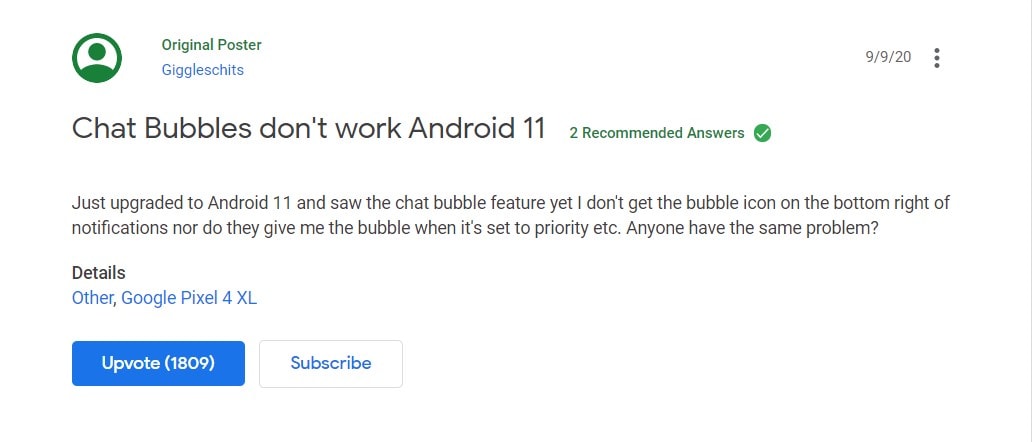
Fix 1: Check App Compatibility
This feature hasn’t been adopted by all app developers. So until they plan to integrate this API into their apps, you wouldn’t be able to carry out any tweak on your end to make it work. Fortunately, developers are really quick in this regard. We have already seen popular apps like WhatsApp and Telegram make use of this feature and other following suites.
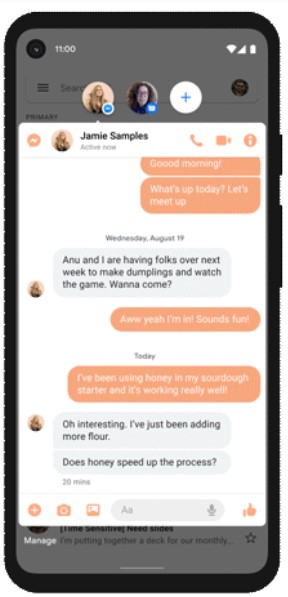
Furthermore, some developers might add this feature in the beta build first before releasing it to a wider audience. So you may download the app’s beta version and see if works out for you or not. However, if the feature has already been added, and you are still facing Chat Bubbles not working issue on your Android 11 device, then here are a few other tweaks to try out.
Fix 2: Restart the Device
Generally, you could deal with most of the Android issues with just a simple reboot. So before moving onto the slightly advanced fixes, restart your device once and see if the issue gets rectified. If your answer is in a negative tone, then fret not, there are a few other methods that deserve worth a try.
Fix 3: Enable the Bubbles Notifications Feature
Well, it goes along the obvious lines that you need to have this functionality enabled in the first place. Here’s how you could verify the same:
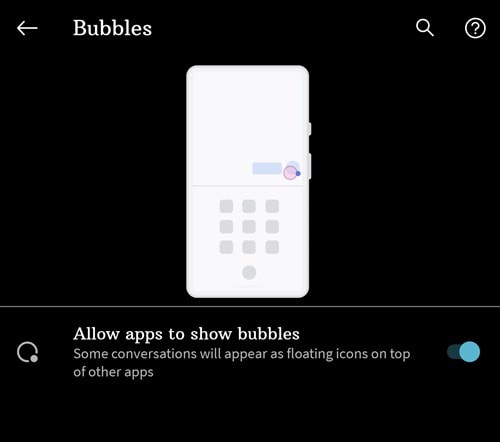
- Head over to Settings on your Android device.
- Then go to Apps and Notifications > Notifications.
- Go to Bubbles and enable the ‘Allow apps to show bubbles’ option.
Now check if the Chat Bubbles not working issue on your Android 11 device has been fixed or not.
Fix 4: Enable Chat Bubbles for Every Conversation
Chat Bubbles beholds quite a few customization options. One among them is the ability to keep it enabled only for selected conversations. Likewise, you could also keep it disabled for a particular app altogether. In that case, it is recommended that you reverify that you haven’t enabled any of these features.
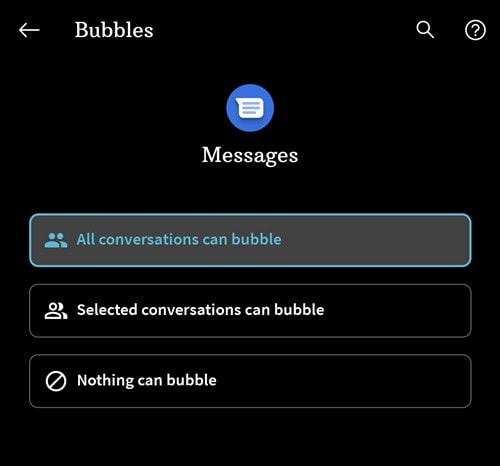
- So go to the Settings page on your device.
- Then head over to Apps and Notifications.
- Tap on See All Apps and select the app that is facing the issue.
- Go to its Notifications > Bubbles section.
- Finally, make sure you have selected the ‘All conversations can bubble’ option.
Do so and see if you were able to fix the Chat Bubbles not working issue on your Android 11 device.
Fix 5: Switch to Default Stock Launcher
In some instances, a custom launcher might conflict with this feature and hence the latter might not get the right environment to work in. Therefore, you should make a switch from the third-party launcher to the default one that your device had out of the box.
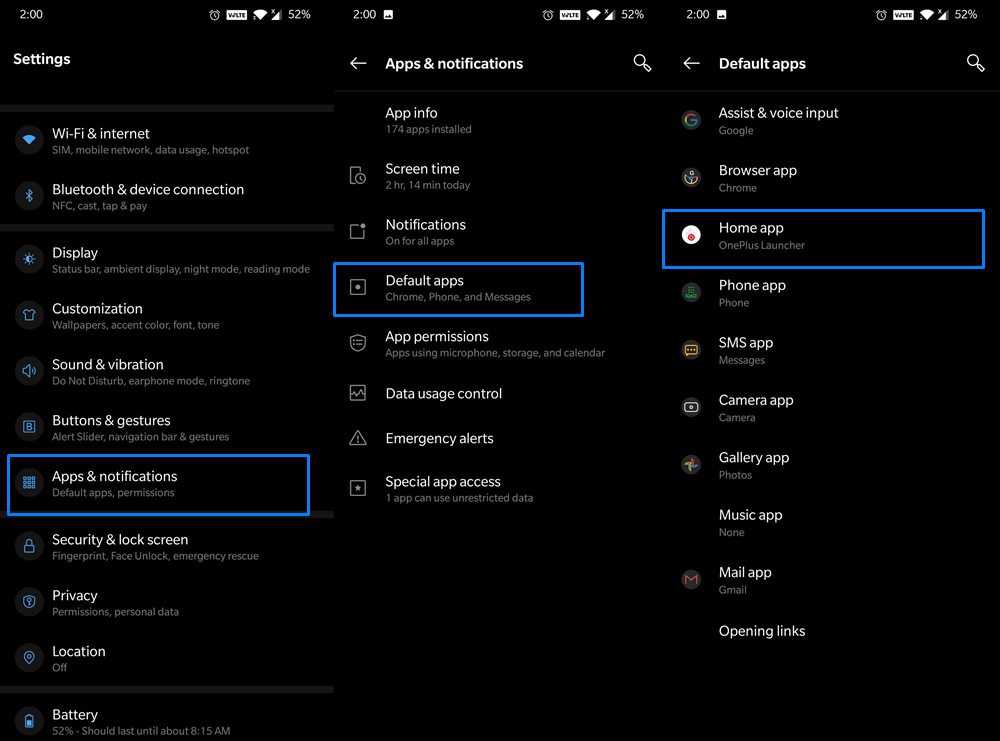
- For that head over to Settings on your Android device.
- Then go to Apps and Notifications and select Default Apps.
- Under the Home app, select the default launcher.
Once done, restart your device and check if the Chat Bubbles not working issue on Android 11 is now fixed or not.
Fix 6: Delete App’s Cache and Data
If the app’s data got corrupted or a lot of temporary data has been accrued over time, then it might lead to a few issues. Therefore, it is recommended that you clear the concerned app’s data and cache. Here’s what needs to be done for the same:
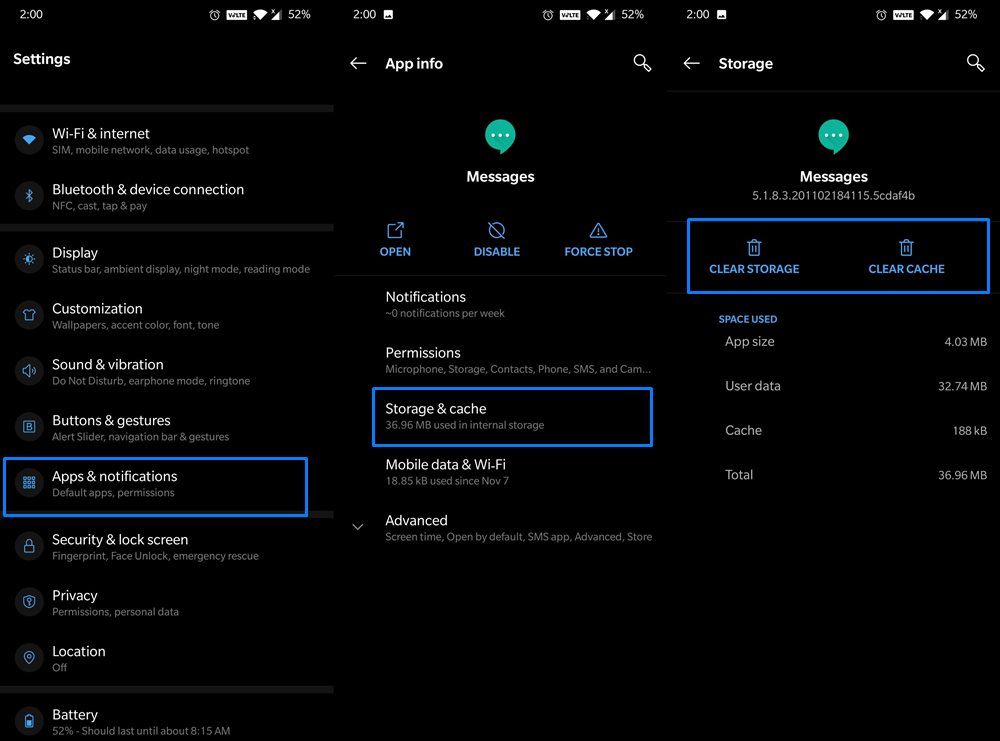
- Head over to the Settings on your device.
- Then go to Apps and Notifications and tap on App Info.
- Select the concerned app from the list and tap on Storage and Cache.
- Finally, tap on Clear Storage (or Clear Data in some devices).
Once done, restart your device and see if it fixes the Chat Bubbles not working issue on your Android 11 device.
Fix 7: Reset Device
If none of the above methods managed to gave out desirable results, then you take the nuclear route of resetting your device. The entire process is going to take time and you will also have to set up your device from scratch. So if you are one of those users who want the Chat Bubbles at any cost whatsoever, then only proceed with this method.

- First off, take a complete device backup. After this go to Settings followed by System.
- Go to Reset options and tap on Erase all data (factory reset).
- Tap on the Erase all data button situated at the bottom and hit Confirm.
- You may disable the Erase Internal Storage toggle if you want.
- Once the reset is complete, set up your device and now your issue should be fixed.
With this, we conclude the guide on how to fix Chat Bubbles’ not working issue on Android 11. We have shared seven different fixes for the same, do let us know in the comments which one managed to spell out success in your case. Rounding off, here are some iPhone Tips and Tricks, PC tips and tricks, and Android Tips and Tricks that you should check out as well.
