Smartphone manufacturers such as Samsung, OnePlus, Realme, and others have already started rolling out the stable Android 13 build. While dozens of models have already got the stable Android 13 build, a lot more than that are in the pipeline as they are going through the beta phase. Many Android 13 users struggle with fast charging as the device does not show fast charging. If you’re in the same boat, keep reading this guide to know the reasons and possible workarounds around it.
Major changes and feature upgrades have already been roped into Android 12 by Google. And the latest Android 13 is like a polished operating system version with more colour schemes and multitasking improvements. Although Android 13 is called a stable upgrade, it’s not completely free of bugs and errors.
Also Read
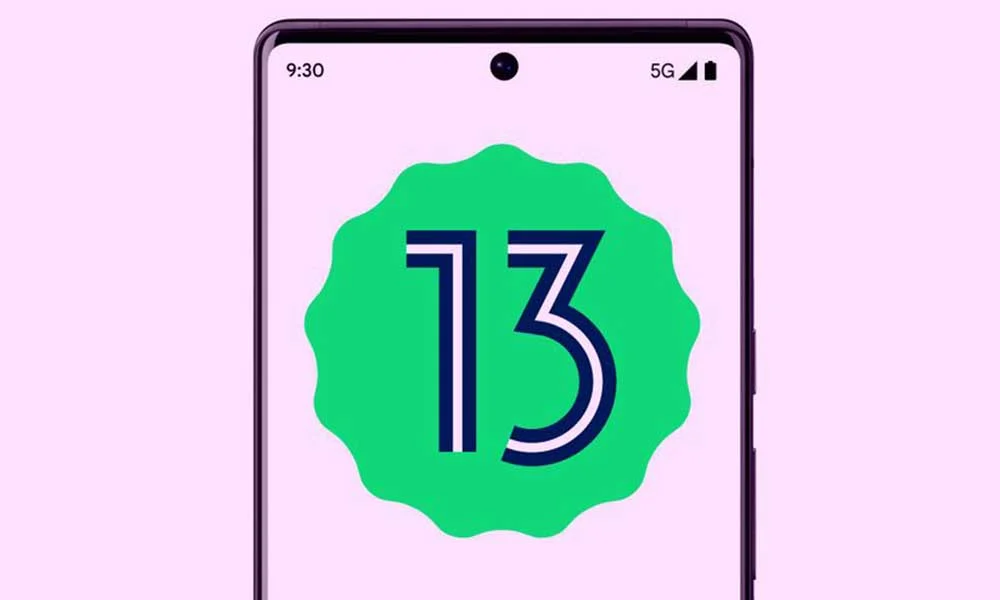
Recently, users have discovered that they do not see fast charging after updating to Android 13, and the device does not charge fast enough. Although the problem has been reported mostly by Samsung users, the issue is not just limited to this smartphone manufacturers, as some users from other brands are also facing it.
If you can’t see fast charging after connecting the charger, this could result from a software bug. If you are not using the original cable and the adapter, the device is unlikely to charge fast. In several smartphones, you have to turn on fast charging manually via Settings. These are some common reasons why a smartphone may not show fast charging. Now, let’s go through the troubleshooting methods.
Android 13 Not Showing Fast Charging or Not Charging Fast, How to Fix?
Try the solutions below to fix the fast charging issue on your Android 13 phone. If a solution does not work, move on to the next one. After trying a solution, connect the charger and check if the problem is fixed. Keep doing this until the problem is not fixed.
Before we begin troubleshooting, make sure that your device supports fast charging. To check it, look at the specifications of your phone on the official site.
Page Contents
1. Make Sure Fast Charging is Enabled
If your phone supports fast charging, but you don’t see a text like “Fast Charging”, “Super Fast Charging” or something similar, you may not have enabled the fast charging option. On Samsung smartphones, follow these steps to enable fast charging:
- Open the Settings app on your Android 13 phone.
- Scroll down to Battery and device care and tap on it.
- Tap on Battery.
- Scroll down to More battery settings and tap on it.
- Enable Fast charging, if it is disabled.
These steps apply to Samsung phones. If you have a phone from another brand, check if there’s a fast charging option. It should be located inside the Battery settings.
After enabling the Fast Charging option, your Android 13 phone should charge fast. Also, you should see the fast charging icon after connecting the charger.
2. Check the Adapter and the USB Cable
USB cables and the adapter can break down no matter how high quality the materials are used to build them. You should carefully inspect the adapter and the USB cable for any damage. Make sure that the cable is not bent, otherwise, the wires inside the outer covering may break.
In case of damage, replace the required part and check if the problem is fixed.
3. Make Sure the Adapter and the USB Cable Are Original
It would be best to use the original adapter and the USB cable with the device. Or, you may have purchased it from stores. Not only the original charger offers the best charging speed, but it is also safe as using a low-quality cable could damage the battery.
Verify that the adapter and the USB cable are original. If they are not, grab the original product and enjoy the best charging speed your phone supports.
4. Update Your Phone
That latest software update on your Android 13 phone might have a bug causing issues with fast charging. If so, the company might soon release a hotfix via a software update. The issue with fast charging is more common among users who have installed the Android 13 beta build. After installing the next beta build or the stable build, the problem should go away.
Open Settings and go to the Software update section to check if an update is available. If an update is available, download and install it.
5. Reboot Your Phone
The background activities on your Android 13 phone might consume a lot of power. This could result in faster battery consumption, and hence the battery may take a long to reach its full. Remove unnecessary apps from your phone to reduce the background activity and reboot the device.
You can reboot/restart most Android phones by holding down the power button and tapping on the Restart option on the power menu.
To further reduce the background activities, turn on power saving mode. It dramatically cuts background processes while only keeping the required ones.
6. Change the Power Outlet
If the power outlet has any issues, it may not offer a regular flow of current or the required voltage. It’s quite difficult to predict whether the power outlet is running into problems by looking at it from the outside. Therefore, you should try charging your phone through a different power outlet.
7. Clean the Charging Port
Over time, the charging port on our phones accumulates dust, which can be the source of charging-related problems. The charger may not work as well when the charging port is clean. You should clean the charging port regularly.
Take a toothpick or needle and remove the dirt inside the charging port. Make sure not to damage the charging pins. After cleaning the charging port, connect the charger and check if the fast charging issue is fixed.
So that’s how you can fix the Android 13 not showing fast charging or not charging fast. We hope one of the solutions did the trick for you. If you have any questions, do write them in the comments below.
Also Read

I have done everything. The update showed up and installed on Feb 23rd whole I was trying to figure out why my phone wasn’t working because of the nationwide t-mobile crash on the same day. I’ve lost notifications. They are all turned on so don’t say “did you try this?” The battery stopped fast charging and yes I’ve done everything except a safe mode thing that someone talked about in another issue. I even went and bought a new phone just to turn around and have my phone of 3 years because the new one did it all too!
Samsung A32
I have done everything. The update showed up and installed on Feb 23rd. while I was trying to figure out why my phone wasn’t working, because of the unannounced to me, nationwide t-mobile crash on the same day. I’ve lost notifications. They are all turned on so don’t say “did you try this?” The battery stopped fast charging and yes I’ve done everything except a safe mode thing that someone talked about in another issue. I even went and bought a new phone (Sam. A14 junk) just to turn around and have my phone of 3 years turned
back on because the new one was worse than mine. Texting/chat is a joke. Nothing stable about it.