Anydesk is a software program that provides independent remote access to the host application’s personal computers and other devices. It offers functionality like remote control, file transfer, and VPN functionality. But recently, some Anydesk users have reported some problems with the application. For some reason, some users could not take control of the host computer despite setting up the connection properly.
The problem could be with the application or the host device’s OS. The application version may not be compatible with the version of the OS that is on either side of the two devices. Well, whatever may be the case, this issue can be resolved. And here, in this article, we will discuss it. So if you are one of the troubled users, this article will help you out. Now without any further ado, let’s get into it.
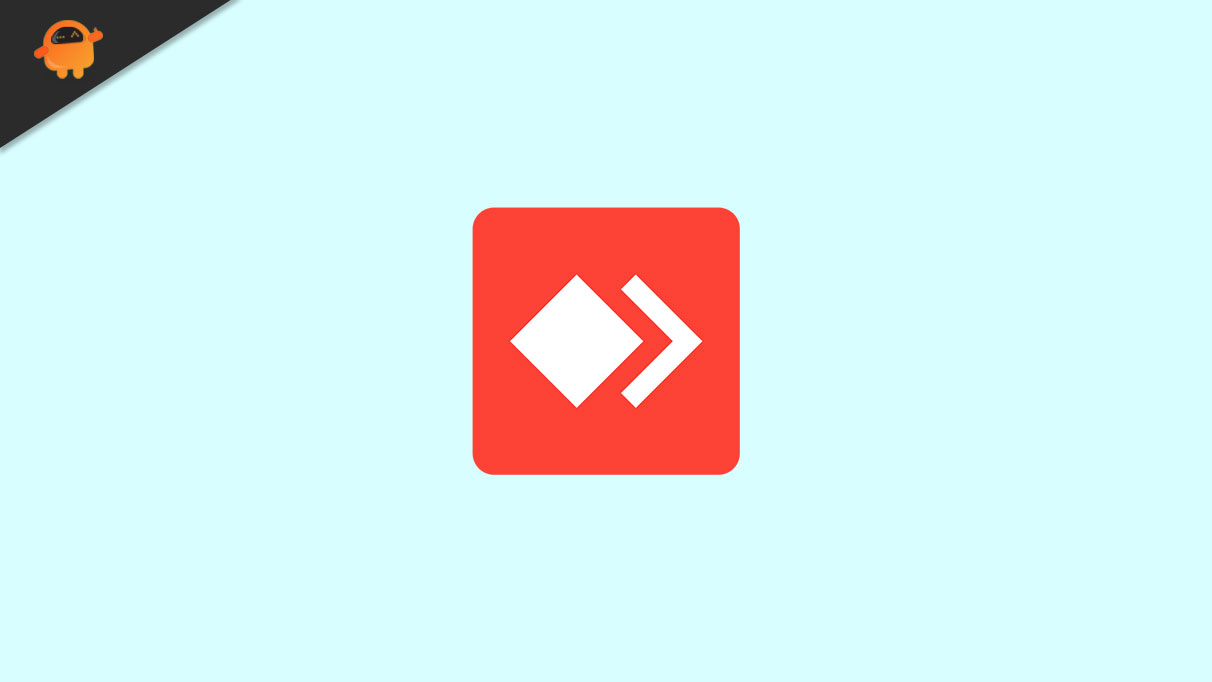
Page Contents
How to fix AnyDesk Not Able to Take Control?
The solutions mentioned here are essential and have worked for many troubled users. You must try one solution after the other until it works for you.
Update the application:
To ensure compatibility, you must have the latest version of ANydesk on both devices. If you are on an older version, installing the newest version from the official website will automatically update it to the latest version. Let’s see how you can do it.
- Open up the web browser on your device.
- Search for Anydesk in Google and once it shows up in the results, click on the link that opens up the webpage.
- Now you will see the option or button to download the latest version. Click on it.
- Now you will get the option to download the application as per your OS. If your device is a Windows device, click on Windows. If it is an Android device, click on Android and so on.
- Once you have downloaded the setup file, install the application like any other program.
- Once the installation is done, restart the device.
- Do this for both the devices, the one taking control and the one giving access to control.
- Once both devices have the latest version of the application, you can be assured that they are running on the newest version.
Now try using Anydesk on both devices, and then try taking control of any of your preferred devices. If you are still not able to take control, try the next solution.
Reinstall the application:
Sometimes installing the latest version is not enough if the previously installed version has some inconsistencies. To fix this, you first need to remove the installed application and perform the installation of the latest version again.
To uninstall the application, go to Settings and find the Apps section for Windows. In the Apps list, find Anydesk and click on it. You will see the Remove button pop-up next to it. Click on Uninstall or Remove and then wait till the uninstallation is complete.
For Mac devices, you need to tap and hold the Anydesk icon till you see a small cross at the top of the icon. Once you see it, tap on it and delete the application.
Go to Settings > App for Android devices and find the Anydesk application. Once you find it, tap on it and then select uninstall. Follow the on-screen instructions after that to completely uninstall the application.
For iOS devices, tap and hold the Anydesk icon till you see a small cross at the top of the icon. Once you see it, tap on it and delete the application.
After the uninstallation, restart your device. You need to install the latest version of the application, and the best way to do that is to visit the official website.
- Open up the web browser on your device.
- Search for Anydesk in Google and once it shows up in the results, click on the link that opens up the webpage.
- Now you will see the option or button to download the latest version. Click on it.
- Now you will get the option to download the application as per your OS. If your device is a Windows device, click on Windows. If it is an Android device, click on Android and so on.
- Once you have downloaded the setup file, install the application like any other program.
- Once the installation is done, restart the device.
- Do this for both the devices, the one taking control and the one giving access to control.
Now try using Anydesk on both devices, and then try taking control of any of your preferred devices. If you are still not able to take control, try the next solution.
Update the OS:
The OS running on both of your devices might be buggy or outdated. The best way to fix this is to update the OS on both devices. Different devices running on other OS have different ways to update it. So depending on your device, perform the OS update. You can find the setting to do this right on the Settings app on your device.
Once you have the latest version of OS running on both of your devices, try using the application. If you still can’t take control, try the next solution.
Refresh your internet connection:
The Anydesk application requires an active internet connection to function correctly. If your internet connection is slow, or if your connection is dropping in every once in a while, that will cause issues for the application making it not work out of the blue. So it would be best if you tried a few things to ensure you refresh your internet connection.
Firstly, if you are using WiFi to connect to the internet, you need to refresh the WiFi connection. For this, go to the Settings app on your phone and go to WiFi. Here, tap on the toggle next to WiFi to turn it off. After that, wait a couple of minutes and then turn it on again. Your phone will reconnect to the WiFi, and you can use the Netflix application again.
Secondly, you should also try resetting the router of your connection. To do this, remove the router from the power source altogether and wait a few minutes. After a few minutes, provide power to the router again, which should be enough for its restart.
Now try using Anydesk on both devices, and then try taking control of any of your preferred devices. If you are still not able to take control, try the next solution.
Run as administrator:
This solution is a simple one, but this has worked wonders for many Windows users. When a user uses an application, it does so in a standard user mode or an admin user mode. The Anydesk application needs admin access to function smoothly, and this is where the solution lies. While opening up the application on your device, you need to open it with administrative access.
Windows have the feature to run an application as an administrator. This is achieved simply by right-clicking on the application icon and choosing “Run as an administrator.”
The application should work well now on your devices.
So this is how you can fix AnyDesk not being able to take control. If you have any questions or queries about this article, comment below, and we will get back to you. Also, check out our other articles on iPhone tips and tricks, Android tips and tricks, PC tips and tricks, and much more for more helpful information.
