Number pad holds a special position, especially for games as it is used vigorously in most gaming laptops, including ASUS ROG laptop. Since ASUS has been selling its ROG laptops, many users are complaining about certain issues related to the keyboard. The main problem is about the ASUS ROG laptop number pad driver problem, which most users face from time to time.
In this error, your game or any other work will hold, and you will see an error message regarding the driver for your number pad. But the error message appears even after your number pad is updated with the latest driver. This holds users while browsing the intern, watching movies, doing work, or playing games, which is hectic for the majority of users.

Page Contents
Fix ASUS ROG Laptop Number Pad has driver problem
The main reason behind the issue is un-compatible number pad drivers. However, there are many other solutions to this, which we are going to discuss down below.
Method 1: Update or Roll-back Windows
If your Number PAd is not working on ASUS ROG, then the possible cause can be the recent Windows update. If you are having the error after you have updated your Windows, then to fix the issue. You must roll-back to the previous Windows build to fix it.
However, it is also possible that the older version of the Widows is not compatible with the ASUS ROG number pad. Therefore, you can also update your Windows to the latest build to resolve the Number Pad issue.
To update your Windows 10, firstly, press the Windows Key + I on your keyboard to open up the Windows Settings. Then go to Update & Security.
Head over to the Windows Update tab on the left pane. Now, on the right side of the windows, click on the Check For Update button, make sure that you are connected to the internet.
Windows will search if there is any update. If there is, it will be downloaded and installed automatically.
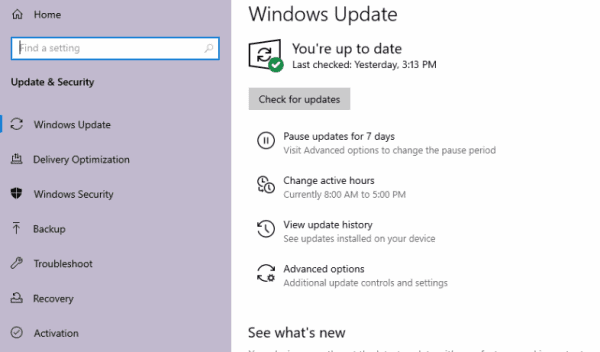
If updating Windows doesn’t;t work to roll-back Widnows update to the previous build, firstly open up the Control Panel by searching it in the Windows Search Bar.
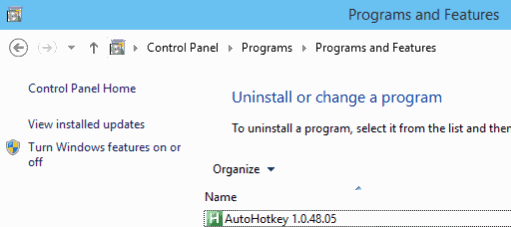
Click on the Programs and Features option, and on the next page, on the left top, click on the View Installed Updates option.
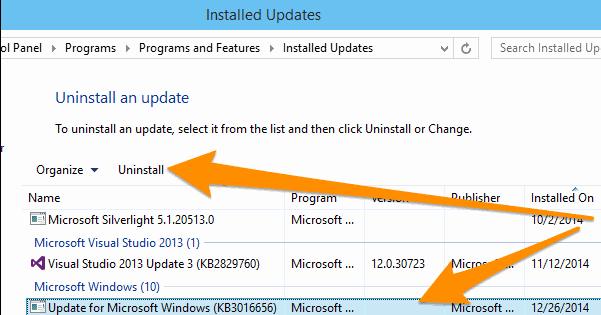
Now, from the list of the latest recent Updates installed on your Windows, select them and click on the Uninstall option. Then reboot your PC, and the number pad issue on your Asus ROG might get fixed.
Method 2: Reinstall ASUS ROG Number Pad Driver
If updating Windows doesn’t solve the Number Pad issue for ASUS ROG. Then you can try resolving the issue by reinstalling the Number Pad driver. Reinstalling your Number Pad driver will fix the driver if there is any damage or Corruption.
To uninstall the Number Pad driver, firstly open up the Windows Device Manager by searching it in the Windows search bar. Also, you can press the Windows Key + X buttons on your keyboard, then select Driver Manager from the Menu.
In the Device Manager, click on the View option on the Menu bar, then select Show Hidden Devices. This will make all the drivers visible in the Device Manager, even ASUS ROG Number Pad driver.
Now from the list, click on the downward arrow and expand the Keybaord category. Now, right-click on the ASUS Number Pad driver and click on Uninstall.
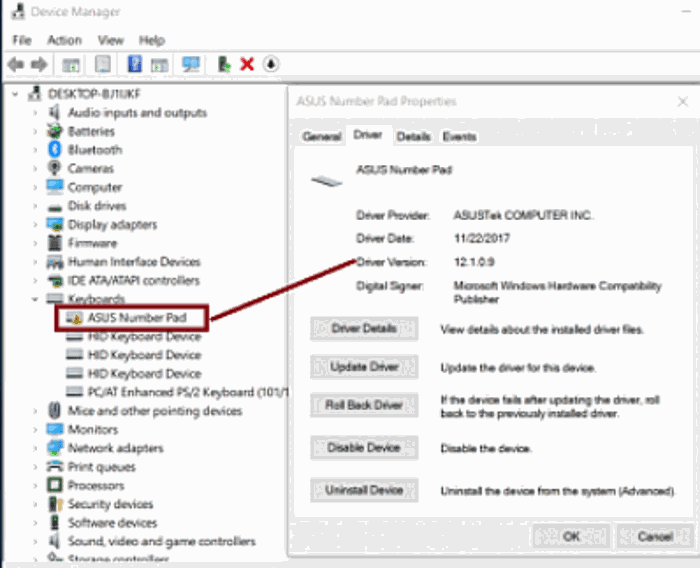
A prompt will appear. Click on Uninstall again to confirm it. Now you can just reboot your PC to install the ASUS ROG Number Pad driver, and it may fix the issue.
Method 3: Update ASUS Number Pad Driver and Selecting HID Keyboard Device
Reinstalling the Number Pad driver won’t work if it is a compatibility issue. Therefore you must update the driver automatically or manually. This means selecting the HID keyboard device.
To do so, firstly press the Windows Key + X on your keyboard, then select Device Manager from the menu. Now, expand the Keyboard category, right-click on ASUS Number Pad driver, and select Update.
Here, you can click on the Search automatically for the driver’s option if you want Windows to search for the latest driver on the internet and install it for you.
If you want to install the update manually or select the HID to keyboard device, select the Browse my computers for drivers option.
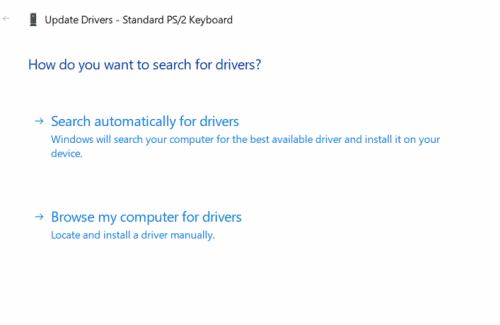
Click on the Browse button, select the latest driver, follow along with the wizard, and install it. To select the HID Keyboard Device, click on the Let me pick from a list of the available device option.
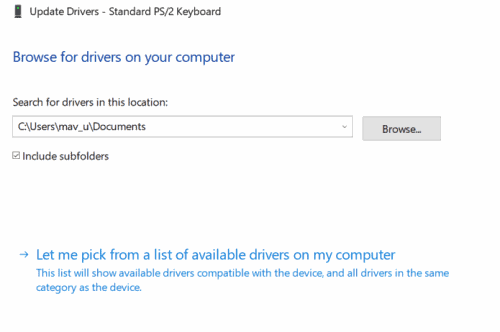
Lastly, select the HID Keyboard device for your ASUS ROG Laptop, click on the Next button, and install it on your PC. It would fi the Number Pad issue.
Conclusion
These are some of the common solutions to the ASUS ROG Laptop Number Pad driver problem. The issue might also be on the hardware level, so if your laptop is still under warranty, you should contact ASUS service to get it checked and fixed immediately.
