In this article, we’ll show you the Best 5 Tools to Create a Bootable USB from an ISO.
Modern-day computers do not have CD or DVD writers and you need a bootable USB drive to load or install operating systems. There are a lot of tools out there to create bootable USB drives from ISO files.
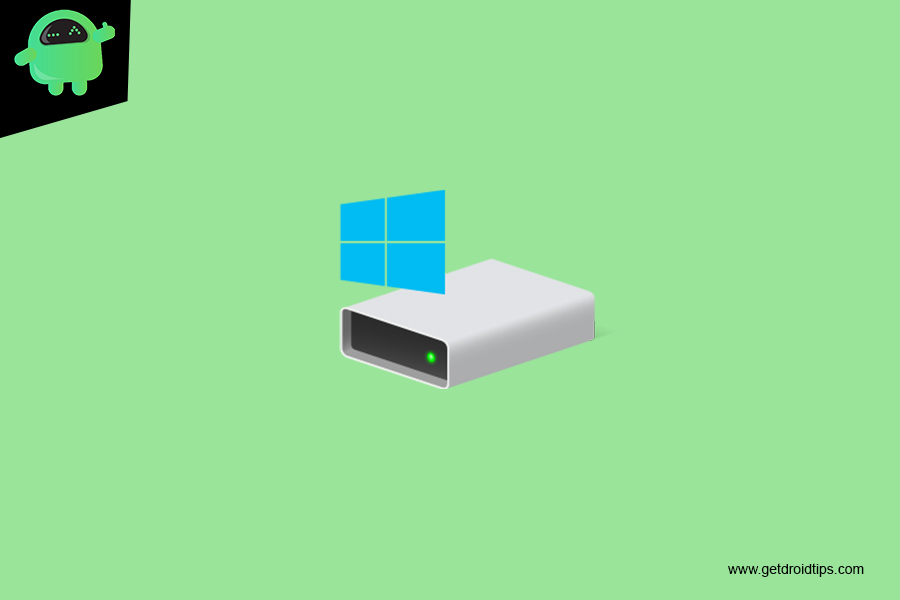
Page Contents
Tools to Create a Bootable USB from an ISO
Rufus
Rufus is definitely the best bootable media creator that you can use on your Windows 10 computer. The great thing about Rufus is that it has lots of advanced features that can create a Windows bootable drive. The great thing about Rufus is that it allows users to create bootable USB media for both GPT and MPR Partition schemes. Another best thing is that it can create bootable USB for every operating system including Linux, Windows 7, 8, 10.
Key Features
- Fastest software
- No installation required
- Supports multiple file system that includes FAT, FAT32, NTFS, UDF, and ExFAT
- Can create a bootable drive for all versions of windows and Linux distributions.
- Option to detect bad sectors in the drive before writing files to a USB
- Easy Interface.
UNetbootin
UNetbootin is another best Bootable USB Creator that you can use right now. The great thing about UNetbootin is that it can create a Linux bootable USB as well. Look, the tool is meant to create Linux Bootable USB Drive, but it can also create Windows Bootable USB. So, if you are using the tool to create Windows Bootable drive, then you can’t expect many features. Another great thing is that UNetbootin can also create Antivirus Rescue disk.
Key Features
- The option of selecting a distribution from their database (online download) and upload the ISO file from the local
- Creation of only Linux and related distributions.
- No need for installation of software
- Easy and Simple to understand Interface.
- Option to create a bootable fixed hard disk and removable USB disk
Windows USB/DVD Tool
As the name of the tool says, Windows USB/DVD Tool is a dedicated tool to create a bootable Windows installation drive. Not just USB Bootable drive, but it can also create Bootable CD/DVD Drive. Since the tool is made for Windows users only, it’s really very easy to use. Users just need to insert the USB Drive, select the Windows ISO, and then click on ‘Create’. That’s it, within a few minutes the tool will create USB Bootable Drive of your selected Windows ISO.
RMPrepUSB
RMPrepUSB is one of the best and most advanced ISO to USB installer on the list. The great thing about RMPrepUSB is that it comes packed with a host of other bootloaders, which means you don’t need to go through manual stuff. Users just need to select the ISO file, select the Operating system and the tool automatically sets all parameters. So, RMPrepUSB is definitely the best bootable USB tool that you can use on your Windows computer.
Key Features
- The interface is complex and cluttered.
- Can create multiple partitions on the bootable USB drive
- Capable to create both Windows and Linux bootable drives.
- Read and Write Speed Test of USB drive
- Supports four file systems that include FAT16, FAT32, NTFS and exFAT
- Option to create an ISO file from Bootable Drive
- Recommended for Advanced users
WinToBootic
Well, if you are searching for a free utility that allows users to select an ISO file, a DVD or even a folder as a boot disk source, then you need to install WiNToBootic. WiNToBootic is a portable tool that doesn’t need installation and it can be used to create a bootable USB flash drive. However, it can only create a bootable USB flash drive for installing Windows 7 or Windows 8.
Key Features
- No need for installation
- Fast conversion
- Supports Windows 7,8, Vista, 2008 and 2012
- Source file types include ISO, DVD, and Folder
- Can create both removable(USB) as well as a fixed bootable drive.
- Can drag and drop the source files on the interface.
- Simple Interface.
If you have any queries regarding this, the comment section always available for you.
