Alright, so you have a BQ Aquaris Android Device, great BQ makes some of the best Android Devices. It looks like you have bricked your BQ Android Device because you didn’t follow some guide correctly. Or maybe you messed up while flashing any Custom ROM, patches or Recovery. Whatever the case might be, the thing is that you want to flash the Stock Firmware on your BQ Aquaris Android Device and you want to do it quick.
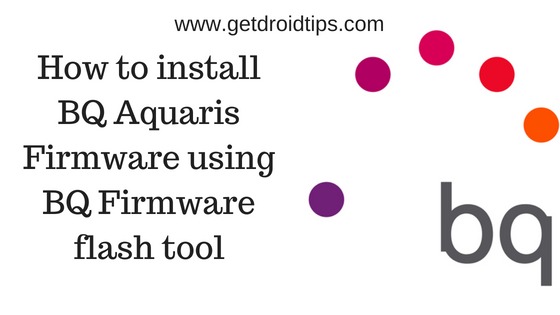
There is a lot of confusion online regarding the How to install BQ Aquaris Firmware. So we decided to write a complete guide which you can use to flash the stock firmware on your BQ Aquaris Android Device. So without any further, we do, let us start our take on How to install BQ Aquaris Firmware using BQ Firmware flash tool.
Page Contents
How to install BQ Aquaris Firmware using BQ Firmware flash tool
Wait! Before we get straight to How to install BQ Aquaris Firmware using BQ Firmware flash tool, let us take a look at some of the prerequisites, should we?
Pre-requisites
Here is a list of some of the prerequisites which you need to install BQ Aquaris Firmware using BQ Firmware flash tool.
- Make sure that you have Downloaded the BQ Firmware Flash tool 3.0 on your Windows PC.
- Your BQ Aquaris Android Device should have at least a 60% charge left.
- You need an Active Internet Connection.
- Stock Firmware for your BQ Aquaris Android Device.
Once you have the above prerequisites, you are all set to Install BQ Aquaris Firmware using BQ Firmware flash tool.
Install BQ Aquaris Firmware using BQ Firmware flash tool
In order to install BQ Aquaris Firmware using BQ Firmware flash tool, you need to follow these steps carefully:
- First of all, download the BQ Firmware flash tool and install it on your PC.
- Once the application has been installed successfully on your PC, you need to enable OEM Unlocking on your Android Device. Just follow these steps to enable OEM Unlocking:
-
- Go to the Settings on your BQ Android Device.
- Scroll down and tap on About Phone.
- Now, tap Build Number 7 times until you see a Toast Saying “You are now a developer”.
-
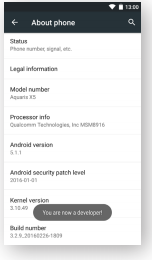
- Go back to the Settings and tap on Developer Options.
- Here, enable the OEM Unlocking.
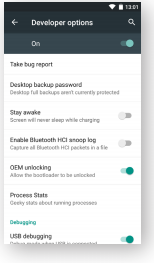
- Now, connect your BQ Aquaris Android Device to your PC via a USB Cable.
- Run the BQ Firmware Flash Tool on your PC.
- Now, boot your BQ Aquaris Android Device into the Fastboot Mode. To do this, turn off your Android Device and turn it back on by holding the power button and volume down button at the same time.
- The BQ Firmware Flash Tool should now recognize your Device and should show a serial number for the same on the screen.
- Click on Connect to Device.
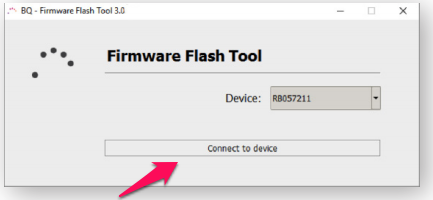
- Now, click on Unlock Device.
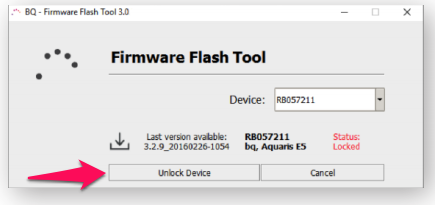
- Wait till the tool unlocks your Android Device.
- Once the unlock has been completed, you should get two new options, one for Flash latest firmware and another one for Flash other firmware.
- Click on Flash other firmware button and select the Firmware.zip file for your BQ Android Device you downloaded earlier.
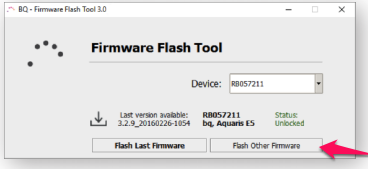
- Now, the flashing process would begin. Please be patient as this may take a while.
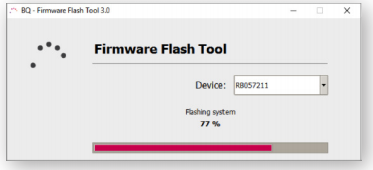
- Once the process has been completed, you should get Flashing Successful Message on the screen.
- Click on OK and disconnect your BQ Android Device from PC.
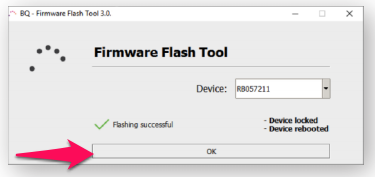
That’s it, you have successfully flashed the Stock Firmware on your BQ Android Device. Pretty easy. No?
Well, this was our guide on How to install BQ Aquaris Firmware using BQ Firmware flash tool. We hope that you found this guide helpful. Just in case, if you have stuck somewhere between the steps or have any questions related to the topic, then feel free to leave them in the comments section down below.
