In this guide, we will show you the steps to bypass the FRP lock and remove Google verification on your Gionee Max device. This Chinese OEM has some decent devices lined up in its arsenal. Although it was recently acquired by Karbonn Mobile, yet there is no dent in its popularity. Talking about which, the Gionee Max device comes with impressive specs sheets, keeping in mind the price to which it belongs. Released last year, the device comes with an octa-core Unisoc chipset and 2GB RAM. All these features are supported by a mammoth 5000mAh battery. Coming to the software side, the device comes with Android 10 OS out of the box.
Likewise, there are a plethora of other useful functionalities that will streamline the overall user experience. Along the same lines, you could also go for the Pattern, PIN, or Password lock to secure your device. Add to the fact that it also respects Google’s FRP lock, and you are getting a safe and secure working environment. However, if you ever get stuck at forgot the FRP lock credentials and hence are unable to access the device, then this guide shall help you out. Given here are the detailed instructions to bypass the FRP lock and remove Google verification on your Gionee Max device. Follow along.

What is FRP Lock?
Also known as Factory Reset Protection, FRP is a security mechanism built-in by Google and incorporated inside every Android device. This protection comes in handy in preventing your device from getting accessed by unauthorized users. So here is what really happens. As soon as you sign in with a Google Account, the FRP kicks in. Then when you format the device and try to access it, Google will first verify the credibility of the user. For that, it will ask you to enter the ID and Password associated with the last account signed into your device.
Until and unless you provide this information, you wouldn’t be able to access your device and hence any associated data as well. This definitely goes a great length in preventing your device and the data from being accessed by unapproved users. But what if you end up forgetting your account credentials and aren’t able to use your device? Well, in that case, just refer to this tutorial. This guide will outline the steps to bypass the FRP lock and remove Google verification on your Gionee Max device. Follow along.
How to Bypass FRP lock on Gionee Max | Remove Google Verification
- To begin with, head over to the Language selection screen and choose the language of your choice (except for the English Langauge). As for this guide, we are going ahead with the Hindi Language. We will change it back to English later on in this guide.

- Then connect your device to the WiFi network. Once done, it will ask whether you need to restore the backup data, select Don’t Copy.
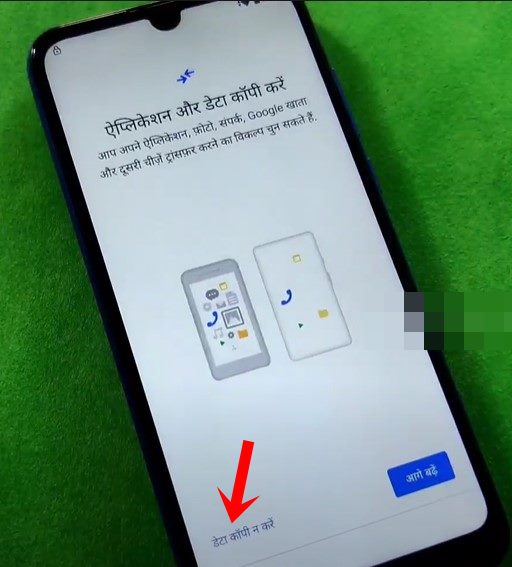
- It will now ask for the lock screen pattern, skip it and tap on Use Google Account instead.
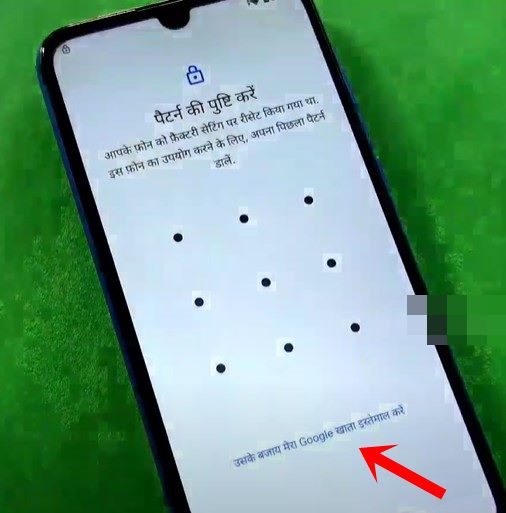
- Tap on the region where it asks you to enter the email. This shall bring up the keyboard app. Long press on it and select Language settings.
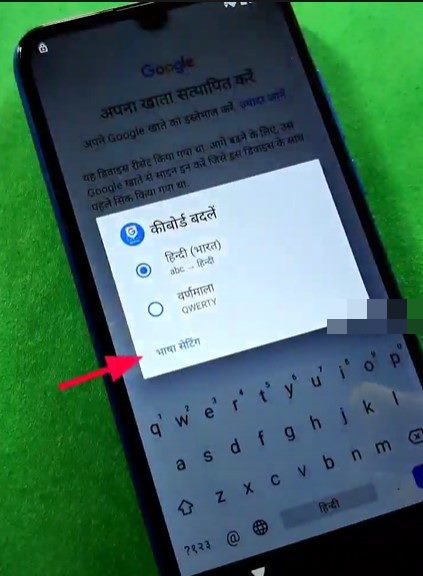
- Then tap on the Add Keyboard button situated at the bottom. Using this tweak, we will be able to bypass the FRP lock and remove Google verification on your Gionee Max device.

- Scroll to the English Language and tap on the rightward facing arrow next to it.
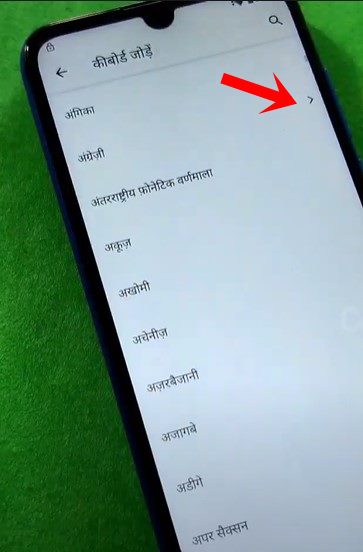
- Tap on the overflow icon situated at the top right and select Support and Feedback. Then tap on the Search bar to bring up the keyboard and search Use Morse Code.
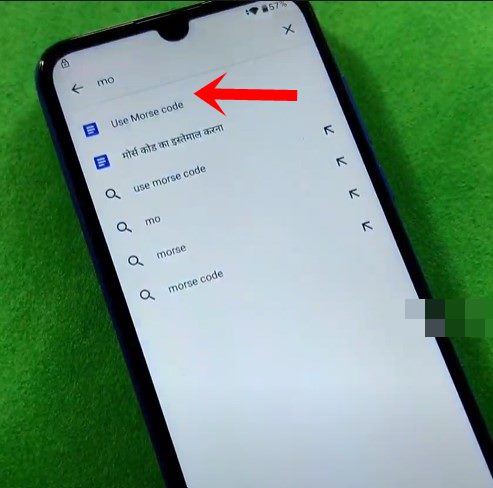
- It will bring up the Morse Code video on YouTube, tap on its title to open the YouTube app. Then tap on your avatar situated at the top right and select Settings from the menu.
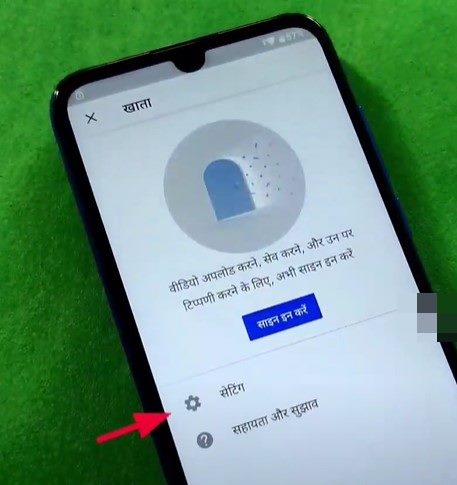
- Within that, go to History and Search Results followed by the YouTube Terms of Privacy page.
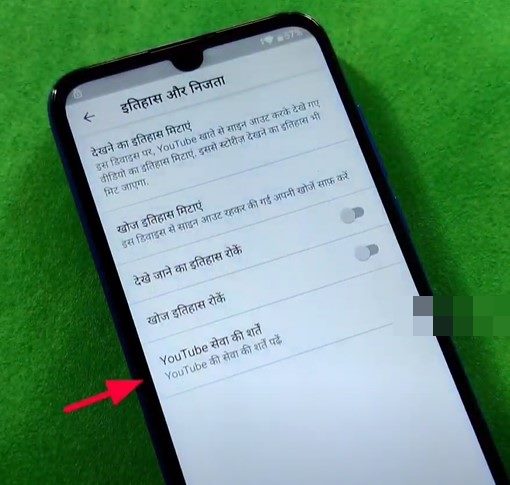
- It will now launch the Chrome browser, agree to its terms and conditions. Then open the site frpfile.com/bypass. Download the quick shortcut maker app from the list. This app will be used to bypass the FRP lock and remove Google verification on your Gionee Max device.
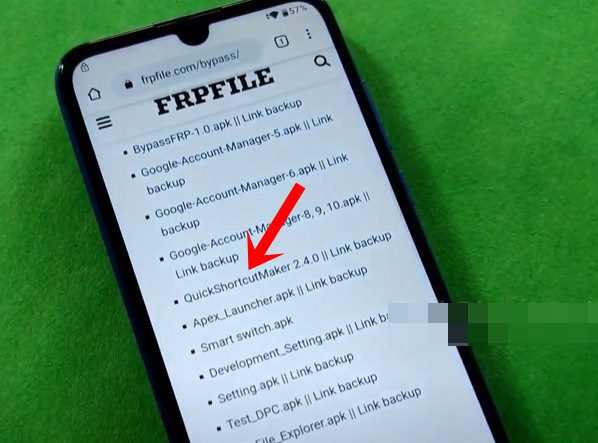
- Once downloaded, install the app and launch it. Search for the QuickStep activity and select the Try option.
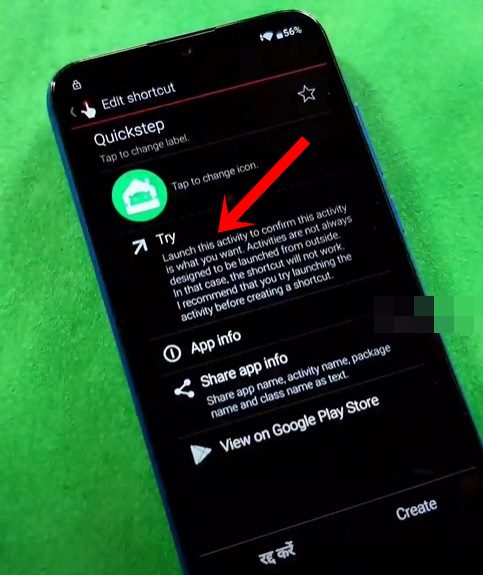
- Now go to your device’s Settings > More Settings > Language and Input > Language > Add Language > Select English from the list and drag it to the top of the Languages section.
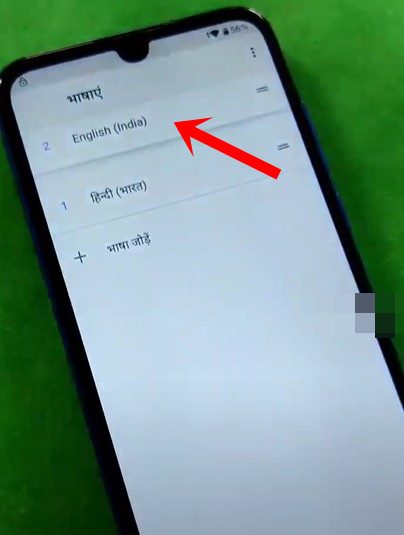
- Once that is done, head over to the Settings main page > Security > Screen Pinning and enable its toggle. Likewise, also enable the Lock device when unpinning option.
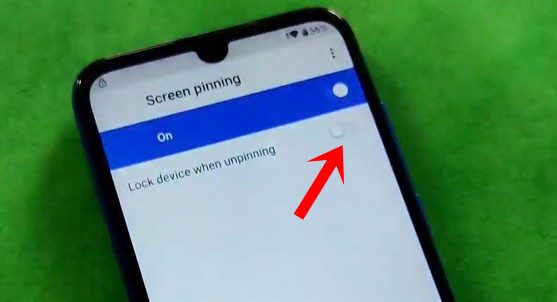
- Doing so will take you to the Screen lock page. Set the desired screen lock pattern, reverify and save it.
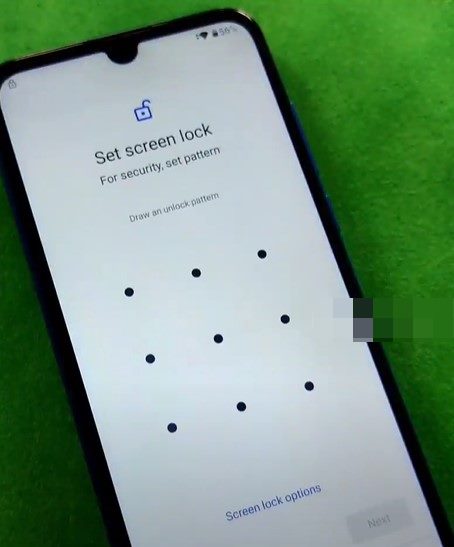
- Now restart your device. It will ask for the screen lock, input the one that you have just set up in the earlier step. Then skip the Google backup process and you should again see the Verify Pattern page. Input the screen lock as before.
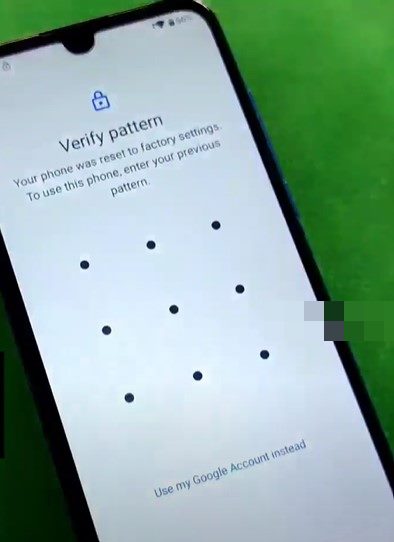
- Then skip all the other tasks that it asks for and you should be taken the Terms of Use page. Tap on the right arrow to accept it and your device will be booted to the OS. That’s it. The process stands complete.
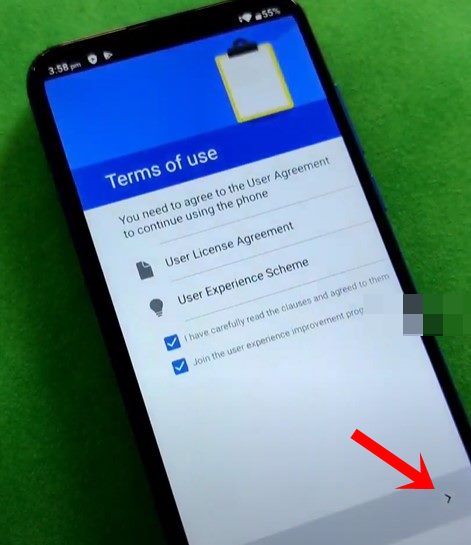
With this, we conclude the guide on how to bypass the FRP lock and remove Google verification on your Gionee Max device. If you have any queries concerning the aforementioned steps, do let us know in the comments section below. Rounding off, here are some iPhone Tips and Tricks, PC tips and tricks, and Android Tips and Tricks that deserve your attention as well.
