In this guide, we will show you how to bypass the FRP on the Tecno Pova 4 and 4 Pro (LG7N, LG8N) smartphone. If you have lost the Google account information to access your device after a factory reset, this guide is for you. FRP stands for Factory Reset Protection, which protects your device and information, including screen locks and data encryptions. It is enabled automatically when you add the Google account to your device and will be disabled if the Google account is removed from the device prior to the Factory Data Reset.

Pre-Requirements:
- This guide works only on Tecno Pova 4 and 4 Pro (LG7N, LG8N). Don’t try it on other devices.
- You need a Windows PC or Laptop with a working USB cable.
- Download the SP Flash Tool to bypass 1st method.
- For Scatter File: Download Tecno Pova 4 and 4 Pro (LG7N, LG8N) Firmware Flash File
- Download MTK VCOM Drivers and install them on your computer.
- Download and install the Tecno USB Drivers on your PC.
- Charge your device to at least 60% before following this step.
- Take a full backup of your device’s internal data.
After following all the pre-requirements mentioned above, you can now follow the flashing steps carefully:
Warning!
Page Contents
Steps to ByPass FRP lock verification on Tecno Pova 4 and 4 Pro
Method 1: Using SP Flash Tool
Follow these instructions carefully to remove the FRP lock on the Tecno Pova 4 and 4 Pro MediaTek-powered device via the SP Flash tool.
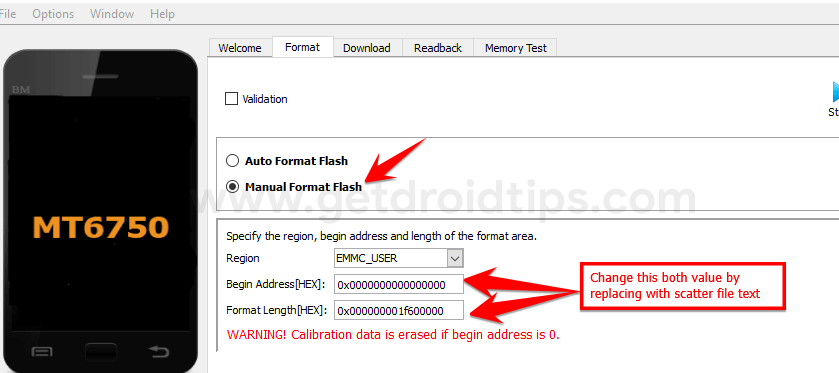
You can watch our video guide to remove the FRP lock on Tecno Pova 4 and 4 Pro.
Method 2: Using Infinity CM2
Follow these instructions to bypass FRP lock on Tecno Pova 4 and 4 Pro via Infinity CM2:
Method 3: Using Miracle Box Tool
Follow these instructions to bypass the FRP lock on Tecno Pova 4 and 4 Pro via Miracle Box Tool
We hope you’ve successfully bypassed the FRP Lock on your Tecno Pova 4 and 4 Pro (LG7N, LG8N). If you’ve any issues or queries regarding this, feel free to write them down in the comments below.
