Normally, a browser handles and processes thousands of data. The cache stores the information regarding the webpages that you access frequently. Depending upon other uses of the browser, sometimes you may have experienced lag. I mean you may have faced issues such as webpage crash, page not loading, browser crash, etc. This happens due to the clutter of junk files consuming space in the cache of the browser. To fix that up you must clear the browsing data.
In this guide, I have explained the primary aspects of browsing data. I have put up the exact steps of clearing the cache of the Chrome browser. If you constantly face hassle in using the browser and face the crash issues then you must clear the cache.
Also, if you use WordPress for content managing on your website, then cache filled with junk files can create trouble in properly loading a webpage. Removing the cached data will help solve all the issues on your device.
Also Read
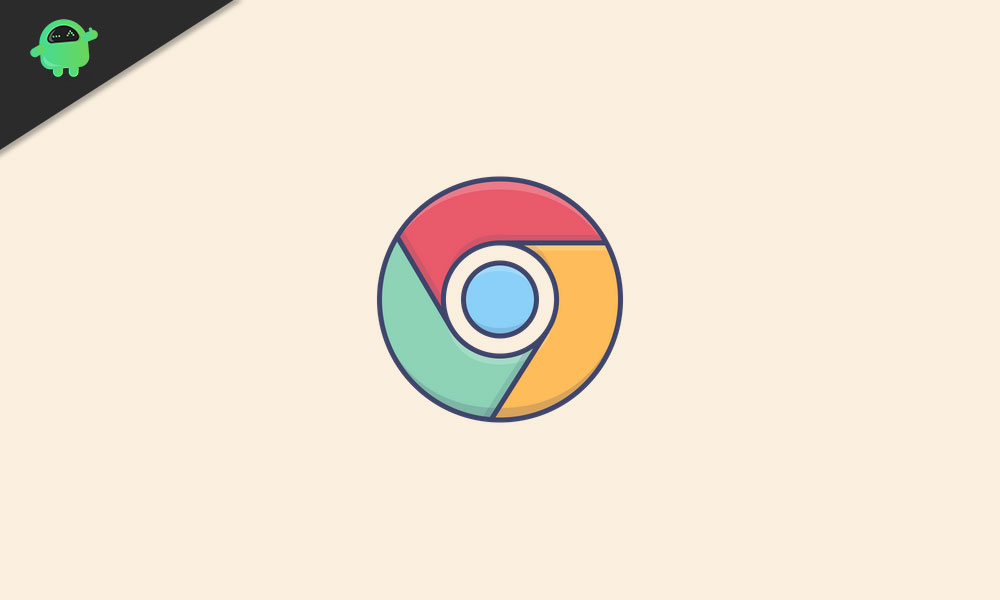
Related | How to See the Saved Passwords on Chrome Browser
What Consists of Browsing Data?
Mainly Chrome’s cache records the websites you visit and the ones you frequently visit. For better and fast access for your next visit, it will store the information on those sites. This includes images and other files present on a website. With cached information, these images and other media files get to load easily and quickly on your subsequent visits to that webpage.
Every one of us visits numerous websites in a day. Just imagine, how much files the cache stores in a week and then in a month. Eventually, that leads to the piling of junk files that needed to be cleared. Also, any content you download via Chrome gets recorded in the browser.
Cookies are another aspect of a website that is stored on your browser cache. These are nothing but pieces of information regarding the user’s activity on a website or its inclusive webpage.
Your browser also stores the passwords (with your permission) of all the websites you visit. As Chrome browser is from google, it also stores the info of other connected Google Apps such as Drive, Doc, Sheets, and other such GApps. Now, you can think collectively how much amount of data is stored in Chrome which also includes the cached data.
Important data like passwords are always necessary for your browsing activity. However, when other information keeps accumulating, over time it affects the smooth functioning of the browser. All those issues I mentioned earlier in this post, start happening. So, there is a need to clear the cache of the browser.
Clearing the Cached Data in Browser
Now, let’s get down to the steps of deleting the cache data from the browser. Mind you that, the steps I have demonstrated below are for the Chrome browser. The process is pretty much similar if you use any other browser.
- Launch Chrome browser
- On the right-hand side, there is a 3-dot button. Click on it > from the menu select Settings
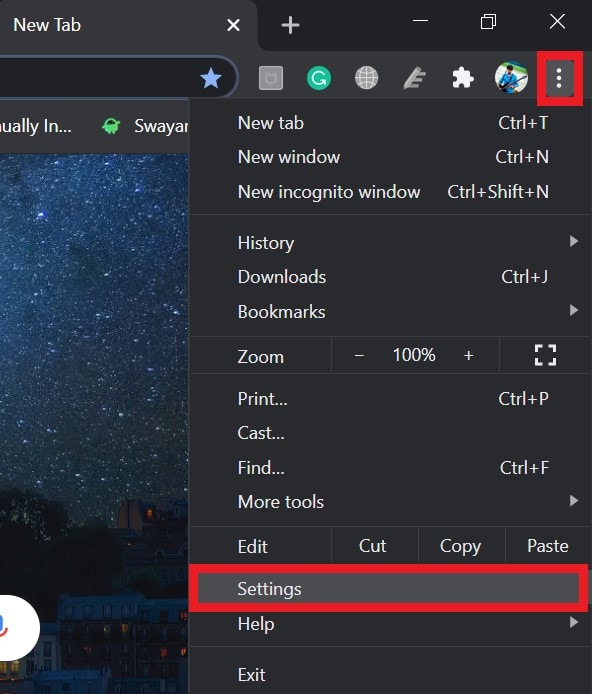
- In the next screen, scroll down to Clear Browsing Data and expand it
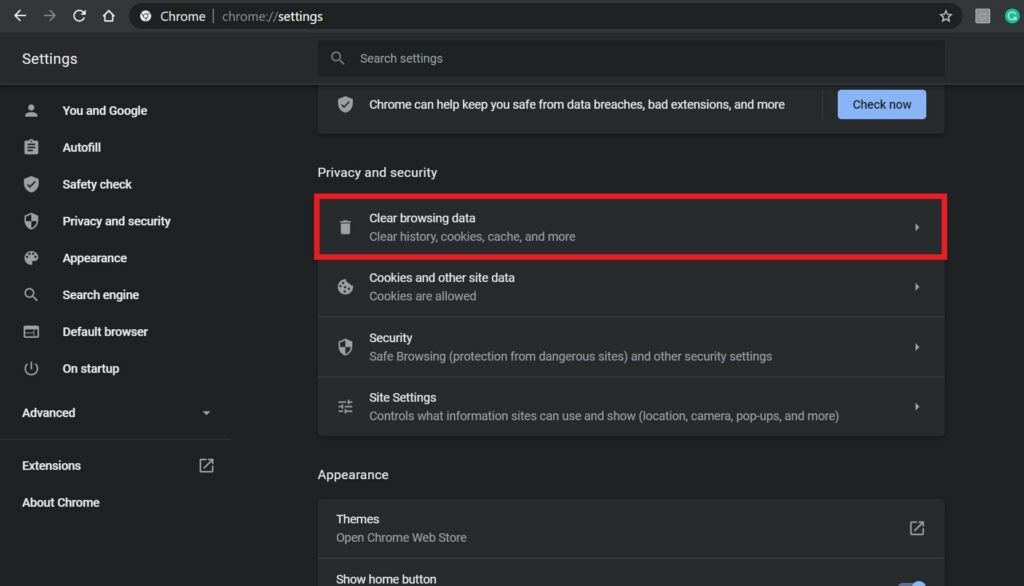
- Next, a small screen will show up. it consists of checkboxes for the browsing data elements.
- There will be two tabs, Basic and Advanced.
- Click on Advanced to highlight the options under it.
- You can select what browsing data you wish to clear and what you wish to keep like that.
- I suggest not to clear the passwords stored on Chrome unless you remember or have stored these passwords backup somewhere else.
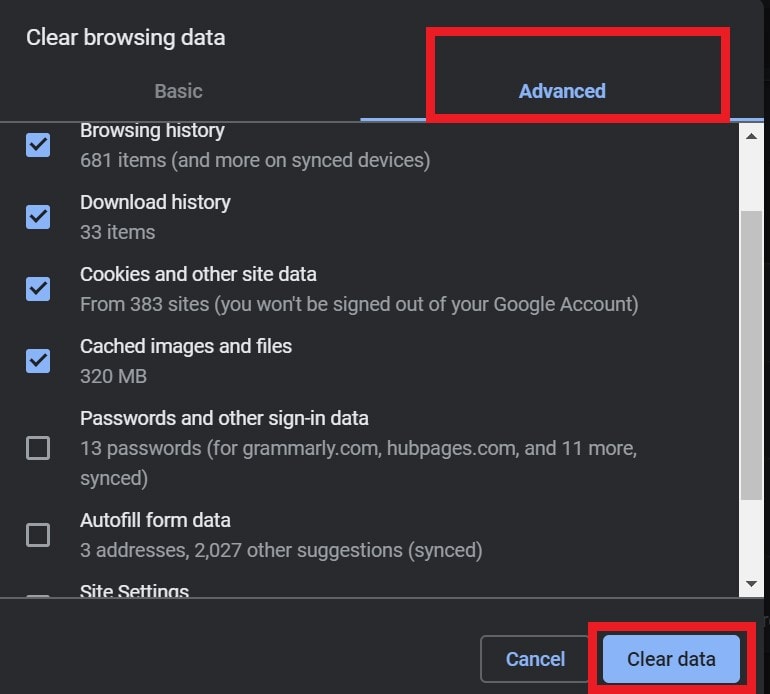
- Once you finalized and ticked off the checkboxes of the browsing elements you want to clear, then you need to click on Clear Data.
So, that’s it. Now you know the reason why you should clear browsing data from your devices and how to remove them easily. If you are facing any issues on your browser, then clear the cache data and see whether the problem gets solved or not. I hope that this guide was informative for you.
Read Next,
- List of All Google Chrome Keyboard Shortcuts for Windows and macOS
- Getting Logged Out of Chrome Browser: How to Fix
